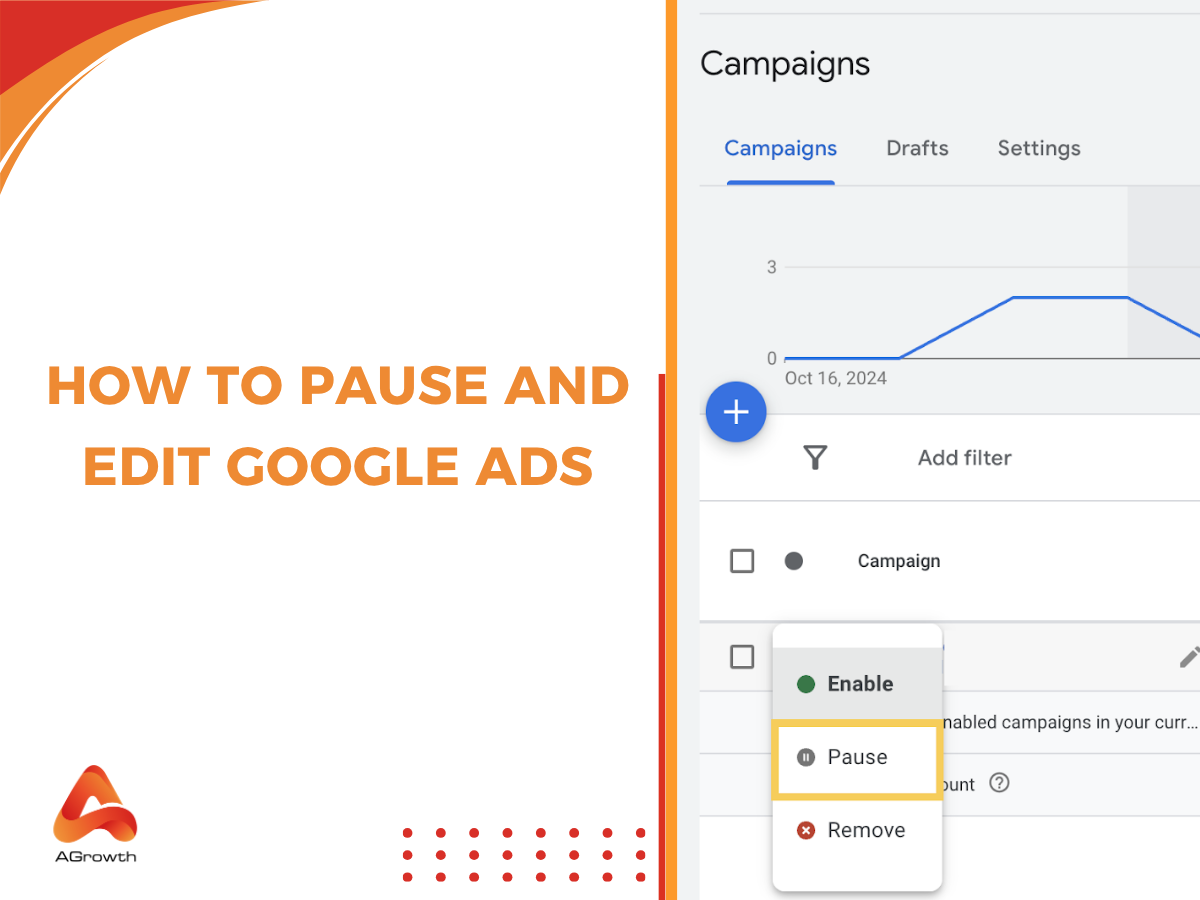
Table of Contents
How To Pause And Edit Google Ads
Running Google Ads without control can quickly drain your budget. Even experienced advertisers sometimes need to hit the pause button or make adjustments mid-flight. Knowing when—and how—to pause or edit your campaigns is essential to maintaining efficiency, preventing waste, and protecting long-term performance.
In this guide, we’ll cover everything you need to know about pausing and editing ads inside Google Ads, from step-by-step instructions to common pitfalls. We’ll also touch on advanced features like bulk pausing and automation rules that save time for busy account managers.
Why You May Need to Pause or Edit Google Ads
Managing Google Ads effectively often requires making temporary or permanent changes. Here are the most common reasons why advertisers choose to pause or edit campaigns.
Manage Ad Spend
Budgets in Google Ads can escalate quickly, especially if keywords or placements are more competitive than expected. Pausing a campaign gives you immediate cost control. According to Google Ads Help, “when a campaign is paused, your ads will stop showing, and you will stop accruing new costs.” This makes pausing an essential safeguard against overspending.
Optimize Performance
Not every ad performs equally. Pausing low-performing campaigns or ad groups allows budget reallocation to stronger performers. Editing ad copy or keywords can also rescue underperforming segments rather than shutting them down completely.
Seasonal Pauses
Many businesses have seasonal cycles. For example, a landscaping company may run ads heavily in spring and summer but pause campaigns in winter. Retailers also pause ads during inventory shortages or when promotions end.
Testing and Strategy Adjustments
Sometimes you need to run Google A/B tests on new creatives, adjust targeting, or shift bidding strategies on Google. Pausing campaigns during restructuring prevents the budget from being wasted on outdated setups. Editing live campaigns ensures they align with your updated goals.
The Difference Between Pause, Edit, and Remove Google Ad
In Google Ads, these three terms: Pause, Edit, and Remove, are not interchangeable. Understanding their distinct functions is critical to avoid irreversible mistakes and maintain account integrity.
-
Pause
This is a temporary stop. When you pause a campaign, ad group, ad, or keyword, it stops showing and accruing costs immediately. However, all of its data, settings, and performance history are preserved. You can resume it at any time, and it will pick up right where it left off (with some algorithmic considerations we'll discuss later). Think of it as flipping a light switch off.
-
Edit
This is the act of making an ongoing adjustment. You can edit nearly any aspect of your campaign—budget, bids, ad copy, targeting, keywords—while it is still active and delivering ads. Editing is the core of day-to-day optimization, allowing you to react to performance data in real-time without halting momentum.
-
Remove
This is a permanent deletion. According to Google's official documentation, "Removing a campaign, ad group, ad, or keyword permanently deletes it. You won't be able to re-enable it." While you can still view the historical performance data of removed items, the asset itself is gone for good. This action should be used sparingly, typically only for campaigns that were created by mistake or are completely obsolete.
What Happens When You Pause a Google Ad Campaign?
When you pause a campaign, your ads immediately stop showing across Google’s networks. Costs also stop accumulating, which protects your budget. Importantly, your performance history is preserved, so Google Quality Score and past data remain intact.
However, pausing can impact long-term algorithmic learning. As Hawksem explains, campaigns that are paused for extended periods may “lose momentum,” requiring the machine learning system to relearn when you resume. If you’re using Smart Bidding, keep in mind that pausing can temporarily disrupt the optimization cycle.
How to Pause Google Ads
Now, let's walk through the tactical steps for pausing elements at every level of your account structure. The process is similar across the board and centers on the "Status" column in your Google Ads dashboard.
Pause a Campaign
You'll pause at the campaign level when you need to stop all associated ad groups and ads, often for budget or broad strategic reasons.
-
Navigate to your Google Ads dashboard.
-
From the left-hand navigation menu, select Campaigns.
-
Find the campaign you wish to pause. Click the green dot in the Status column next to its name.
-
A dropdown menu will appear. Select Pause. The status icon will turn into a grey pause symbol.
Pause a Specific Ad
This is a common action when a particular ad creative has a low CTR, or you've created a new, better-performing version to replace it.
-
Navigate to the campaign and ad group containing the ad.
-
From the left-hand menu, select Ads & assets.
-
Find the specific ad, click the Status icon, and select Pause.
Pause Keywords
You should regularly pause keywords that have a low Quality Score, a consistently high CPC with no conversions, or are triggering irrelevant search queries.
-
Navigate to the appropriate campaign and ad group.
-
From the left-hand menu, select Search keywords.
-
Find the keyword, click its Status icon, and select Pause.

How to Edit Google Ads
Editing lets you refine campaigns without stopping them completely. This ensures continuity while optimizing.
Edit Campaign Settings
You may want to adjust overall budgets or change your bidding strategy. For instance, shifting from Manual CPC to Maximize Conversions can better align with performance goals.
-
Click the campaign name.
-
Go to Settings.
-
Adjust budget, bidding, or other campaign-level options.
Edit Targeting
Targeting edits help refine who sees your ads:
-
Location & language: Adjust for markets that deliver better ROI.
-
Devices & audience segments: Focus on desktop vs. mobile or add affinity audiences.
-
Ad schedule: Limit ads to times with higher conversion rates.
Edit Ads & Extensions
Creative elements can be updated without building a new campaign:
-
Revise ad copy for clarity or stronger CTAs. For more advanced personalization, consider using features like Dynamic Keyword Insertion to match user queries or Google Ad Customizers to insert real-time information.
-
Update the final URL or display path.
-
Adjust sitelinks, Google ad callouts, or Google promotion extensions.
Note: Changes to ad text or landing pages may trigger a review, which can take up to one business day.
Edit Keywords
Keyword editing provides flexibility:
-
Add new search terms.
-
Remove irrelevant ones.
-
Change match types for precision.
-
Use negative keywords to filter out low-intent traffic.
AGROWTH - GOOGLE AGENCY ACCOUNT
⭐ Managed campaigns with expert guidance
⭐ Flexible invoice-based billings, custom top-ups
⭐ High resistance to suspension via agency tier
⭐ Quick fund transfer to new account if needed
⭐ Priority support via Google Partner channel
⭐ Lower fees from 3-5%
⭐ Eligible for bonus credit up to $384
Bulk Pausing & Automation Google Ads
Managing just one or two campaigns is simple, but if you oversee multiple campaigns across accounts, manually pausing each one can be inefficient and error-prone. Google Ads offers features that allow advertisers to pause campaigns in bulk and even automate on/off schedules for maximum control.
Pause Multiple Campaigns at Once
Instead of opening each campaign individually, Google Ads lets you pause several campaigns simultaneously from the dashboard. You can select multiple campaigns, then use the Edit → Change status → Pause option to stop them all at once.
This approach is especially useful for seasonal businesses or advertisers running promotions across many product lines. For example, if you’re a contractor with ads promoting snow removal, lawn care, and roofing, you can pause the off-season campaigns in one action and resume them later when demand returns.
This method “saves valuable time and ensures you don’t accidentally miss pausing a campaign that’s draining budget unnecessarily.”
Automated Rules for On/Off Scheduling
Automation rules go a step further by allowing you to schedule when ads should pause or resume—without manual intervention.
You can create rules based on:
-
Day and time: Automatically pause campaigns outside business hours.
-
Performance metrics: Pause ads if cost-per-click or cost-per-conversion exceeds a set threshold.
-
Promotional periods: Resume ads automatically when a sale or seasonal campaign starts.
This feature is particularly valuable if you manage multiple campaigns and can’t always log in to make manual adjustments. As Improve & Grow explains, “automation rules allow advertisers to stop wasting money when ads are not needed and restart them exactly when they are.”

Common Mistakes to Avoid
Even experienced advertisers sometimes mishandle pauses and edits in Google Ads. These mistakes may seem small in the moment, but they can have ripple effects on performance, learning phases, and even future ROI. Understanding these pitfalls—and how to avoid them—will save both time and money.
Confusing Pause with Remove
One of the most common errors is treating pause and remove as interchangeable.
-
Pause: A reversible action that simply halts delivery while preserving history.
-
Remove: A permanent deletion that cannot be undone.
Advertisers who mistakenly remove campaigns lose valuable data, including Quality Score history and conversion performance. If you’re unsure whether you’ll need the campaign later, always choose pause over remove.
Forgetting to Resume Paused Campaigns
It’s surprisingly easy to pause a campaign during a slow period and then forget to turn it back on. This results in missed impressions, lost conversions, and wasted opportunities.
Tip: Use Google Ads’ automation rules to schedule resumption dates. For example, if you pause ads during a holiday closure, set a rule to automatically restart them once your business reopens.
Editing Too Frequently
Constant adjustments to bids, budgets, or targeting may sound proactive, but they can disrupt Google’s machine learning system. Each time significant edits are made, Smart Bidding strategies often reset to a new “learning phase.”
The result? Temporary volatility in CPCs, impressions, and conversions. Instead of reacting daily, establish a review cycle (e.g., weekly or biweekly) to allow the algorithm time to stabilize before making changes.
Pausing All Ads at Once
Some advertisers panic when performance dips and shut down every campaign. This approach can cause multiple problems:
-
Account-level visibility drops.
-
Quality Score momentum may decay if ads are offline for too long.
-
Remarketing and audience lists lose freshness.
Instead of pausing everything, identify specific weak campaigns, ad groups, or keywords. Leave strong performers running so the account maintains consistent signals.
Ignoring Impact on Shared Budgets
In accounts using shared budgets, pausing one campaign can inadvertently shift spend to others. Without monitoring, this redistribution may funnel excess budget into campaigns with weaker ROI. Always review budget allocation after pausing campaigns tied to shared budgets.
Not Documenting Changes
In larger accounts—or when multiple people manage campaigns—pausing and editing without notes can confuse. A team member may not know why a campaign was paused or which edits were intentional.
Best practice: Use Google Ads’ change history and add internal documentation. This ensures clarity and prevents accidental reactivation of campaigns that were paused for valid reasons (e.g., compliance review, landing page downtime).
Overlooking Seasonal Trends
Pausing campaigns without considering seasonal search demand can cause loss of market share. For instance, shutting down ads in a “quiet” month may also reduce visibility just as interest begins to rise again. Always cross-check against Google Trends or historical seasonality before pausing.
Frequently Asked Questions (FAQs)
How long can I pause a Google Ads campaign?
You can pause a campaign indefinitely. There is no time limit. However, as discussed, long pauses can affect performance upon restart due to changes in the ad auction and the algorithm's learning phase.
Can I schedule a campaign to pause in the future?
Yes. You can do this by setting up an Automated Rule. You can create a rule to pause specific campaigns on a future date and time, and another rule to re-enable them later.
Will I still be charged if I pause my Google Ads?
No. Once a campaign is paused, you will not accrue any new advertising costs from it. You are only responsible for costs incurred up to the moment you paused it.
Why can't I edit my approved Google ad?
Once an ad is created and approved, you cannot edit its core text (headlines/descriptions). Instead of editing, Google Ads requires you to create a new ad variation. You can do this by pausing the old ad and creating a new one with your desired changes. You can, however, edit the ad's Final URL.
Does pausing a campaign save money instantly?
Yes, costs stop the moment the campaign is paused. However, charges for clicks that occurred before pausing will still apply.
Related posts







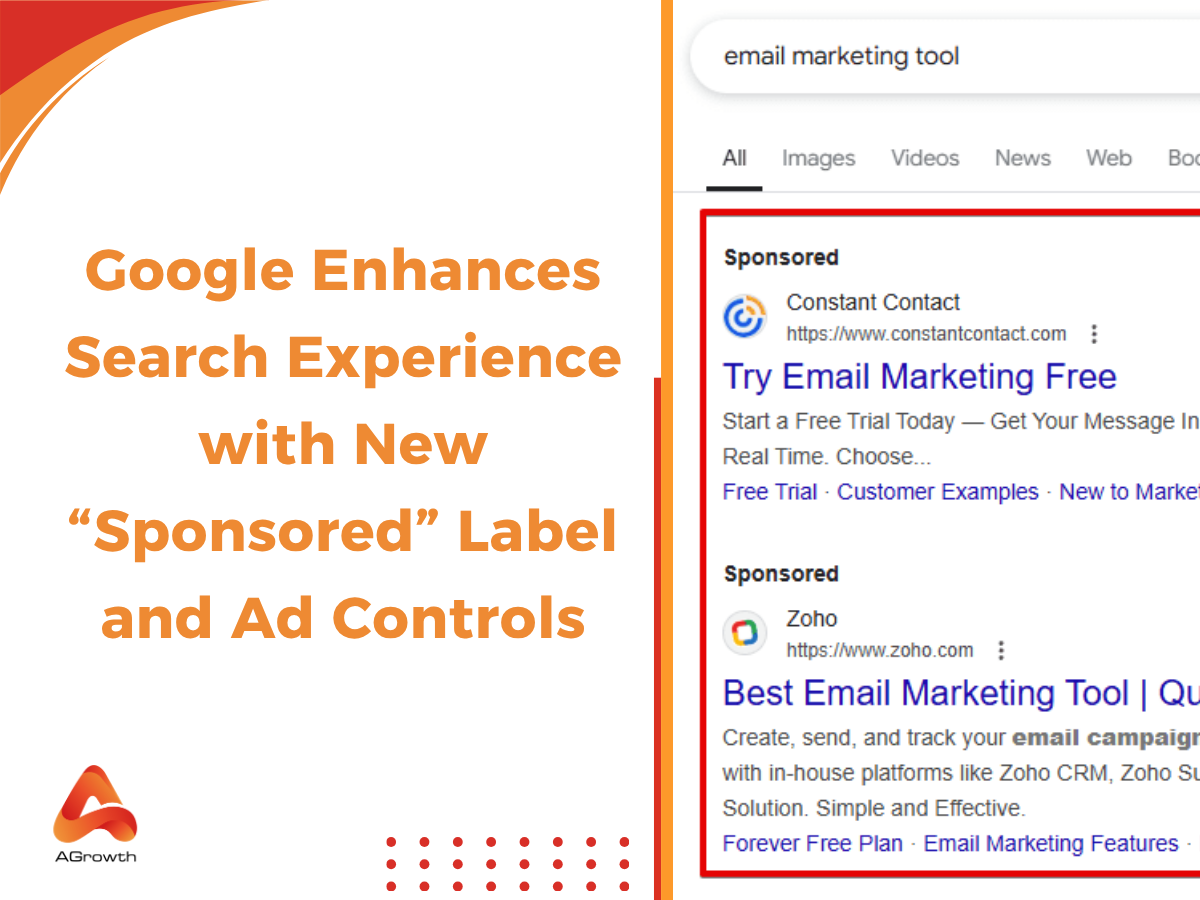

Your comment