
Table of Contents
Google Callout Extensions: Complete Guide, Benefits & Best Practices
In the competitive Google Ads auction, every pixel of ad space is critical. For seasoned PPC managers, callout extensions are not just an add-on; they are a strategic tool for gaining a competitive edge. These powerful snippets enhance your ad copy by highlighting unique selling points like "Free Shipping" or "24/7 Support," directly boosting visibility and CTR at no extra cost. This definitive guide moves beyond the basics to explore advanced strategies, best practices, and the vital role callouts play in improving your Ad Rank. Learn to transform this feature into a powerful lever for campaign performance.
What Are Google Callout Extensions?
Callout extensions are short, non-clickable snippets of text that highlight additional information about your business, services, or offers. Unlike sitelinks or structured snippets, callouts don’t lead users to another page. Instead, they function as trust-building elements, reinforcing your value proposition and increasing the attractiveness of your ad.
For example:
-
“Free Shipping Worldwide”
-
“No Setup Fees”
-
“Award-Winning Support”
Callout Extensions vs. Structured Snippets
Marketers often confuse callouts with structured snippets. While both are text-based ad extensions, they serve different purposes:
-
Callout extensions: Short, free-form text that highlights general benefits (“Free returns,” “Open 24/7”).
-
Structured snippets: Predefined categories (e.g., “Destinations,” “Brands,” “Services”) that require advertisers to list specific items.
In other words, callouts are more flexible and customizable, while structured snippets are category-driven. Both can (and should) be used together for maximum ad impact.
If you want to dive deeper into how structured snippets work and how they complement callouts, check out our full guide on Google Ads Structured Snippets.

Key Features of Google Ad Callout Extensions
Before adding callouts, advertisers need to understand Google’s rules and limits. Unlike ad copy, callouts come with specific guidelines that impact how they are displayed.
Character Limits & Restrictions
Each callout has a 25-character maximum in most languages, though Google recommends keeping them concise (12–15 characters) to ensure they display properly across devices.
Restrictions include:
-
No excessive punctuation (!!!)
-
No emojis or symbols
-
No trademarked terms unless authorized
-
No price or promotional gimmicks that duplicate other extensions
Google explicitly states: “Callouts can’t include punctuation or symbols at the beginning (like exclamation marks)”. Following these formatting rules ensures your assets are approved and consistently displayed.
Levels (Account, Campaign, Ad Group)
Callouts can be applied at three levels:
-
Account level – universal callouts (e.g., “Free shipping”)
-
Campaign level – tailored to campaign objectives (e.g., “New collection available”)
-
Ad group level – hyper-specific messaging (e.g., “CRM integration included” for a software product line).
This hierarchy allows advertisers to maintain consistency while also customizing messaging for different audiences or products. If there’s overlap, the most granular level (ad group) overrides higher levels.
Scheduling & Device Targeting
One of the advantages of callouts is scheduling flexibility. Advertisers can choose start and end dates for specific promotions, set daily schedules (hours, days of the week), and even prioritize callouts for mobile devices (Adobe Experience League).
This granularity ensures your callouts remain contextually relevant, without wasting impressions on outdated offers.
Benefits of Callout Extensions in Google Ads
Before investing time in setup, advertisers want to know if callouts deliver tangible results. The truth is that these small snippets can have a disproportionate impact on ad performance when used strategically.
Improve CTR & Ad Visibility
By adding more text to your ads, callouts increase the total “real estate” your ad occupies in search results. A larger, more informative ad stands out, drawing the eye and encouraging clicks.
Highlight USPs Without Extra Cost
Unlike sitelinks or price extensions, callouts are free-form and non-clickable. This makes them an efficient way to communicate unique selling points (USPs) such as “Lifetime Warranty” or “Eco-Friendly Materials.” Since advertisers only pay for clicks on the ad itself, these extra lines of copy add persuasive power at no additional cost.
Influence Ad Rank & Quality Score
Google’s ad rank formula includes factors such as relevance, expected CTR, and ad extensions. According to Google Ads Help, “Ad extensions typically improve ad visibility and can increase your ads’ click-through rate.” While callouts alone won’t guarantee a higher position, they can improve CTR, which in turn influences Quality Score and competitiveness in auctions. Understanding how the Google Ads auction works is key to seeing how all these components fit together.
Flexibility for Campaigns and Audiences
Callouts can be customized across account, campaign, and ad group levels, meaning advertisers can:
-
Promote broad brand benefits at the account level (“Trusted by 10,000+ Customers”).
-
Highlight campaign-specific features (“Spring Sale – Limited Time”).
-
Tailor ad group messaging to niche audiences (“Free Consultation for Startups”).
This layered flexibility allows you to balance consistency with personalization, a critical factor in scaling PPC accounts without diluting brand voice.
How to Add Callout Extensions in Google Ads
Adding callouts to your account is a straightforward process. Here’s a step-by-step guide to get you started.
1. Navigate to 'Ads & assets': From the main page menu on the left of your Google Ads dashboard, click on 'Ads & assets'.
2. Select 'Assets': In the sub-menu that appears, choose 'Assets'.

3. Click the Plus Icon: Click the blue '+' button to create a new asset.
4. Choose 'Callout': From the dropdown menu, select 'Callout'.

5. Define the Level: In the 'Add to' dropdown, choose whether you want to add the callout at the Account, Campaign, or Ad group level.
6. Create Your Callouts: In the 'Callout text' fields, enter the text for your extensions. Remember the 25-character limit. You can create multiple callouts at once.

7. Advanced Options: Optionally, expand the 'Advanced options' to set device preferences (mobile) or schedule your callouts for specific dates and times.
8. Save: Click 'Save' to add the new callout extensions to your selected level. Your new callouts will then be submitted for review.
How to Edit Callout Extensions
Over time, you'll need to update your callouts to reflect new promotions or test different messaging.
-
Go to 'Ads & assets', then choose Assets.
-
You will see a table of all your assets. Hover over the callout you wish to edit and click the pencil icon.
-
Make your desired changes in the edit window.
-
Click 'Save'. Note that editing an extension will reset its performance statistics. To preserve data, it's often better to pause the old one and create a new one.

How to Schedule Callout Extensions
Scheduling allows you to show the most relevant message at the right time.
-
When you create or edit a callout, click on 'Advanced options'.
-
Under 'Start date' and 'End date', you can set a specific date range for the callout to run, which is perfect for seasonal promotions.
-
Click on 'Scheduling' to select specific days of the week and times of the day for the callout to be eligible to show.
-
Click 'Save'.

How to Remove Callout Extensions
If a callout is no longer relevant, you can easily remove or pause it.
-
Navigate to the 'Assets' table.
-
Check the box next to the callout extension(s) you want to remove.
-
A blue bar will appear at the top. Click 'Remove'.
-
Confirm your decision. Removing an asset is permanent. If you may want to use it again, consider clicking the 'Pause' option instead.
Best Practices for Google Callout Extensions
Creating callouts is easy, but creating effective callouts requires a strategic approach. Follow these best practices to ensure your extensions deliver maximum impact.
Be Specific and Concise
With only 25 characters, there's no room for fluff. Get straight to the point. Instead of "We offer great support," use "24/7 Live Chat Support."
Quantify When Possible
Numbers are specific and build trust. "365-Day Returns" is more powerful than "Easy Returns." "Over 1 Million Sold" is more compelling than "Popular Product."
Use Fragments, Not Sentences
Callouts are bullet points, not prose. Avoid ending them with punctuation. They should read as quick, digestible snippets of information.
Align with Ad and Landing Page Messaging
Ensure your callouts reinforce the primary message of your ad copy and are consistent with the information on your landing page. This creates a seamless and trustworthy user experience.
Create a Variety of Callouts
Don't just create a minimum of two. Google recommends providing at least four callouts per level. This gives the system more options to test and optimize, allowing the algorithm to serve the best-performing combination for any given auction.
Think in Categories
Develop callouts that cover different types of value propositions:
-
Service-based: "Free Consultations," "No-Contract Plans."
-
Trust-based: "Official Site," "Rated 4.9/5 Stars."
-
Product-based: "Durable Materials," "Ethically Sourced."
-
Action-based: "Order Online Today," "Instant Download."
Tips To Get The Most Out Of Google Ads Callout Extensions
Moving beyond best practices, these tips are designed to help you integrate callout extensions more deeply into your Google campaign optimization workflow.
Match Callouts to User Intent
Think about what a user is looking for at each stage of the funnel. For a top-of-funnel, research-oriented keyword, callouts like "Free Buying Guide" or "Compare Models" might work best. For a bottom-of-funnel, purchase-ready keyword, use "Buy Now, Pay Later" or "Next-Day Delivery."
Focus on Benefits, Not Just Features
A feature is what something is (e.g., "Titanium Hardware"). A benefit is what it does for the customer (e.g., "Ultra-Lightweight & Strong"). Whenever possible, frame your callouts around the benefit to the user.
Regularly Review and Refresh
Don't just "set and forget" your callouts. Review their performance in the 'Assets' tab at least quarterly. Pause underperforming callouts and test new variations based on your top performers. What works today may not work tomorrow.
Analyze the Competition
Regularly search for your top keywords and see what callouts your competitors are using. This can reveal gaps in your own messaging or give you ideas for new angles to test. Are they all highlighting free shipping? Maybe you can stand out by focusing on your superior product quality or customer service.
Advanced Strategies for PPC Managers
For those managing large-scale or highly competitive accounts, leveraging advanced callout strategies can unlock a new level of performance and efficiency.
Detailed Ad Group Callouts
The real power of callouts is unlocked at the ad group level. Instead of relying on campaign-wide messaging, create callouts that mirror the specific keyword theme of each ad group. This level of relevance starts with structuring your ad groups effectively, which relies on a solid understanding of Google Ads keyword match types.
If you have an ad group for "waterproof running shoes," your callouts should be "Gore-Tex Technology" and "Keeps Feet Dry." This extreme relevance can significantly boost CTR and Quality Score.
For even more granular ad personalization, consider combining specific callouts with tools like Google Dynamic Keyword Insertion or Google Ad Customizers to create a truly tailored ad experience.
Dynamic Callouts Awareness
Be aware that Google can automatically generate "Dynamic Callouts" based on content from your website. These are shown when Google predicts they will improve performance. While you can't edit them directly, you can see their performance in the 'Assets' report. If you see dynamic callouts performing well, consider creating official, static versions of them to have more control over their messaging and serving.
Systematic A/B Testing
Go beyond just adding a variety of callouts. Develop a structured testing plan. For example, for one month, test callouts focused on trust signals (e.g., "Money-Back Guarantee") against callouts focused on service (e.g., "Free Shipping"). Use the performance data to determine which messaging resonates most with your audience for a particular campaign, and then iterate.
Dayparting for User Behavior
Align your callout schedule with known user behaviors. For a B2B service, you might schedule callouts like "Request a Live Demo" during business hours (9 AM - 5 PM, Mon-Fri). For a food delivery service, a callout like "Late-Night Delivery" is best scheduled from 8 PM to 2 AM.
FAQs
1. Are Google Callout Extensions clickable?
No, callout extensions are not clickable. They are purely informational snippets of text designed to enhance the main ad copy. Their purpose is to add value and context that encourages a user to click on the ad's main headline.
2. Why are my callout extensions not showing?
There are several reasons your callouts might not show. Your ad's position might be too low; Google typically requires a high Ad Rank to display extensions. You also need at least two approved callouts for them to be eligible to serve. Finally, Google's algorithm may determine that showing a different extension or no extension at all would lead to better performance for that specific auction.
3. What is the difference between callouts and a second description line?
A second description line is a core part of the main ad unit and is almost always shown. Callouts are extensions that are eligible to show in addition to the description. Callouts are much shorter (25 characters vs. 90) and are meant for concise, bullet-point-style highlights, whereas the description provides more detailed, narrative information.
4. How many callout extensions should I create?
While the minimum requirement is two, best practice is to create at least four to six unique callouts at each level (account, campaign, or ad group) you are using them. This provides the Google Ads system with more options to test and dynamically serve the combination most likely to resonate with a user.
5. Do callouts directly impact Quality Score?
Not directly. Google Quality Score is calculated based on expected CTR, ad relevance, and landing page experience. However, callouts significantly influence the expected CTR by making your ad larger and more informative. This positive impact on expected CTR is a key component of Ad Rank, which determines your ad position and can indirectly lead to the kind of performance associated with a high Quality Score.
Related posts:
- Google Ads Optimize Score
- Google Ads bidding strategies
- Google Automated Bidding
- Promotion Extension







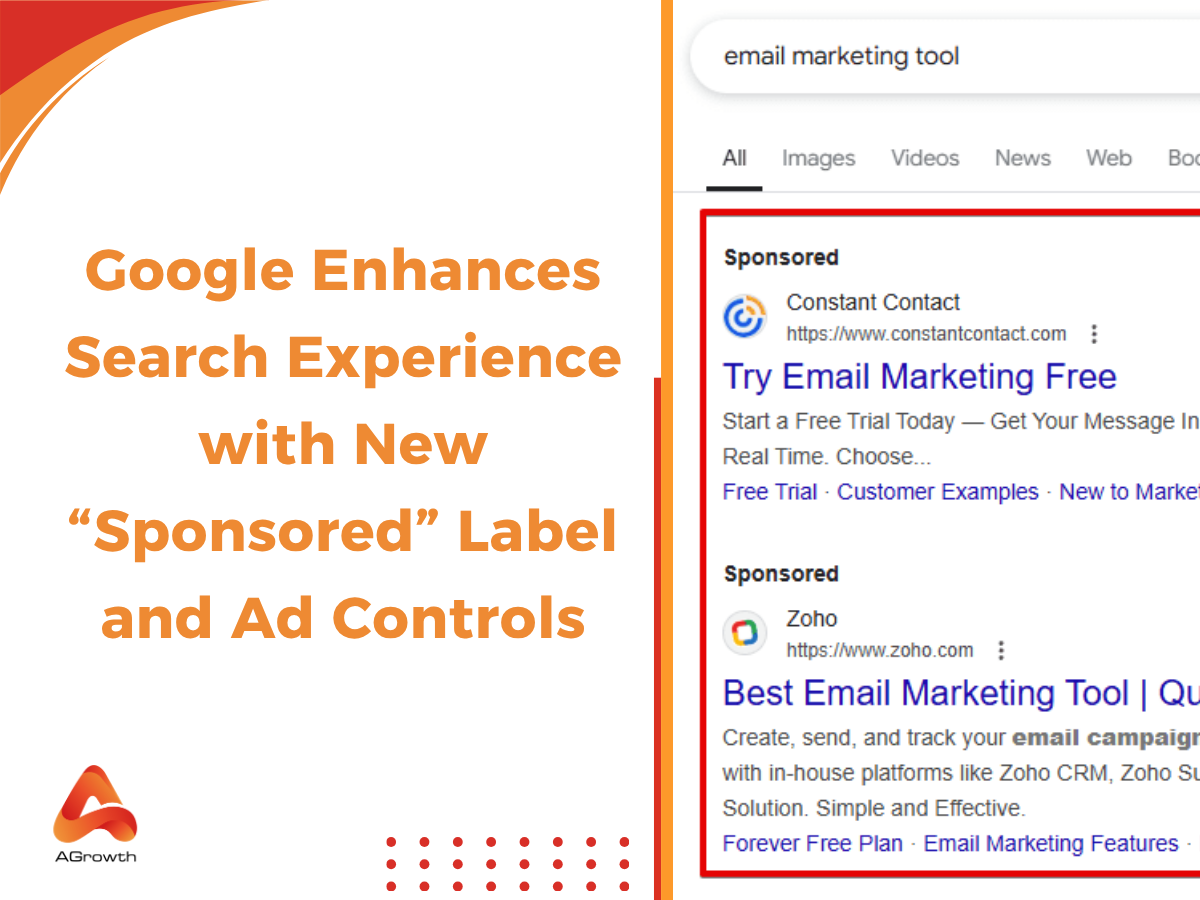
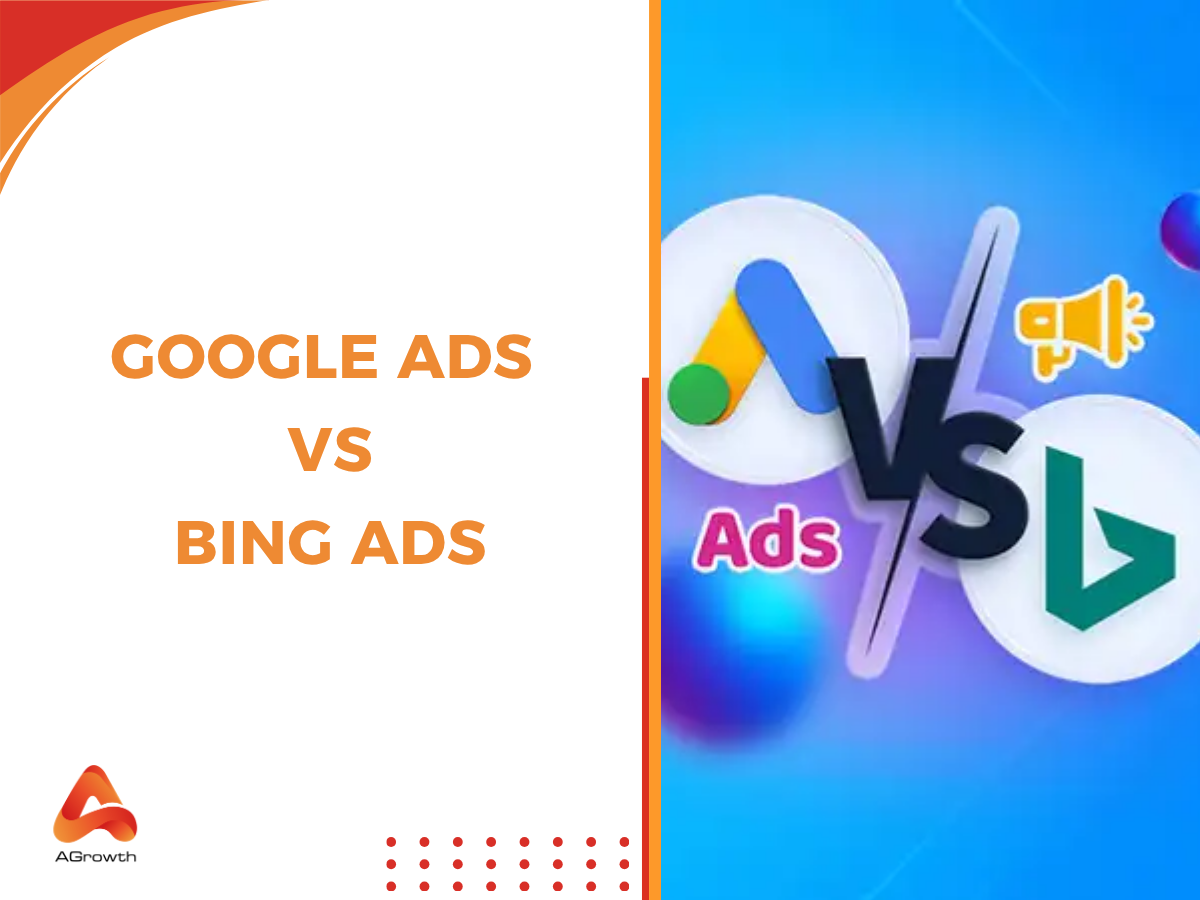
Your comment