
Table of Contents
Google Ads Structured Snippets: The Untapped Asset for Higher Quality Score & CTR
How do you showcase specific product details—like brands, styles, or services—directly within your Google Ad? Standard headlines and descriptions often lack the necessary space. The solution is Google Ads Structured Snippets. This powerful ad asset displays key features before the click, instantly qualifying your traffic and maximizing ad real estate. This definitive guide moves beyond the basics to detail the essential rules, step-by-step setup, and advanced strategies that transform your ads from good to great. Let’s dive in to master this crucial tool.
What Are Structured Snippets?
Structured Snippets are a predefined-header ad extension that displays a category label (header) followed by a list of specific values. Unlike sitelinks, they don’t link to additional URLs; their sole purpose is to provide more information and context to the user.
For example:
-
Brands: Nike, Adidas, Puma, Reebok
-
Destinations: Paris, London, Tokyo, New York
-
Services: Consultation, Installation, Support, Maintenance
According to Google’s official documentation: “Structured snippets let you highlight specific aspects of your products and services. They show under your text ad in the form of a header and list of values.”
The Core Benefits: Why You Must Use Structured Snippets
Giving in to setup and rules, it’s important to understand why structured snippets are a strategic advantage for advertisers.
Enhanced CTR through relevance
Ads that display more detailed information tend to attract higher engagement. Structured snippets provide clarity by listing tangible options, which makes users more likely to click.
Improved ad quality and user trust
By displaying categories like “Brands,” “Services,” or “Destinations,” advertisers demonstrate transparency and breadth, fostering trust.
No additional CPC
Structured snippets are free to add. They increase ad real estate without increasing costs per click, improving ROI.
Flexibility across industries
Whether you run an e-commerce store, a SaaS business, a travel agency, or a local service company, structured snippets adapt easily.
Better performance signals for Google
Higher CTRs and improved ad relevance contribute to quality score improvements, which can lower overall CPCs in the long run.
These positive signals not only influence your auction performance but are also reflected in your account's Google Ads Optimize Score, a key metric for identifying growth opportunities.
Rules And Requirements of Structure Snippets
Google enforces strict rules to ensure structured snippets remain useful, clear, and policy-compliant. Ignoring these can lead to disapproval or account issues.
Approved Headers
You can only choose from a predefined list of headers, including:
-
Amenities – Useful for hotels, resorts, or venues to showcase features like Free Wi-Fi, Pool, Parking.

-
Brands – Display the range of product or service brands you offer, e.g., Nike, Adidas, Puma.

-
Courses – Highlight specific educational or training programs, e.g., Digital Marketing, Data Science.

-
Degree programs – Perfect for universities/colleges listing options such as MBA, BA in Economics.

-
Destinations – Travel advertisers can showcase popular places, e.g., Paris, Tokyo, and New York.

-
Featured hotels – Highlight hotel names you want to promote, e.g., Marriott Downtown, Hilton Beachside.

-
Insurance coverage – Show coverage types like Auto, Home, Life.

-
Models – Ideal for auto or electronics sectors listing product models, e.g., iPhone 15, Galaxy S24.

-
Neighborhoods – Useful for real estate or local businesses, highlighting areas served, e.g., Brooklyn, Soho.

-
Service catalog – Summarize service categories, e.g., SEO, PPC, Social Media Marketing.

-
Shows – Promote entertainment, e.g., Hamilton, The Lion King.
-
Styles – Highlight variations such as Casual, Formal, and Vintage.
-
Types – Broad option to categorize offerings, e.g., SUVs, Sedans, Convertibles.
Content policy constraints and prohibited values
Google is extremely strict about keeping structured snippets informational, not promotional. According to the Google Ads Policy on structured snippets, there are several key restrictions:
-
No promotional text or punctuation: Your values cannot contain marketing-speak. Phrases like "On Sale" or "Discounted" are prohibited. Similarly, Google's policy states you should avoid "adding punctuation for the purpose of drawing attention to your ad, such as exclamation points."
-
No repeated values: You cannot repeat the same information to fill space. As Google states, "repetition is not allowed in either the same snippet or across different snippets." For example, you cannot list "Repairs" and "Fixes" if they refer to the same service.
-
No multiple items in a single value field: Each value field should contain only one distinct item. For instance, instead of entering "Plumbing, Electrical" into one field, you must list "Plumbing" and "Electrical" in two separate value fields.
-
Values must match the header: This is the most fundamental rule. If you choose the "Brands" header, you must list brand names. If you choose "Destinations," you must list locations. Any mismatch will lead to disapproval.
Recommended Number of Values
While Google allows a minimum of 3 values, best practice is to provide at least 4 values per header to maximize ad eligibility and ensure fuller displays.
How Does Structure Snippets Work?
Structured snippets operate at multiple levels and are dynamically displayed depending on Google’s algorithms.
Where they can be applied
Account, Campaign, or Ad Group. Lower-level settings override higher ones.
How Google chooses which snippets to show
You can create multiple structured snippets for the same ad group (e.g., one for "Types" and one for "Brands"), but you don't control which one shows. Google's algorithm makes the choice for each individual auction based on what it predicts will perform best. Understanding how the Google Ads auction works is fundamental to grasping why some assets show over others."
-
Algorithmic Choice: The system considers the user's search query, device, and other signals to select the snippet (and the values within it) most likely to generate a click.
-
Number of Headers: On desktop, Google may show up to two headers at a time. On mobile devices, typically only one header is displayed due to space constraints. This makes prioritizing your most important information critical.
Dynamic Structured Snippets
Google may automatically generate structured snippets for your ads when it detects relevant information from your site. These are known as Dynamic Structured Snippets. While useful, they offer less control compared to manual snippets.
How to Setup Google ad structure snippets
Now that you understand the theory and the rules, let's walk through the practical process of implementing structured snippets in your Google Ads account.
Account, Campaign, or Ad Group Level? Where to Add Them.
Before you start, decide on the appropriate level for your new snippet. A good rule of thumb is to apply assets at the most specific level that makes sense.
-
Use Account Level for: Business-wide information (e.g., the top 5 brands your entire store sells).
-
Use Campaign Level for: Category-specific information (e.g., the "Types" of shoes you sell in your "Men's Footwear" campaign).
-
Use Ad Group Level for: Hyper-targeted details (e.g., the "Styles" of running shoes in your "Men's Trail Running Shoes" ad group). Always aim for this level of granularity when possible.

The Setup Process
Follow these steps to create your structured snippet:
-
Navigate to Ads & assets
In the main left-hand navigation menu of your Google Ads account, click on Ads & assets.
-
Click on Assets
In the sub-menu that appears, select Assets.
-
Create a New Asset
Click the blue + button. From the dropdown list, select Structured snippet.
-
Choose the Level
Use the "Add to" dropdown to select whether you want to apply this asset at the Account, Campaign, or Ad Group level. You will then select the specific campaign or ad group, if applicable.
-
Select a Header and Add Values
Choose the most appropriate Header from the language-specific dropdown menu. In the Values fields, enter your specific items, remembering the 25-character limit and the "at least 4 values" best practice.
-
Explore Advanced Options
Click on Advanced options to schedule your asset. You can set start and end dates or have it run only on specific days and times. This is useful for seasonal promotions or weekend-only services.
-
Click Save
Once you've reviewed your settings, click Save. Your new structured snippet will go into review and, if approved, will become eligible to serve with your ads.

How to Remove Structured Snippet Extensions
There may be times when you need to remove a structured snippet, either because it's outdated or you're testing a new strategy. The process is simple:
-
Navigate to the Assets table as described above.
-
Locate the structured snippet you wish to remove. You can use the filter tools to find it more easily.
-
Check the box next to the asset.
-
A blue action bar will appear at the top of the table. Click Remove.
-
Google Ads will ask for confirmation. Click Confirm to permanently remove the asset and its performance data.
Note: If you only want to stop it from showing temporarily, consider using the "Pause" option instead of "Remove."

Troubleshooting & Common Disapprovals
Even experienced advertisers run into issues with structured snippets. Most problems fall into two categories: disapproval or a failure to serve. Here’s how to troubleshoot them.
Common Reasons for Disapproval
-
Promotional Text: This is the most common mistake. You included a value like "Great Deals" or "50% Off Models." Solution: Remove all marketing language and stick to purely factual information.
-
Mismatched Header and Values: You chose the "Styles" header but listed brand names. Solution: Ensure every value is a logical example of the chosen header.
-
Repetition: You listed "Car Repair" and "Auto Repair" in the same snippet. Solution: Consolidate redundant values into a single, clear term.
-
Incorrect Punctuation: You added an exclamation mark to a value. Solution: Remove all non-standard punctuation.
Why Aren't My Snippets Showing?
If your snippets are approved but not getting impressions, it's usually due to one of these reasons:
-
Low Ad Rank: Your Google Ad Rank must be high enough for assets to be eligible to show. If your bids or Quality Score are too low, Google will show a more basic version of your ad. Boosting your Google Quality Score is a critical first step.
-
Other Assets Are Performing Better: Google's algorithm may determine that a different asset, like a sitelink or callout, is more likely to get a click for a particular search.
-
Not Enough Space: On some devices or for some queries, there simply isn't enough room to show all assets.
AGROWTH - GOOGLE AGENCY ACCOUNT
⭐ Managed campaigns with expert guidance
⭐ Flexible invoice-based billings, custom top-ups
⭐ High resistance to suspension via agency tier
⭐ Quick fund transfer to new account if needed
⭐ Priority support via Google Partner channel
⭐ Lower fees from 3-5%
⭐ Eligible for bonus credit up to $384
Best Practices For Using Structure Snippets Effectively
Creating snippets is easy. Creating snippets that consistently drive performance requires a more strategic approach. This alignment starts with choosing the correct keyword match types to ensure you're attracting the right search queries in the first place."
Align Snippets with Keywords and Ad Copy
Ensure your snippet values are thematically consistent with the keywords in your ad group and the messaging in your headlines and descriptions. This creates a cohesive and compelling user experience.
Optimize for Mobile
Since only one header typically shows on mobile, create separate mobile-preferred snippets that prioritize the single most important piece of information for a user on the go.
Test Different Headers
For a given ad group, you might be able to use multiple headers. For an online clothing store, you could test a "Brands" header vs. a "Types" header to see which one resonates more with your audience and generates a higher CTR.
Regularly Review Performance
Don't just set it and forget it. Navigate to your Assets report and analyze the performance of your structured snippets. If one isn't performing well, pause it and test a different version.
FAQs
1. Do Google structured snippets cost extra?
No. Clicks on a structured snippet are not possible. You are only charged the standard CPC when a user clicks on your ad's headline. The asset itself is free to display.
2. Can structured snippets show up with callout assets?
Yes. Because they serve different purposes (snippets are for facts, callouts are for benefits), Google can and often does show both at the same time, creating a very large and informative ad.
3. What's the main difference between the 'Types' and 'Styles' headers?
'Types' refers to distinct product categories (e.g., Sedans, SUVs, Trucks). 'Styles' refers to qualitative variations within a category (e.g., Leather, Suede, Canvas for shoes). Choose the one that provides the most useful distinction for your customers.
4. How can I disable Dynamic Structured Snippets?
You can opt out of all automated assets by navigating to the "Assets" page, clicking the three-dot menu, selecting "Account-level automated assets," and then turning them off.
5. What is the difference between callouts and structured snippets?
Callouts are free-form text extensions that let you highlight unique selling points like “Free Shipping” or “24/7 Support.”
Structured snippets, on the other hand, are predefined header + value lists (e.g., Brands: Nike, Adidas, Puma) that categorize what you offer rather than how you describe it. Explore all about Google Callout for a deep understanding through our post!
You may also like:







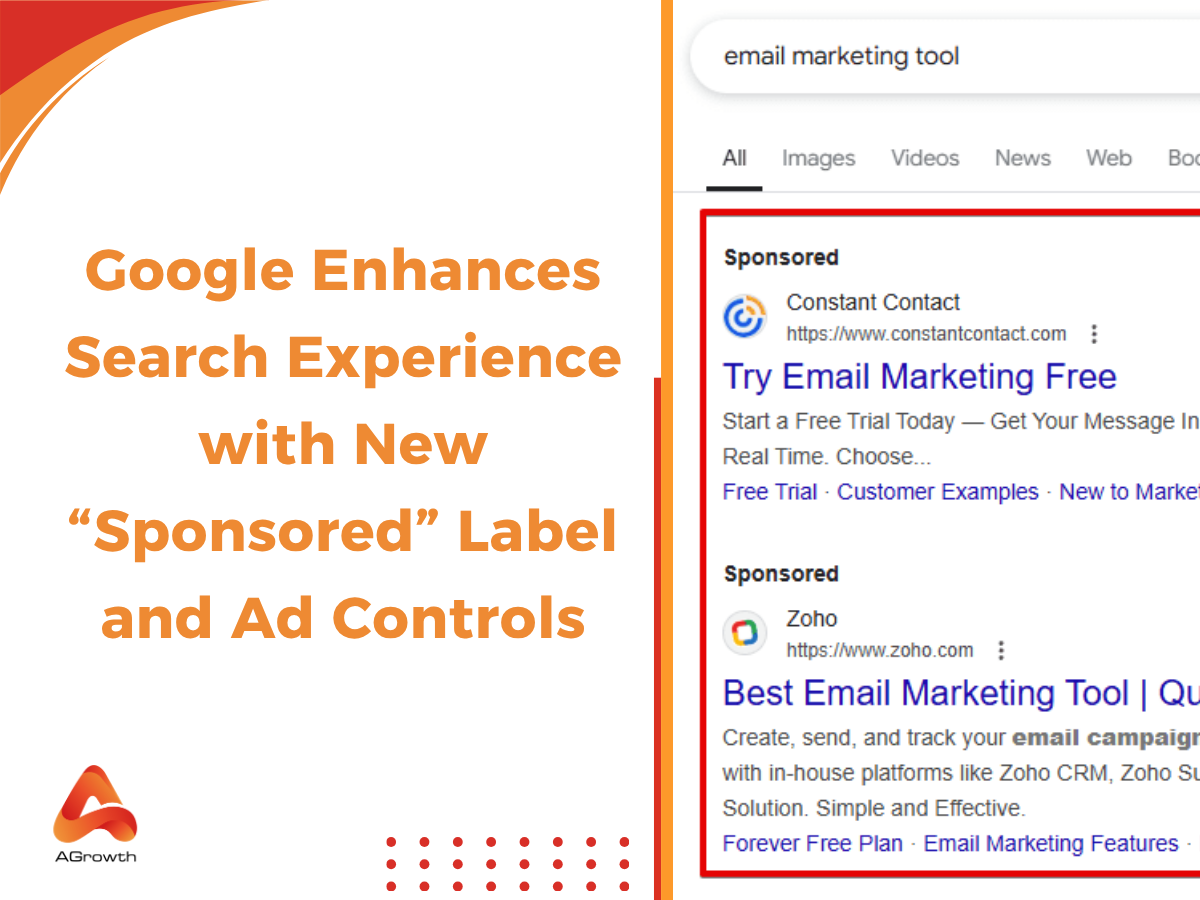
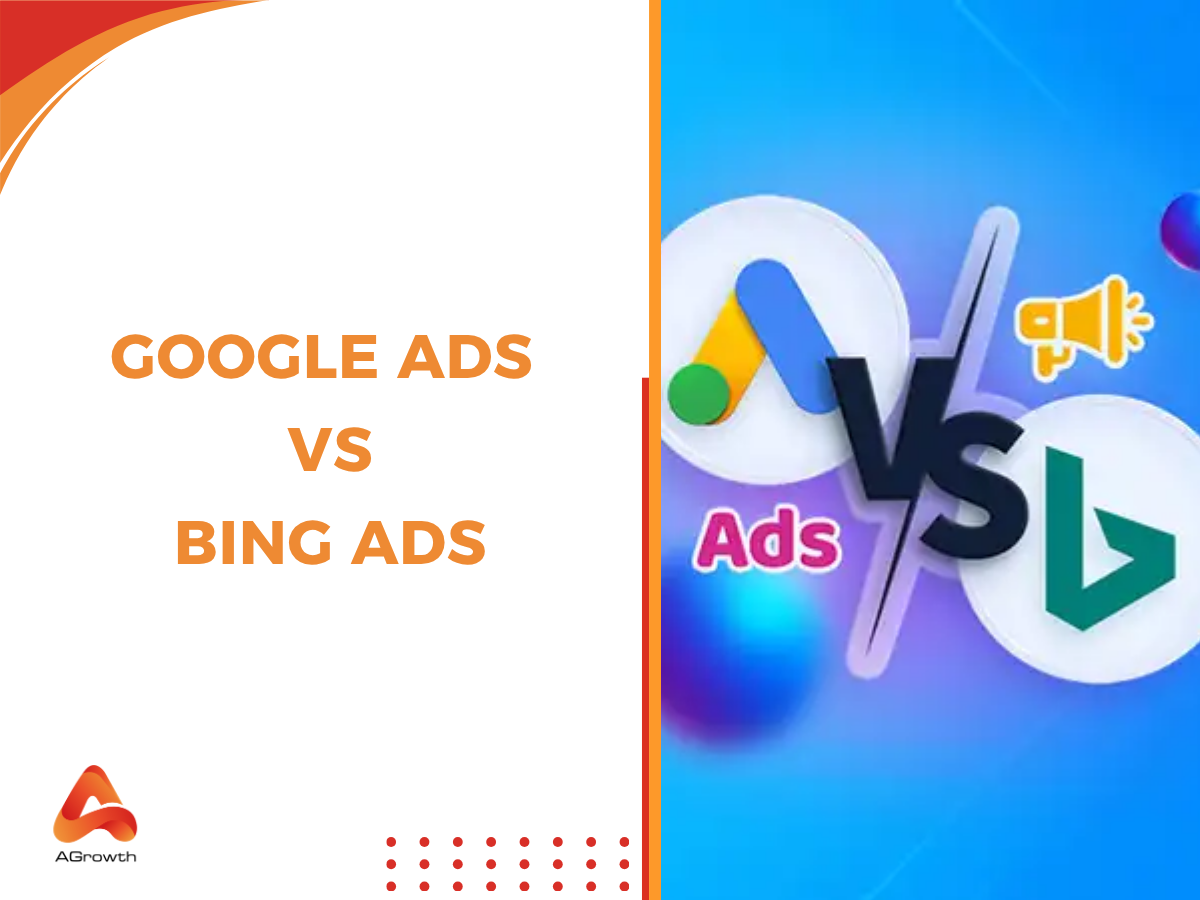
Your comment