Table of Contents
Mastering Google Ads Conversion Tracking: Your Blueprint for Profit
For experienced advertisers, running Google Ads without precise conversion tracking is a cardinal sin. It's the equivalent of pouring capital into a black box, celebrating clicks while remaining blind to actual ROI. This guide cuts through the noise. We're moving beyond the basics to construct a sophisticated measurement framework—one that masters everything from GTM implementation and Enhanced Conversions to troubleshooting the nuanced issues that separate amateur campaigns from professionally optimized growth engines. If you're ready to connect every ad dollar to a tangible business outcome, you're in the right place.
What Is Google Ads Conversion Tracking?
Google Ads conversion tracking is a feature that records what happens after a user interacts with your ad. A “conversion” could be a purchase, a form submission, a phone call, or even a key engagement like downloading an app.
Unlike standard reporting that only shows impressions or clicks, conversion tracking closes the loop by tying ad spend directly to business outcomes. As WordStream notes, “Conversion tracking tells you not just that someone clicked, but whether that click actually mattered.”
Conversion tracking is not to be confused with Google Analytics goals. While Analytics can track on-site actions broadly, Google Ads conversion tracking feeds this data back into the platform so that bidding algorithms, reporting, and budget allocation can optimize campaigns toward real results.
Why Is Conversion Tracking Important in Google Ads?
If you’re investing in paid traffic, you need to know if your money is producing returns. Conversion tracking enables you to measure performance at every level—from keywords to audiences—so you can double down on what works and cut waste.
Understand ROI, CPA, and ROAS
Conversion tracking gives you critical financial metrics such as Cost Per Acquisition (CPA) and Return on Ad Spend (ROAS). These metrics help answer the fundamental question: are your ads profitable? Without tracking, you’re limited to surface-level data like clicks or CTR.
To better control spending, read our article on Google Ads cost and learn how to evaluate CPA and ROAS using conversion data.
Support Smart Bidding & Machine Learning
Smart Bidding strategies, such as Target CPA or Maximize Conversions, rely on accurate conversion data. If you don’t track conversions, Google’s machine learning has no way of optimizing bids toward valuable users.
Identify the Most Effective Channels and Keywords
By attributing conversions to campaigns, ad groups, or keywords, you can pinpoint where the highest-quality traffic comes from. For example, you might discover that branded search delivers cheap leads, but competitor campaigns bring higher-value customers.
For more insights on structuring campaigns, check out our breakdown of Google Ads campaigns and learn how to attribute conversions effectively.
Optimize Ad Spend Allocation
Ultimately, conversion tracking ensures you spend money where it drives measurable impact. That could mean shifting budget from underperforming display campaigns to high-converting search terms, or scaling remarketing when it delivers repeat customers.
To manage campaigns effectively, read our complete guide on Google Ads management and learn how accurate tracking powers smarter optimization.
How Google Ads Conversion Tracking Works
At its core, Google Ads conversion tracking is powered by tags and cookies. When a user clicks your ad, a tracking cookie is placed in their browser. If they later complete the defined conversion action, the cookie signals back to Google Ads that the ad click resulted in a conversion.
Tracking Tags and Last-Click Attribution
The most common method uses the Global Site Tag (gtag.js) combined with an event snippet. These scripts track when a visitor performs the desired action. By default, Google Ads applies last-click attribution, but advertisers can switch to other attribution models, like data-driven.
Role of Global Site Tag (gtag.js) and Event Snippets
The Global Site Tag is installed across your website, while event snippets fire on specific conversion pages (e.g., a thank-you page after checkout). Together, they allow Google Ads to capture conversion events reliably.
Integration with Google Tag Manager (GTM)
Instead of hardcoding snippets, many advertisers prefer Google Tag Manager for flexibility. GTM centralizes tracking, reduces dev dependency, and simplifies troubleshooting. As Analytics Mania explains, “If you use GTM, you don’t need to modify your site’s code every time you add or adjust a tag.”
How to Set Up Google Ads Conversion Tracking
This process is foundational, regardless of which implementation method you choose later.
Step 1: Create a New Conversion Action
-
In your Google Ads account, navigate to the "Goals" icon in the top menu, and under "Conversions," click on "Summary."
-
Click the "+ New conversion action" button.
-
Select "Website" as the type of conversion you want to track.
-
Enter your website domain and let Google scan it for tag setup options.
![]()
Step 2: Configure Your Conversion Action Settings
This is where you define the specifics of the action you're tracking.
Goal and action optimization: Choose a category that best describes your conversion (e.g., "Purchase," "Submit lead form").

Conversion name: Give it a clear, descriptive name (e.g., "Main Contact Form Submission").
Value: This is critical. You can choose:
-
Use the same value for each conversion: Good for actions like newsletter sign ups, where the value is consistent.
-
Use different values for each conversion: Essential for e-commerce to track the actual revenue from each sale. This requires additional code to pass the dynamic value.
-
Don't use a value.

Count:
-
"Every": Recommended for purchases, as every sale is valuable.
-
"One": Recommended for leads, as only the first form submission from a user within a certain timeframe is typically counted as a unique lead.

Conversion Windows & Attribution:
-
Click-through conversion window: How long after a click do you want to count a conversion? (Default is 30 days).
-
Attribution model: Data-driven is the default attribution model for most conversion actions. This model uses your account's data to determine how much credit to give each ad interaction across the conversion path. It's the most intelligent option available.

Step 3: Set Up the Tag
After saving your settings, Google will provide you with the tracking tag. You'll be presented with three options:
-
Set up with a Google tag: This is the gtag.js method. Google will provide you with the Global Site Tag and the Event Snippet to add to your website's code.
-
Set up with Google Tag Manager: Google will provide you with a Conversion ID and Conversion Label. You will use these values to configure the "Google Ads Conversion Tracking" tag within your GTM container.
-
Email tag to developer: A convenient option to send all the necessary instructions and code snippets to your web developer.

Step 4: Verify Your Setup
Once the tag is installed, the conversion action's tracking status in Google Ads will initially show as "Unverified." After a user completes a conversion, the status will change to "Recording conversions." You can (and should) use the Google Tag Assistant extension for Chrome to verify that your tags are installed correctly and firing on the right pages.
Advanced Features & Integrations
Mastering the basics of conversion tracking is just the starting point. To gain a true competitive edge, you need to leverage advanced features and integrate your ad data with other business systems.
This is where you move from simple measurement to building a holistic data ecosystem that powers smarter marketing decisions across the board.
Enhanced Conversions
As mentioned, this is no longer just an "advanced" feature but a near-necessity. By implementing Enhanced Conversions, you're future-proofing your measurement against cookie loss and providing Google's AI with richer, more accurate data to optimize your campaigns.
Conversion Tracking with CRM
Integrating Google Ads with your CRM closes the marketing-to-sales loop. This allows you to track not just leads, but qualified leads and actual closed-won deals. By importing this offline data, you can optimize your ad spend based on what drives bottom-line revenue, not just initial inquiries.
Cross-Device and Cross-Platform Tracking
In today's multi-device world, a customer's journey often starts on one device and ends on another. Google's cross-device tracking uses signals from users signed into their Google accounts to connect these fragmented journeys, giving you a more complete view of how your ads influence conversions, regardless of the device used.
Linking Google Ads with Google Analytics & BigQuery
For the ultimate data-driven approach, linking your accounts is key. The integration with GA4 allows for rich audience sharing and behavioral analysis. For enterprise-level analysis, sending your data from both Google Ads and GA4 to Google BigQuery allows you to query raw, unsampled data and combine it with other business data sources for incredibly deep and customized insights.
For deeper performance insights, you can also use the Google Ads reporting tools to visualize conversion data across campaigns and time periods.
AGROWTH - GOOGLE AGENCY ACCOUNT
⭐ Managed campaigns with expert guidance
⭐ Flexible invoice-based billings, custom top-ups
⭐ High resistance to suspension via agency tier
⭐ Quick fund transfer to new account if needed
⭐ Priority support via Google Partner channel
⭐ Lower fees from 3-5%
⭐ Eligible for bonus credit up to $384
Common Issues & Troubleshooting
Even with a perfect setup plan, you can run into issues. Knowing how to diagnose and fix them is a critical skill for any advertiser.
Here are some of the most common problems and how to approach them:
Conversion Tracking Not Working / Not Recording
- Cause: The tracking tag is not installed correctly, is on the wrong page, or is not firing at all.
-
Solution: Use Google Tag Assistant or GTM's Preview Mode to simulate a conversion. Check if the Google Ads conversion tag fires successfully on the confirmation page. Verify that the Conversion ID and Label in your tag match the ones in your Google Ads account.
Duplicate Conversions & Overcounting
-
Cause: The user is refreshing the "thank you" page, or the tag is firing multiple times for a single action.
-
Solution: For e-commerce, implement a transaction ID with your conversion tag. This allows Google to automatically deduplicate any conversions that share the same transaction ID. For lead-gen, ensure your GTM trigger is set up to fire only once per event.
Tag Firing Errors in GTM
-
Cause: The trigger conditions are incorrect, or a variable used in the tag is not being populated with data correctly.
-
Solution: Use GTM's Preview and Debug mode extensively. Go through the conversion process step-by-step and watch the timeline on the left. Click on the event that should fire your tag and check the "Tags Fired" and "Tags Not Fired" sections. The debugger will tell you exactly which condition in your trigger failed.
Cookie Restrictions
-
Cause: Privacy features like Apple's App Tracking Transparency (ATT) and browser-level cookie blocking (ITP in Safari) prevent tracking tags from working reliably.
-
Solution: This is precisely where Enhanced Conversions and server-side tagging become critical. These methods rely less on browser-based cookies and more on first-party data and server-to-server communication, making them more resilient to privacy restrictions.
If your conversion tags get flagged or disapproved, review the latest Google Ads policy updates to ensure compliance and smooth tracking.
Best Practices for Accurate Conversion Tracking
To ensure your data is clean, accurate, and actionable, adhere to these best practices.
Define Meaningful Conversions (Avoid Vanity Metrics)
Track actions that have a real, demonstrable impact on your business goals. A "Contact Us" page view is a vanity metric; a successful "Contact Form Submission" is a meaningful conversion.
Set Up Primary vs. Secondary Conversions
Designate your most important conversions (e.g., purchases, qualified leads) as "Primary" actions. These will be used by your automated bidding strategies for optimization. Use "Secondary" for observational goals (e.g., newsletter signups, PDF downloads) that you want to track but not have influence your bidding.
Use Proper Attribution Models
Move away from last-click attribution. For most advertisers, the Data-Driven Attribution (DDA) model is the best choice, as it provides the most nuanced and accurate distribution of credit.
Regularly Audit Tags and GTM Containers
Don't "set it and forget it." Periodically audit your website and GTM container to ensure tags are still firing correctly, especially after a website redesign or platform update. Remove old or unused tags to maintain a clean container.
Test Before Launching Campaigns
Always perform end-to-end tests of your conversion funnels before launching a major new campaign. This ensures that you're ready to capture valuable data from day one.
Once your tracking is set, explore our Google Ads optimization strategies to turn clean data into profitable performance improvements.
FAQs
1. What is Google Ads conversion tracking used for?
It’s used to measure the actions people take after clicking your ads, like purchases or form fills. This helps advertisers understand ROI and optimize campaigns for results rather than just clicks.
2. How do I set up conversion tracking in Google Ads?
You create a new conversion action in Google Ads, install the global site tag or use Google Tag Manager, then test and verify. Goals from GA4 or offline conversions can also be imported.
3. Why is my Google Ads conversion tracking not working?
Common reasons include missing or duplicated tags, cookie restrictions, or incorrect trigger setup in GTM. Use Google Tag Assistant or GTM Preview Mode to debug.
4. Can I track offline conversions in Google Ads?
Yes. You can import CRM data, call tracking, or in-store sales to link ad clicks with offline customer actions. This provides a full picture of campaign impact.
5. Do I need Google Tag Manager to run conversion tracking?
No, but GTM makes management easier. You can install tags directly with gtag.js, but GTM helps marketers add, update, and test tags without changing site code.
6. How long does it take for conversions to appear in Google Ads reports?
Conversions usually appear within a few hours but can take up to 24 hours. Delays may happen due to attribution settings or offline data imports.
Further reading







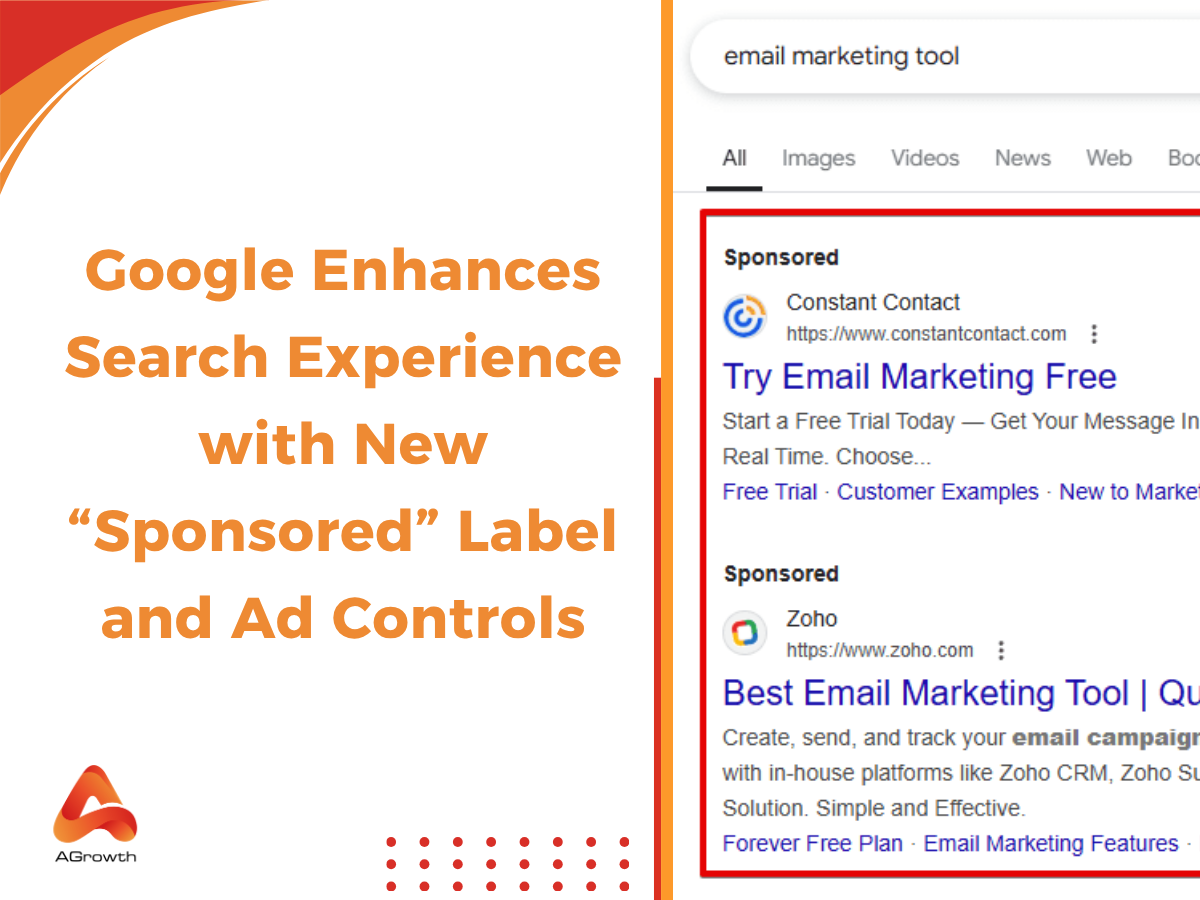

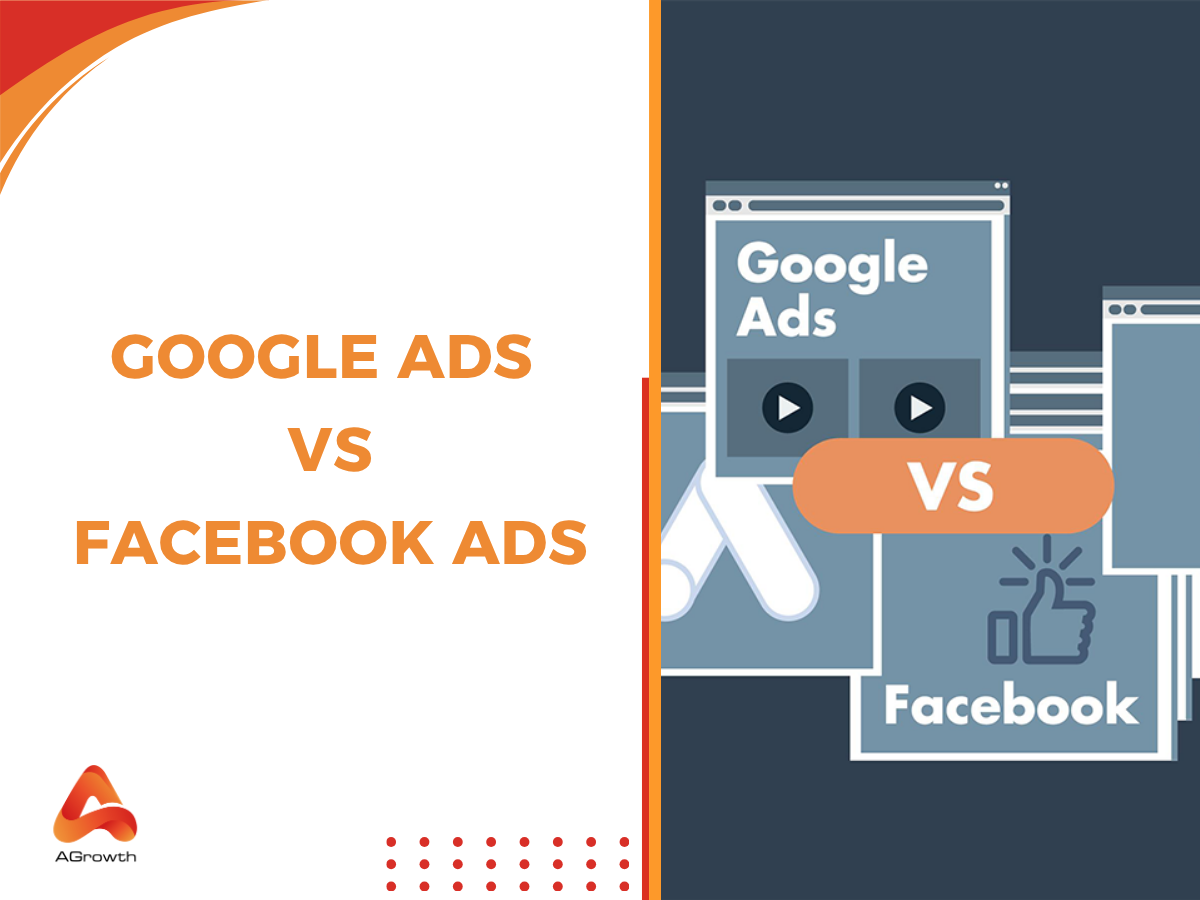
Your comment