
Table of Contents
Google Ad Customizers Explained: The Complete Guide for PPC Experts
Running successful Google Ads campaigns is no longer about writing one-size-fits-all ad copy. Users expect personalized, timely, and contextually relevant messaging. This is where Google Ad Customizers come into play. According to Google, “Ad customizers adapt your text ads to the context of a user’s search, device, location, or even the date, time of day, or day of the week” (Google Ads Help). In other words, they allow advertisers to serve dynamic, highly relevant ad variations without having to build dozens of static ads.
In this guide, we’ll break down what ad customizers are, how they work, their benefits, advanced strategies, and how to measure performance. By the end, you’ll understand how to use them effectively to improve click-through rates (CTR), Quality Score, and conversion outcomes.
What Are Google Ad Customizers?
Before we dive into the technical setup and advanced strategies, let's establish a clear and foundational understanding of what ad customizers are and, just as importantly, what they are not.
At their core, ad customizers are parameters that dynamically insert custom text, numbers, prices, or even countdowns into your Google Ads. Think of them as placeholders in your ad copy that are replaced with specific information from a data feed you provide. This allows one ad to have hundreds or even thousands of variations, each tailored to the user's specific search context.
Unlike static ads, which display the same message to every searcher, customizer ads adapt to the context of each impression. For example, if you run an e-commerce campaign with hundreds of SKUs, you don’t need separate ads for each product. Instead, one ad template can be dynamically updated with data pulled from a feed.
This matters in modern PPC because personalization drives engagement. A generic ad like “Shop Our Shoes Online Today” may get clicks, but a customizer-powered ad such as “Shop Nike Air Max in London – Sale Ends in 2 Days!” feels far more relevant to the user’s intent.
If you’re interested in another personalization feature, check out our detailed guide on Dynamic Keyword Insertion in Google Ads to see how it differs from customizers.
How Do Google Ad Customizers Work?
The mechanism behind ad customizers is a powerful combination of a simple syntax and a structured data feed. Grasping this technical foundation is key to unlocking their full potential.
The Technical Syntax: Feeds and Functions
Ad customizers are called into your ads using a specific syntax. There are two primary forms you'll encounter:
-
Feed-Based Syntax: {=FeedName.Attribute}
-
This is the most common format. It pulls data directly from a file you upload to Google Ads.
-
FeedName is the name you give your data feed (e.g., "Products," "Promotions," "StoreLocations").
-
Attribute is the name of the column header in your feed that contains the data you want to insert (e.g., "Price," "Model_Name," "Discount_Percent").
-
Example: {=Products.Model_Name} would pull the specific product model name from your "Products" feed.
-
Function-Based Syntax: {=FUNCTION()}
-
These are built-in customizers that don't require a feed. The most well-known is the countdown timer.
-
COUNTDOWN(): Inserts a real-time countdown to a specific date and time.
-
Syntax: {=COUNTDOWN("YYYY/MM/DD HH:MM:SS")}
-
Example: {=COUNTDOWN("2025/11/28 09:00:00")} would display "3 days left" and automatically update each day.
-
IF(): Inserts specific text if a condition is met, often based on device or audience.
-
Syntax: {=IF(device=mobile, text to insert)}
-
Example: {=IF(device=mobile, "Shop On Our App")}
The Role of Ad Customizer Feeds
For most applications, you'll need to create an ad customizer feed. This is simply a spreadsheet (like a .csv, .tsv, or .xlsx file) that you upload into the "Business data" section of your Google Ads account.
This feed acts as the brain for your dynamic ads. Each row represents a specific item (a product, location, etc.), and each column represents an attribute of that item (price, stock level, sale end date). You must also include columns for targeting, such as target_campaign, target_ad_group, or target_keyword, to tell Google when to use a specific row of data.
For a deeper understanding of structuring your data, exploring our guide on optimizing product feeds for Google Shopping can provide valuable insights that are directly applicable here.
Placement Options
You can use ad customizers in almost any text-based part of your Responsive Search Ads (RSAs), including:
-
Headlines
-
Descriptions
-
Display Paths (Path 1 and Path 2)
This flexibility allows for dynamic messaging across the entire ad unit, maximizing relevance and grabbing user attention.
Key Benefits of Using Ad Customizers
Here's why experienced advertisers lean on this feature to drive results:
-
Increased Ad Relevance and Personalization:
This is the primary benefit. By showing users ads that reference their specific search query, location, or the product they're interested in, you create an instant connection. An ad for "Nike Air Max 90" is good, but an ad showing "Nike Air Max 90 Size 11 in Stock" is exponentially more powerful.
-
Higher CTR and Improved Quality Score
Hyper-relevant ads are more compelling and earn more clicks. A higher CTR is a strong positive signal to Google, which directly contributes to a better Google Quality Score. A higher Quality Score means you pay less per click and achieve a better ad position. It's a virtuous cycle of performance.
-
Efficiency: One Ad Template = Multiple Variations
Imagine you have 5,000 products. Creating unique ads for each is impossible. With ad customizers, you create one master RSA template. The feed then populates this template with 5,000 unique variations, saving you hundreds of hours of manual work and streamlining campaign management.
-
Dynamic Updates Without Editing Ads Manually
Pricing and inventory change constantly. Manually updating ads to reflect these changes is not only tedious but also resets the ad's learning phase and performance history. Ad customizers solve this by allowing you to simply update the data feed. The ads then update automatically in real-time without any loss of historical data.
-
Better Alignment with User Intent
Ad customizers allow you to mirror the user's language and context. If someone searches for "cheap flights to Paris," your ad can dynamically insert the lowest current price from your feed. This directly answers their query and demonstrates that you have exactly what they are looking for.
Types of Google Ad Customizers
Google Ads offers several types of ad customizers, each designed to serve different campaign goals. By understanding the options, advertisers can tailor messaging dynamically without creating endless variations of static ads. Here are the main types you should know:
Countdown Customizers ({=COUNTDOWN()})
Countdown customizers insert a live countdown into your ads, showing users how much time is left before a sale, event, or promotion ends.
According to Google Ads Support, “You can add countdown customizers to your text ads to show how much time is left before your sale ends.” This tool is particularly powerful for creating urgency during flash sales, holiday campaigns, or product launches. For example, you might display: “Sale ends in 3 days!” directly in the headline.
Keyword Insertion ({KeyWord:Default})
Keyword insertion dynamically replaces part of your ad with the user’s search term. This helps increase ad relevance by matching your copy closely to what people type into Google.
For instance, if you sell shoes and someone searches for “red running shoes,” the ad headline could automatically update to: “Buy Red Running Shoes Online.” Always include a default text to ensure your ad still makes sense if the keyword is too long or doesn’t fit.
IF Functions ({=IF()})
IF functions let you show different ad text depending on conditions such as device type or audience segment.
For example, you could display a special message for mobile users like “Shop easily from your phone” or a discount for returning customers. This makes your ads more personalized and increases the chances of engagement without needing multiple ad versions.

Feed-Based Customizers ({=FeedName.Attribute})
Feed-based customizers use structured data feeds uploaded through the Business Data section in Google Ads. These feeds can include attributes like product names, prices, discounts, inventory levels, or locations.
Once linked, your ads will automatically pull the correct information into the headline, description, or display path. For advertisers managing thousands of SKUs or running campaigns across multiple regions, this is the most efficient way to scale.
Additional Notes
-
Location Insertion: While not a standalone customizer, you can leverage feeds to insert city or region names into your ads, making them more geographically relevant.
-
Ad Parameters (deprecated): Older customizers like {param1} and {param2} were phased out by Google, so modern campaigns should rely on the options above.
Together, these customizers allow advertisers to achieve a level of personalization and scalability that static ads simply cannot match.
How to Set Up Google Ad Customizers
Ready to put theory into practice? Setting up ad customizers involves two main components: creating the data feed and then referencing that feed in your ad copy. Here's a clear, step-by-step process.
Step 1: Create Your Ad Customizer Data Feed
-
Open a spreadsheet program (Google Sheets or Excel).
-
Define Your Attributes (Column Headers): The first row must be your column headers, also known as attributes. You must follow the format AttributeName(DataType). For example:
-
Model(text)
-
Stock(number)
-
Price(price)
-
EndDate(date)
-
Add Targeting Columns: You must tell Google when to use each row. Add at least one targeting column:
-
Target_campaign
-
Target_ad_group
-
Target_keyword (Format: keyword_text:matchtype, e.g., Nike Pegasus:exact)
-
Populate Your Data: Fill in the rows with your specific data. Each row will correspond to a targeted entity.
-
Save the File: Save your spreadsheet as a .csv file for easy uploading.
Step 2: Upload Your Feed to "Business Data"
-
In your Google Ads account, navigate to Tools & Settings > Setup > Business data.
-
Click the blue '+' button and select "Ad customizer data."
-
Give your data set a name. This will be the FeedName in your ad syntax (e.g., "ProductInventory").
-
Upload your .csv file. Google Ads will check for errors in your headers and data.
Step 3: Integrate Customizers into Your Ads
-
Navigate to the campaign and ad group you want to create the ad in.
-
Create a new Responsive Search Ad (RSA).
-
In any headline or description field, type a curly brace {. A dropdown menu will appear.
-
Select "Ad customizer."
-
Choose the feed you uploaded (e.g., "ProductInventory") and the attribute you want to insert (e.g., "Model").
-
The syntax {=ProductInventory.Model} will be inserted.
-
Crucially, set a default value. This is the text that will show if your customizer fails for any reason (e.g., character limits). Syntax: {=ProductInventory.Model:Running Shoes}.
Step 4: Save and Review
Save your ad. It will now be linked to your business data feed. When a user's search matches your targeting criteria, Google will dynamically pull the relevant information from your feed and display a hyper-personalized ad.
Best Practices for Google Ad Customizers
Simply implementing ad customizers does not guarantee success. To truly maximize their impact and avoid common pitfalls, it's essential to follow a set of best practices developed through extensive campaign management.
Adhering to these guidelines will ensure your dynamic ads run smoothly and effectively.
-
Always Set Default Text for Fallback Cases
This is the most critical best practice. If a customizer fails to serve—perhaps the dynamic text exceeds character limits or there's an error in your feed—the ad may be disapproved. The default text ({=FeedName.Attribute:Default Text}) ensures your ad will always have a valid, compliant message to show.
-
Avoid Character Truncation
Be mindful of character limits for headlines (30) and descriptions (90). Your dynamic data, when inserted, could push your ad copy over the limit. When creating your feed, ensure the text in your attributes will fit within the final ad. Use functions like =LEN() in your spreadsheet to check lengths before uploading.
-
Match Customizers with User Intent, Not Just Automation
Don't use customizers just for the sake of automation. Ensure the dynamic information is genuinely useful and aligns with what the user is searching for. Dynamically inserting a model number is great for a product-specific search, but a benefit-oriented message might be better for a broader, top-of-funnel query.
-
Always Test Variations within RSAs
Ad customizers work seamlessly within Responsive Search Ads. Don't rely on just one dynamic headline. Pin a customizer-driven headline to position 1 or 2, and let Google's machine learning test it against other static, benefit-driven headlines in the remaining slots. This gives you the best of both worlds: guaranteed relevance and optimized performance.
-
Regularly Update Feed Data for Accuracy
Your ads are only as good as your data. If your feed contains outdated prices or incorrect stock levels, you will create a poor user experience and waste money on irrelevant clicks. Set up a schedule to regularly update and re-upload your feed, or better yet, use Google Ads Scripts to automate the process.
AGROWTH - GOOGLE AGENCY ACCOUNT
⭐ Managed campaigns with expert guidance
⭐ Flexible invoice-based billings, custom top-ups
⭐ High resistance to suspension via agency tier
⭐ Quick fund transfer to new account if needed
⭐ Priority support via Google Partner channel
⭐ Lower fees from 3-5%
⭐ Eligible for bonus credit up to $384
Advanced Strategies with Ad Customizers
Once you've mastered the fundamentals, you can begin layering ad customizers with other advanced Google Ads features. This is where you can build a truly sophisticated and automated advertising machine that responds dynamically to market conditions and user behavior.
Consider these strategies to take your campaigns to the next level:
Combining Ad Customizers with Audience Targeting
Create an "Audience" column in your feed. You can then populate your ad copy with different offers based on whether the user is in a remarketing list, a similar audience, or a new customer list. For example: {=Offers.Message} could show "15% Off For Your First Order" to new users and "Welcome Back! See What's New" to returning customers.
Once your ad copy is highly optimized with customizers, you need to pair it with the right Google Ads bidding strategies to maximize your ROI.
Using Seasonal Promotions and Limited-Time Offers
Use the {=COUNTDOWN()} function to create a powerful sense of urgency for seasonal sales like Black Friday or Valentine's Day. For a large catalog, you can manage hundreds of different sale end-dates through a single feed, ensuring every ad shows the correct urgency messaging without manual updates.
Leveraging Ad Customizers with Scripts and Automated Rules
For ultimate efficiency, use Google Ads Scripts to automatically update your "Business data" feed. A script can pull data from an external source (like your inventory database or a Google Sheet) and push it to your ad customizer feed on an hourly or daily basis. This ensures your ad data is always perfectly in sync with your business reality.
Scaling Large Campaigns with Thousands of SKUs
For large e-commerce businesses, ad customizers are non-negotiable. By structuring your campaigns and ad groups by product category, you can use keyword-level targeting in your feed to match a specific SKU with a highly specific search query. This allows you to effectively advertise your entire product catalog with relevant, real-time pricing and stock information.
FAQs
Can I use ad customizers in Performance Max campaigns
No. Currently, ad customizers are designed for text-based ads within the Search Network (specifically Responsive Search Ads). Performance Max utilizes asset groups, which have a different mechanism for dynamic content based on product feeds and machine learning.
Are Google Ad Customizers the same as Dynamic Keyword Insertion (DKI)?
No. DKI only swaps in search terms, while ad customizers can insert feeds, countdowns, prices, and conditional messaging — making them far more flexible.
You can read more about Google dynamic keyword insertion through our post here!
Are Ad Customizers suitable for small businesses?
Absolutely. Even without large feeds, features like countdowns and IF functions can add urgency and personalization to smaller campaigns.
Can I track performance specifically for ads with customizers?
Yes. Use Google Ads reporting and segment by ad variation or feed attribute to analyze which dynamic elements perform best.
How often should I update my Ad Customizer feed?
The update frequency depends on how often your data changes. For pricing or stock levels that change daily or even hourly, you should aim to update the feed with the same frequency, ideally through an automated script. For more static information like location details, updating monthly or quarterly may be sufficient.
You may also like:







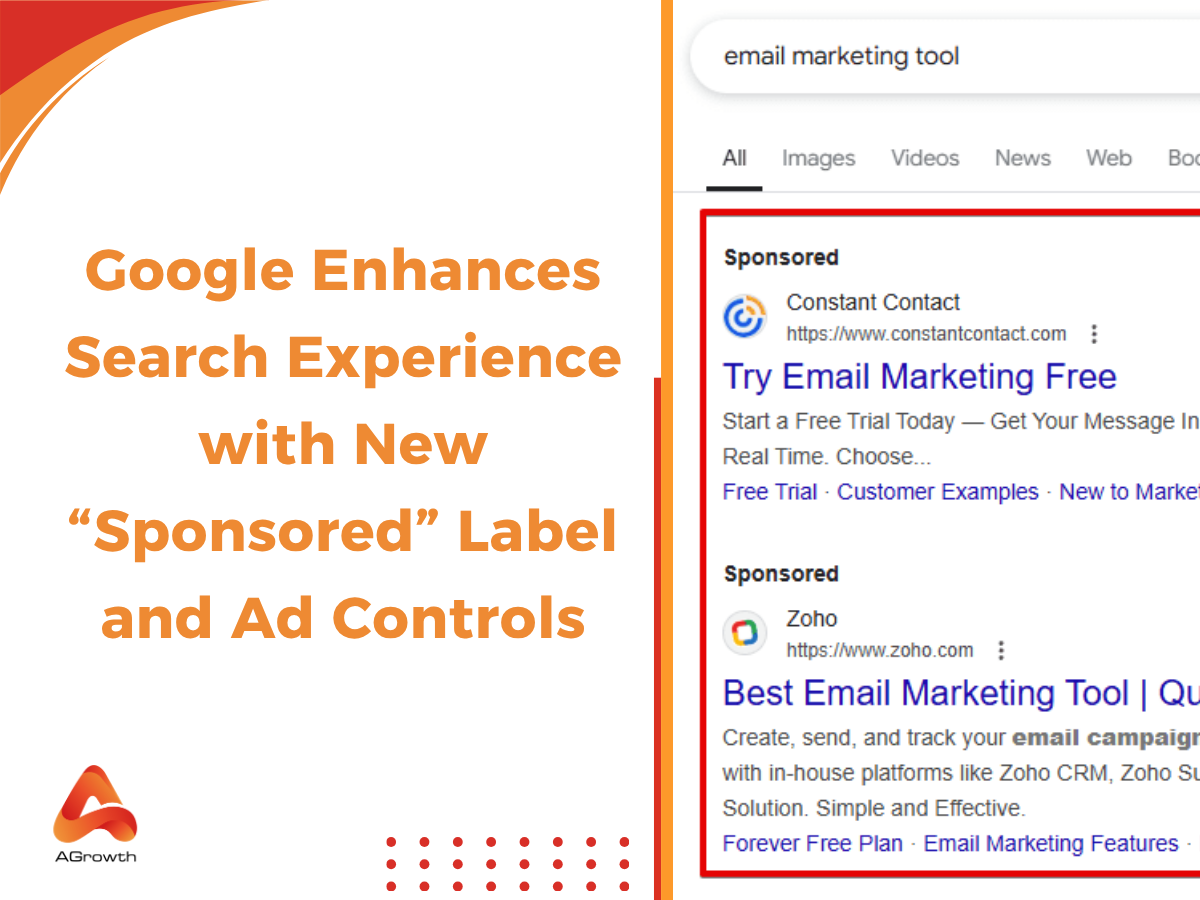
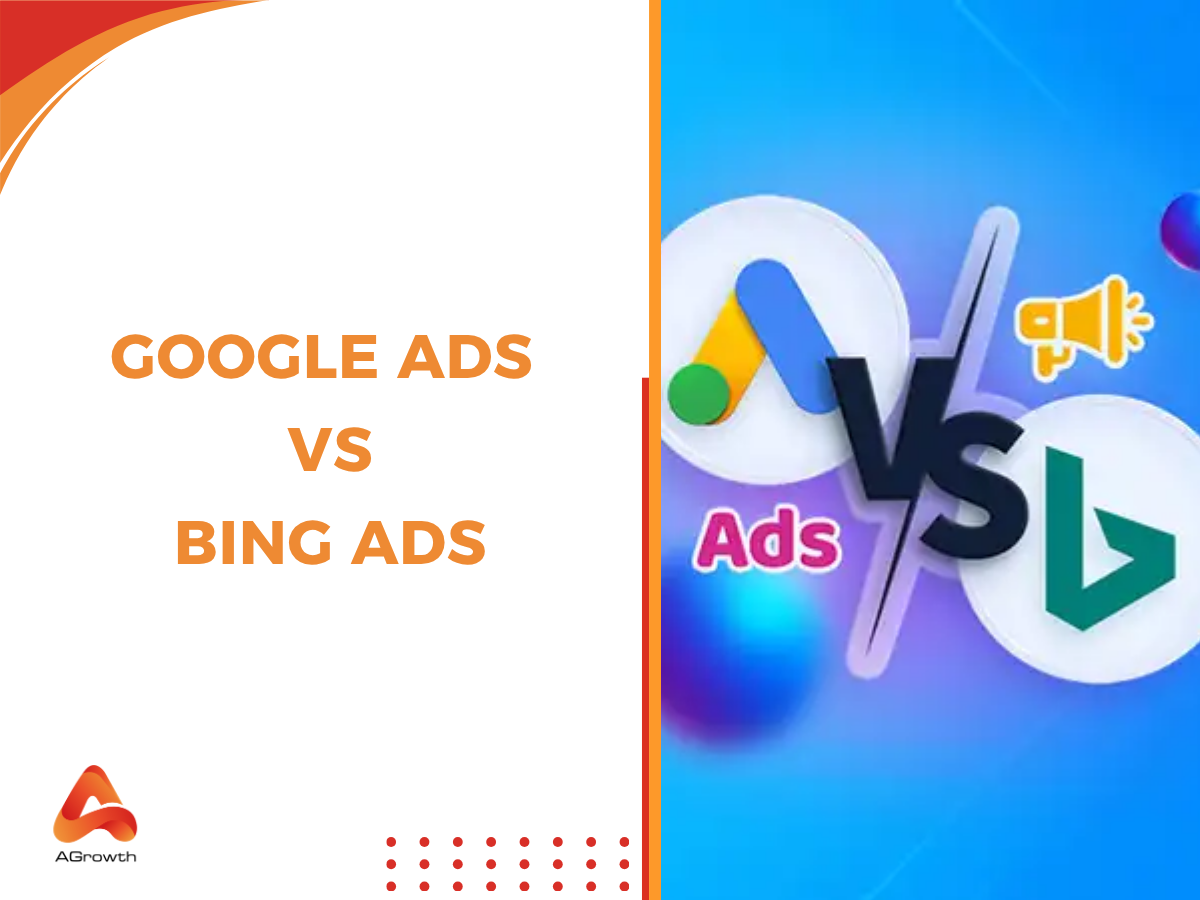
Your comment