
Table of Contents
How to Manage Multiple Google Ads Accounts Effectively in 2025?
Managing advertising at scale often means juggling multiple Google Ads accounts — and doing it effectively requires more than just switching between tabs. Whether you're overseeing campaigns for multiple clients, managing different brands, or expanding into new markets, finding a centralized, streamlined approach is crucial to scaling your advertising efforts without chaos.
That’s where a Google Ads Manager Account (MCC) comes in. This tool allows businesses and agencies to manage several accounts under one powerful dashboard, offering centralized control, simplified reporting, and improved workflow across all campaigns.
But how exactly do you set up and manage multiple accounts efficiently? And what critical factors should you plan for to avoid common pitfalls?
In this guide, we’ll walk you through everything you need to know — from what a Google Ads Manager Account is, how to create and structure multiple accounts, to managing billing setups, optimizing performance reporting, and overcoming key limitations.
By the end, you'll be fully equipped to build a scalable, secure, and high-performing multi-account advertising system.
What is a Google Ads Manager Account?
A Google Ads Manager Account is a centralized platform for managing several Google Ads accounts under one umbrella dashboard. A single email address links up to 20 Google Ads accounts including manager accounts when accounts share administrative controls or billing relationships.
Here’s a breakdown of what a Google MCC offers:
-
Centralized Account Management: Access and manage multiple Google Ads accounts with a single login, making it easy to navigate between accounts without the need for constant sign-ins.
-
Campaign Management: Create, update, and monitor campaigns for all linked accounts from a unified dashboard, helping you keep track of performance across multiple accounts.
-
Bulk Editing Capabilities: Make changes across multiple accounts at once, such as adjusting bids or adding keywords, saving you valuable time.
-
Consolidated Reporting: Generate detailed performance reports for all your linked accounts, allowing you to compare results and optimize strategies more effectively.
-
Invoicing and Billing: Link your accounts to a payment profile for seamless billing and take advantage of monthly invoicing, which streamlines your payment process.
-
Enhanced User Access: Control user access levels for each account, granting permissions based on roles, improving security, and ensuring smooth collaboration.
These features make a Google MCC Account an indispensable tool for anyone managing multiple Google Ads accounts, helping to simplify tasks and increase the efficiency of your advertising campaigns.
Ready to experience these benefits firsthand? The next step is creating your own Google Ads Manager Account.

Who Should Use a Google Ads Manager Account?
A MCC is a valuable tool for businesses and individuals who oversee multiple Google Ads accounts. Here are some examples of who could benefit from using a Manager account:
-
Agencies: Agencies managing multiple client accounts can use a Manager account to efficiently oversee and track the performance of each client’s Google Ads campaigns. A Google Ads account agency can benefit significantly from centralized campaign access, especially when managing 10+ client portfolios simultaneously.
-
Large Businesses with Multiple Brands or Divisions: These businesses can maintain separate accounts for each brand or division, while still having centralized control and reporting.
-
Franchise Businesses: A Manager account can help franchise owners manage the advertising campaigns for multiple franchise locations with ease.
-
Marketing Departments: Companies running multiple campaigns or handling several product lines can simplify management and monitoring with a Manager account.
-
Independent Consultants or Freelancers: Consultants working with various clients can switch between different client accounts quickly and manage campaigns more efficiently.
-
Online Marketing Service Providers: Those providing online marketing services such as PPC management or search engine marketing can use a Manager account to streamline their processes.
-
eCommerce Businesses with Multiple Online Stores: Managing separate campaigns for each online store while consolidating reporting and billing becomes easier with a Manager account.

How to Create a Google Ads Manager Account?
If you don't have a Google Ads Manager Account yet, you can set one up by following these simple steps:
-
Go to the official Google Ads Manager Account page.
-
Click “Create a manager account.”
-
Sign in with the email you want to use for managing multiple accounts. (One email can manage up to 20 Google Ads accounts, including other manager accounts.)
-
Enter a name for your Manager Account.
-
Choose whether you’ll use the account to manage your own campaigns or third-party accounts.
-
Select your country and time zone carefully, as these settings can’t be changed later.
-
Pick a billing currency. Each linked account will still be billed in its own chosen currency.
-
Click “Explore your account” to finish the setup and start managing campaigns.
Manager Accounts unify up to 20 accounts under a structure that mirrors organizational workflows, simplifying task automation, according to Google Ads Help Center.
Congratulations! You’ve successfully created your Google Ads Manager account and are ready to begin managing multiple accounts seamlessly.

How to manage multiple accounts with Google Ads Manager Accounts
Google Ads Manager Accounts enable efficient centralized management of multiple Google Ads accounts. Users access all client and sub-accounts from a single dashboard, streamlining workflow and reporting across accounts.
Link Google Ads Account to Your Manager Account
Linking a Google Ads account to Manager Accounts uses an invitation-based system:
-
Access your Manager Account dashboard.
-
Select the Accounts icon, and open Sub-account settings.
-
Click the plus button, select Link existing account.
-
Enter the Google Ads account’s Customer ID. You may enter multiple IDs in bulk for organizations with several client accounts.
-
Click Preview to review, then Send Request. The invited account must accept the email invitation before the linkage activates.
After linking your accounts, the real power of a Manager Account comes from how you organize and oversee your clients and campaigns.
Manage clients and campaigns with manager accounts
Managing clients and campaigns through Google Ads Manager Accounts offers a centralized approach to streamline operations, enhance collaboration, and optimize performance across multiple accounts. Here's how to effectively utilize MCC for managing users, structuring campaigns, and implementing cross-account tools.
Efficient user management is crucial for maintaining account security and ensuring appropriate access levels.
Adding users and assigning roles:
-
Sign in to your Google Ads Manager Account.
-
Navigate to Tools & Settings > Setup > Access and security.
-
Click the plus (+) button to add a new user.
-
Enter the user's email address and assign an appropriate role:
-
Admin: Full control, including managing users and billing.
-
Standard: Can edit campaigns but cannot manage users or billing.
-
Read-only: Can view campaigns without making changes.
-
Billing: View and edit billing information
Before managing permissions at scale, perfect the fundamentals. Learn the step-by-step process of how to add users to a Google Ads account to build a secure foundation.
Removing Users:
-
In the Access and security section, locate the user you wish to remove.
-
Click on the Actions column next to their name.
-
Select Remove access to revoke their permissions
Regularly reviewing user access ensures that only authorized individuals can make changes, maintaining the integrity of your campaigns.
When a client partnership concludes, you might also need to guide them on how to properly delete their Google Ads account to ensure a clean and secure offboarding process.
Structuring Campaigns Across Clients or Business Units
A well-organized Google account structure facilitates easier management and reporting. Here are some best practices for you:
-
Separate Accounts: Use individual accounts for different clients or business units to maintain clarity and control.
-
Consistent Naming Conventions: Implement standardized naming for campaigns, ad groups, and ads to simplify navigation and reporting.
-
Utilize Labels: Apply labels to categorize campaigns by objectives, regions, or product lines, enabling efficient filtering and analysis.
For example, an agency managing multiple clients can assign labels like "Client A - Search" or "Client B - Display" to quickly identify and assess campaign performance.
Implementing Cross-Account Conversion Tracking and Shared Libraries
Cross-Account Conversion Tracking: To leverage cross-account tools, set up conversion actions at the manager account level to track conversions uniformly across all linked accounts. This approach provides a holistic view of performance and prevents duplicate conversion counts.
Shared Libraries: Create and manage shared assets such as remarketing lists, negative keyword lists, and placement exclusions centrally. Applying these shared resources across accounts ensures consistency and saves time.
For instance, a business with multiple product lines can use shared remarketing lists to target users who have interacted with any of their products, enhancing cross-selling opportunities.
Billing and budget management
Beyond campaign management, keeping tight control over billing and budgets is crucial for sustaining profitable advertising operations. Before managing finances at the MCC level, ensure you're familiar with the fundamentals of how to set up a payment method in a standard Google Ads account.
Then follow these steps:
-
In your manager account, click the Billing icon, then select Billing Setups from the menu.
-
Click the plus (+) button to start adding a new billing setup.
-
On the next screen, choose your billing country and currency carefully.
Enter the payments profile ID you want to associate with this billing setup, or search for an existing payments profile.
Note: The payments profile determines who is financially responsible for the account. -
Under the "How you pay" section, fill in the necessary billing details:
-
Invoice name
-
Email address for receiving invoices
-
Mailing address for invoice delivery (optional)
-
Bill-to address
-
Service agreement
-
After completing the form, click Create billing setup.
Once created, the new billing setup will appear on your Billing setups page. Simply refresh the page to start using it.
You might also need to update or switch the billing configuration for individual client accounts. Here’s how to change the billing setup for a specific account within your Google Ads Manager.
-
In your Manager Account, click on Accounts, then select Budgets.
-
In the Payments account column, locate the account whose billing you want to update.
-
From the left-hand menu, click Billing transfers, then choose Change invoice setup.
-
Select the desired effective date for the change — either pick a specific date or choose As soon as possible.
-
Under Billing configuration, decide whether to:
-
Select an existing billing setup, or
-
Create a new billing setup. After making your selection, click Save and continue.
-
On the Budget setup page, input the new budget details for the account.
-
Finally, click Save and finish to complete the billing update.
How many Google Ads accounts can you have?
A single Google Ads Manager Account can link up to 85,000 individual Google Ads accounts, including both active and canceled accounts. This figure applies to agency-level Manager Accounts, while the number of active sub-accounts is determined by cumulative monthly ad spend, as per the Google Ads Help Center (2024). Each account must have a unique Customer ID and a separate financial profile. Compliance with Google’s Fair Policy ensures advertisers do not circumvent account suspensions or violate ad-serving rules.
How to create more than one manager account for Google Ads?
If you already have a manager account, you can create sub-manager accounts within it. This hierarchical structure allows for organized management of multiple clients or departments.
-
Sub-Account Manager (Sub-MCCs) enables further segmentation and more flexible management within your main Google Ads Manager Account. They are especially useful for agencies managing a wide range of clients or businesses running multiple distinct campaign groups.
-
To set up a Sub-MCC, go to Settings > Sub-account settings, and select “Create New Manager Account.”
AGROWTH - GOOGLE AGENCY ACCOUNT
⭐ Managed campaigns with expert guidance
⭐ Flexible invoice-based billings, custom top-ups
⭐ High resistance to suspension via agency tier
⭐ Quick fund transfer to new account if needed
⭐ Priority support via Google Partner channel
⭐ Lower fees from 3-5%
⭐ Eligible for bonus credit up to $384
Limitations of Google Ads Manager
While a Google Ads Manager Account is a powerful tool for managing multiple ad accounts under one dashboard, it comes with specific limitations that advertisers should be aware of.
Below are the key limitations:
|
Limitation |
Details |
Example/Impact |
|
Billing Restrictions |
Each linked account retains its own billing setup. Consolidated billing only works when currency settings match. |
If managing clients in different countries with different currencies, you’ll receive separate invoices. |
|
Account Linking Caps |
A Manager Account can link a maximum of 85,000 non-manager accounts (active and inactive). Active account limits are based on past 12-month spend. |
Large agencies may need multiple MCCs if managing high-volume portfolios. |
|
Cross-Account Data Limitations |
Some cross-account functionalities (like remarketing lists or shared budgets) are limited compared to account-level controls. |
A shared audience list across several unrelated clients is not recommended. |
|
No Consolidated Ad Spend Limits |
Budget management must still be controlled individually for each account; no universal budget cap across accounts. |
You can’t set a master monthly spend limit across all clients automatically. |
|
Risk of Suspension Across Linked Accounts |
Misuse or policy violations in one account can sometimes impact other linked accounts. To mitigate this risk, it is crucial to understand and properly complete the Google Ads account verification process for every account under your management. |
If one client account gets suspended, it may affect trust scores for the whole MCC. |
|
Complex Hierarchies Increase Management Overhead |
Managing sub-MCCs and many child accounts creates complexity in permissions, reporting, and auditing. |
Without proper structure, you might face reporting inconsistencies and security risks. |
Understanding the limitations in Google Ads Manager Accounts positions us to structure Google Ads accounts with maximum compliance, security, and operational visibility. By anticipating these constraints, our multi-account management workflows remain efficient and scalable as business needs grow.

Accelerate Your Advertising Success
Managing multiple Google Ads accounts efficiently is essential — but having the right accounts from the start is just as important. If you're looking to scale faster, avoid early-stage restrictions, or launch campaigns seamlessly across different markets, buying a verified Google Ads account can give you a significant advantage.
At Agrowth, we provide premium access, high-quality Google Ads accounts along with solutions across 106+ top advertising platforms. Our goal is simple: remove the obstacles that hold your campaigns back, so you can focus entirely on growth, performance, and results.
Start scaling faster with verified premium accounts from Agrowth, trusted by top brands worldwide.
Frequently Asked Questions
1. What is a Google Ads Manager Account?
A Google Ads Manager Account is a centralized platform that lets you manage up to 20 Google Ads accounts (including manager accounts) under one dashboard. It's ideal for agencies or businesses handling multiple clients or brands, providing streamlined access, reporting, and control.
2. Who should use a Google Ads Manager Account?
Advertising agencies, large businesses with multiple brands, franchise operations, marketing departments, and consultants benefit most from Google Ads Manager Accounts. Anyone managing several Google Ads accounts will find workflow and reporting much simpler.
3. How do I create a Google Ads Manager Account?
Sign in to your Google account, go to the Google Ads Manager website, and click “Create a manager account.” Enter your account details, select the account type, and specify location and currency preferences. Customize permissions and complete the setup to begin managing accounts centrally.
4. Can I link all my Google Ads accounts to one Manager Account?
Yes, you can link up to 85,000 individual Google Ads accounts to a single Manager Account. For larger organizations with separate business units, multiple Manager Accounts can be created and managed in parallel.
5. What are the main benefits of using Google Ads Manager Accounts?
Key benefits include centralized control, efficient reporting, bulk campaign actions, shared access management, and the ability to monitor and optimize multiple accounts from one login. This arrangement can improve efficiency by up to 35%.
6. How can businesses in India manage Google Ads accounts with different currencies, such as INR and USD?
Google Ads accounts are set to a specific currency at the time of creation and cannot be changed later. For Indian businesses dealing with both INR and USD, it's advisable to create separate Google Ads accounts for each currency. These accounts can then be linked to a single Manager Account, allowing for unified management while accommodating different billing currencies. This approach is particularly useful for Indian exporters or companies targeting both domestic and international markets..
7. Are there any specific Google Ads policies that Indian advertisers should be aware of when managing multiple accounts?
Yes, Indian advertisers should be mindful of Google's advertising policies, including:
-
Account Suspension: Engaging in practices like misrepresentation or violating ad policies can lead to account suspension.
-
Ad Content Regulations: Ads must comply with local laws and Google's content policies, especially concerning sensitive categories like healthcare or finance.
-
Verification Requirements: Certain ad categories may require additional verification, such as identity verification for political ads.
8. Can I control user access for each linked account?
Manager Accounts offers access and role management for connected users, but permissions can’t be customized for individual sub-accounts beyond standard access levels. Sensitive account edits may be restricted.
9. How do I manage performance and reporting across all accounts?
Google Ads Manager Accounts provide cross-account reporting tools and dashboards for measuring performance at every level. Data extraction can be automated using reporting tools or the Google Ads API, reducing manual error.
10. Is it possible to automate campaign management across multiple accounts?
Yes, you can use shared libraries, automated rules, and bulk actions in a Manager Account to streamline changes and optimize multiple campaigns efficiently, reducing duplicated errors and saving time.
11. Can purchasing ready-to-use Google Ads accounts help agencies?
For agencies facing account verification challenges, pre-approved Google Ads accounts can speed up setup and enable faster campaign launches, supporting international expansion when used in compliance with Google’s policies.
12. Where can I find more help with Google Ads Manager Accounts?
For ongoing guidance, refer to the Google Ads Help Center or Google’s official documentation for step-by-step instructions and up-to-date best practices in account management.
13. How can Indian businesses manage Google Ads accounts for multiple retail locations in cities like Chennai, Hyderabad, and Pune?
Businesses with multiple retail outlets can manage their advertising effectively by:
-
Creating Separate Google Ads Accounts: Set up individual accounts for each location to tailor campaigns to local audiences.
-
Linking Accounts to a Manager Account: Use a Manager Account to oversee all individual accounts collectively.
-
Utilizing Location Extensions: Enhance ads with location-specific information to attract nearby customers.
-
Monitoring Performance Metrics: Analyze data for each location to optimize campaigns based on regional performance.
You may also like:







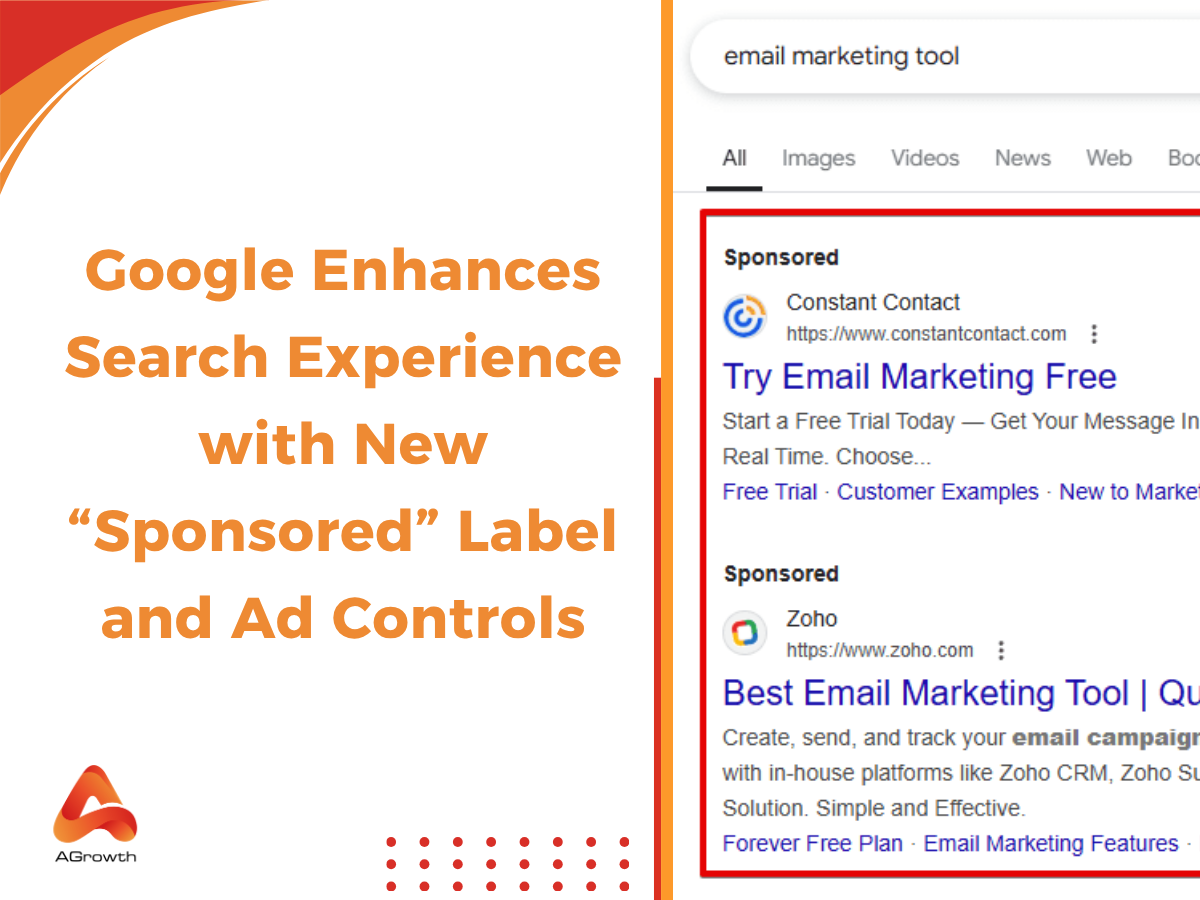

Your comment