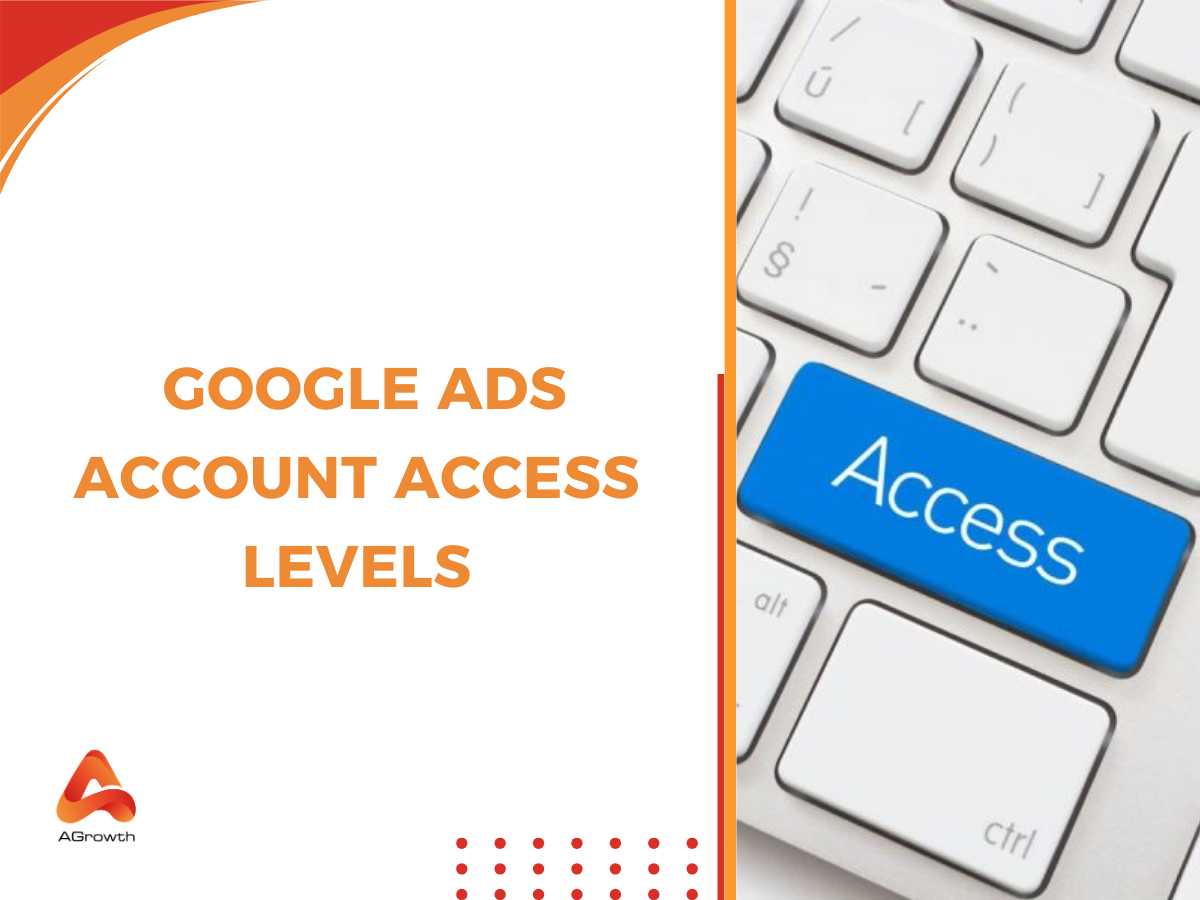
Table of Contents
Mastering Google Ads Account Access Levels: A Strategic Guide for Advanced Advertisers
Managing campaigns at scale requires more than strong targeting and creative optimization. How you structure and control account access levels in Google Ads directly impacts security, collaboration, and operational efficiency. Whether you’re overseeing multiple stakeholders, coordinating with agencies, or running enterprise-grade campaigns, mismanaging access can lead to budget leaks, compliance risks, or bottlenecks in execution.
This guide breaks down the five types of Google Ads access levels in depth—what each role allows, when to assign them, and how to enforce governance best practices.
What are Google Ads account access levels, and why are they important?
Before you start granting access, it’s crucial to understand what Google Ads account access levels are. In short, they define what actions a user can or cannot perform within your account.
For example:
-
A media buyer might need full campaign-editing rights.
-
A finance manager only needs access to invoices and payment settings.
-
A CMO may prefer read-only access to review campaign performance without altering settings.
Without proper access controls, you risk budget mismanagement, unauthorized edits, or even security breaches. According to Google’s official documentation, carefully assigning access levels ensures accountability and minimizes potential errors.
The 5 Types of Google Ads Access Levels
Google has refined its permission structure into five distinct levels, each tailored to specific roles and responsibilities. Understanding the capabilities and limitations of each is the first step toward effective delegation. As stated by Google's official support documentation, these levels are designed to "give specific access to users." Let's explore each in detail.
Admin
The Admin level is the highest tier of access, granting complete and unrestricted control over the Google Ads account. This role is equivalent to being the ultimate owner of the account's digital real estate.
-
Core Capabilities: An Admin user can perform any action within the account. This includes creating, editing, and deleting campaigns, managing all billing and payment information, and, crucially, managing other users.
-
User Management: Admins are the gatekeepers. They can invite new users, change the access levels of existing users, and revoke access entirely. They also have the authority to accept and manage links to manager accounts (MCCs).
Best use case: Assign Admin only to account owners or senior marketing managers who need full authority.
Caution: Giving too many people Admin rights increases risks of accidental changes, payment issues, or even account lockouts. Limit this role to a maximum of 1–2 trusted individuals.

Standard
The Standard access level is the workhorse of the Google Ads permission system. It's designed for the individuals who are in the trenches, actively managing and optimizing campaigns on a day-to-day basis.
-
Core capabilities: A Standard user has full control over campaign management. They can create new campaigns, edit ad groups, write and test ad copy, conduct keyword research, and adjust bids and budgets.
-
Reporting and analysis: They have full access to all performance reports and analysis tools within the platform.
Key limitations: The critical difference between Standard and Admin is the inability to manage other users or alter billing and payment methods. This creates a safe environment for campaign managers to work without the risk of making irreversible administrative changes.
Best use case: This is the ideal access level for your in-house PPC managers, digital marketing specialists, and trusted agency partners or freelance consultants who are responsible for campaign performance.
Read-only
The Read-only access level provides a window into the account's performance without the ability to influence it. It's designed for observation and analysis.
Core Capabilities: Users with Read-only access can view all campaign data, performance metrics, ad creatives, and keyword lists. They can also generate and download reports.
Key Limitations: As the name explicitly states, these users cannot make any changes whatsoever. They cannot edit campaigns, adjust bids, or alter any settings.
Best use case: This is the perfect solution for stakeholders who need to stay informed but are not involved in the hands-on management of the account. This includes C-suite executives, clients (if you're an agency), or team members from other departments like sales or content who need to understand advertising performance.
Billing
The Billing access level is a highly specialized role designed to isolate financial management from campaign management.
Core capabilities: A user with Billing access can view and manage all financial aspects of the account. This includes updating payment methods, making payments, downloading invoices, and adjusting budget orders.
Key limitations: These users have no visibility into the campaign management side of the account. They cannot see keywords, ads, or performance metrics. This ensures that sensitive financial information is handled by the appropriate personnel without exposing them to the complexities of campaign strategy.
Best use case: This access level should be assigned to members of your finance or accounting department who are responsible for budget management and invoice reconciliation.
If you are curious about how to set up payment for your Google Ads campaign, read our detailed post!
Email-only
The Email-only access level is the most limited form of participation. It doesn't grant any direct access to the Google Ads user interface.
Core capabilities: Users with this level of access are subscribed to receive periodic email reports and notifications about the account. The frequency and content of these reports can be customized.
Key limitations: They cannot log in to the Google Ads account to view or edit anything. Their interaction is entirely passive and informational.
Best use case: This is useful for keeping a wider group of stakeholders informed without cluttering the user list of the main account. It could be used for department heads who need a high-level weekly summary or for keeping a broader team aware of key performance indicators.
How to Choose the Right Access Level for Each Scenario
Applying this knowledge requires a thoughtful assessment of each individual's role and responsibilities. The guiding principle should always be the concept of least privilege. Here are some common scenarios and the recommended Google Ads permissions levels:
The External Agency or Freelance PPC Expert
Recommended Access: Standard
Rationale: Your agency or freelance partner needs the ability to fully manage and optimize your campaigns. Standard access provides them with all the necessary tools without giving them control over your user list or primary payment methods. This strikes the perfect balance between empowerment and security.
The In-House Marketing Team
Recommended Access: A mix of Admin and Standard
Rationale: The Marketing Director or Head of PPC, who holds ultimate responsibility for strategy and budget, should have Admin access. The PPC managers and specialists who execute the day-to-day tasks should be granted Standard access. This creates a clear hierarchy and protects the account from accidental administrative changes.
The Chief Financial Officer (CFO) or the Accounting Department
Recommended Access: Billing
Rationale: The finance team's sole responsibility is to manage the financial health of the account. Billing access gives them everything they need to handle payments and invoices without exposing them to the intricacies of campaign management, which is outside their purview.
The CEO or a Key Client
Recommended Access: Read-only
Rationale: Executives and clients need to see the results of their investment. Read-only access provides complete transparency into campaign performance, allowing them to view all relevant metrics and reports without any risk of accidentally altering the campaigns.
Best practices for managing access levels
Effective management of user permissions is not a one-time setup; it's an ongoing process of governance and security hygiene. Adopting these best practices will ensure your account remains secure and efficiently managed as your team evolves.
Conduct Regular Audits
Every quarter, perform a thorough audit of all users with access to your account. Ask yourself: Does this person still work with us? Is their current access level still appropriate for their role? Immediately revoke access for former employees or partners.
Enforce Two-Factor Authentication (2FA)
Make it a mandatory policy for all users with access to your Google Ads account to have 2FA enabled on their Google accounts. This adds a critical layer of security against unauthorized access.
Establish a Clear Onboarding and Offboarding Protocol
Have a standardized process for granting and revoking access. When a new team member joins, their access should be granted as part of their onboarding. When an individual leaves the company, revoking their access should be a top priority in the offboarding process.
Utilize a Manager Account (MCC) for Agency Management
If you are an agency or a consultant managing multiple client accounts, a Manager Account is non-negotiable. It allows you to link to client accounts without needing direct login credentials and manage user access across your entire team from a central dashboard.
Maintain Clear Documentation
Keep an internal record of who has what level of access and the rationale behind it. This is particularly helpful for larger teams and for ensuring a smooth transition during personnel changes.
How to see your Google Ads access level
If you're unsure about your level of permissions within a Google Ads account, you can easily check it.
-
Sign in to your Google Ads account.
-
In the top right corner, click on the Tools & settings icon (it looks like a wrench).
-
Under the "Setup" column, click on Access and security.
-
The "Users" tab will display a list of everyone with access to the account. Find your name and email address in the list, and you will see your assigned permission level in the "Access level" column.

How to change or revoke Access in the Google Ads account
For those with Admin-level permissions, modifying or removing a user's access is a straightforward process.
-
Navigate to the Access and security section as described above.
-
Locate the user in the list whose permissions you wish to change.
-
In the "Access level" column, click the dropdown menu next to their name and select the new access level you want to assign.
-
To completely remove a user, find their entry in the list and click Remove access on the far right of their row. The change is immediate.
In some cases, you may want to go beyond simply revoking access and completely close an account. Our guide on Google Ads account deletion walks you through the scenarios where deletion makes sense and how to do it safely without losing critical data.
Conclusion
Understanding and managing Google Ads account access levels is more than a technical step; it’s a safeguard for your campaigns, budgets, and overall business strategy. By assigning the right roles to the right people, you minimize risks and ensure efficient collaboration.
Remember:
-
Keep Admin access limited.
-
Match roles to responsibilities.
-
Review and audit access regularly.
👉 Want to dive deeper into account management and campaign optimization? Check out our related guide on How to Add Users to a Google Ads Account for a step-by-step walkthrough.
Related posts:
How to manage a Google Ad MCC account







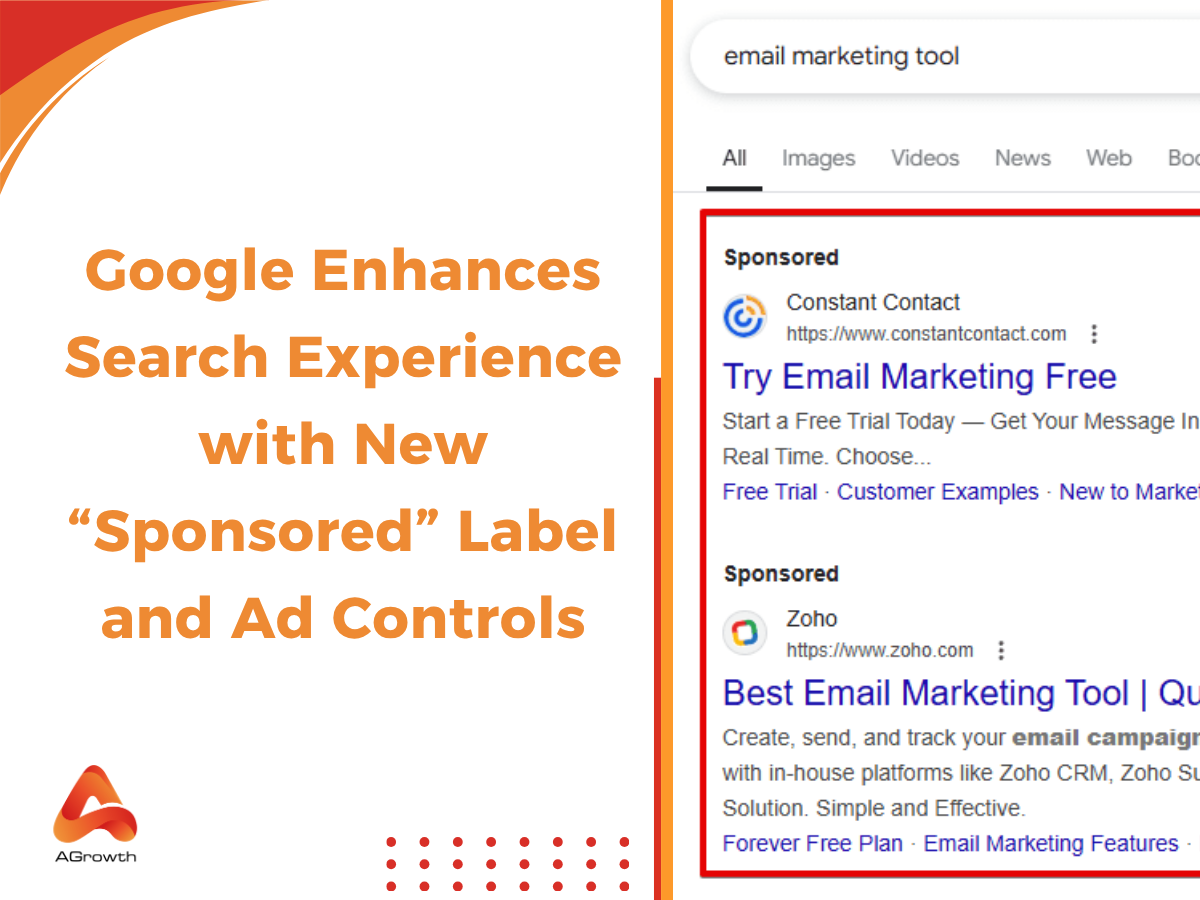

Your comment