
Table of Contents
How to Add Users to a Google Ads Account
When running paid campaigns at scale, collaboration is essential. Rarely does a single marketer manage every aspect of advertising—from bidding strategy and audience targeting to creative testing—on their own. Agencies, consultants, and in-house teams often need to work together inside a single Google Ads account. That’s where user access management becomes critical. Instead of sharing logins (which is both insecure and against Google’s best practices), account owners can add multiple users with specific roles and permissions.
In this article, we’ll walk through everything you need to know about adding users to your Google Ads account, including step-by-step instructions, an overview of access levels, and best practices for managing account security. This guide is written for advertisers who already understand campaign management basics but want to improve collaboration and governance across teams.
User access ensures that multiple stakeholders can collaborate effectively while maintaining proper control over budgets, assets, and performance data.
Benefits of Collaborative Account Management
User access ensures that multiple stakeholders can collaborate effectively while maintaining proper control over budgets, assets, and performance data.
-
Operational efficiency: Teams can divide responsibilities (campaign creation, reporting, billing) without overlap.
-
Transparency: Agencies and clients can view performance metrics without relying on manual reporting.
-
Security: Role-based permissions prevent unauthorized changes while allowing visibility where needed.
-
Scalability: Large organizations with multiple brands or product lines can streamline workflows by delegating account access appropriately.
Adding users is relevant in several real-world scenarios:
-
Agencies managing campaigns: A brand brings in a PPC agency, which requires direct access to optimize campaigns.
-
Consultants or freelancers: Independent specialists are granted temporary access to audit performance.
-
Internal stakeholders: Finance teams need billing access, executives require read-only dashboards, and marketing analysts need reporting rights.
What You Need Before Adding Users
Not just anyone can invite users to a Google Ads account. There are certain conditions and permissions that need to be in place beforehand.
You Need a Google Account
Anyone invited to access a Google Ads account must have a Google Ad account. This could be a Gmail address or a business email linked to Google services. Without it, the user cannot be added. According to Google Ads support, the invited person receives an email invitation tied to that Google identity.
Your Own Permission Level
Only users with Admin access can add or remove other users. If your role is set to Standard, Read-only, or Billing, you will not see the option to invite additional collaborators. This requirement ensures that only trusted account owners or managers control access rights, protecting the account from unauthorized sharing.
Step-by-Step Guide to Add a User in Google Ads
When your team structure evolves, perhaps you're onboarding a new agency or scaling internal workflows, adding users to your Google Ads account with precision is essential. Below is a refined walkthrough, enriched with actionable insights.
1. Log in and Navigate to Access Settings
Begin by signing in with a Google account that holds Admin-level access; this is mandatory to manage user permissions.
-
Head to ads.google.com and log in.
-
In the top-right corner, click the Tools & Settings (wrench) icon.
-
Under the “Setup” column, click Access and security.
This brings you into the hub where all user permissions are managed.
This stage ensures you're in the right place to manage access, and that only authorized users proceed.

2. Initiate the Invitation
Once in Access and security, you’ll see your current user list. To invite a new collaborator:
-
Click the blue "+" button, usually situated above or near the user list.
-
A modal will appear where you'll enter:
-
The invitee’s email address (must be a Google Account).
-
Access level they should receive (e.g., Admin, Standard, Read-only, Billing).
-
Optionally, set an expiration date—this is useful for time-bound access, such as agency contracts.
-
Click “Send invitation” to dispatch the access request.

What the Invited User Should Do Next
The invited person will receive an email from Google Ads with a link to accept access. Once they click “Accept invitation,” they will be able to log into the account under their assigned role. If they fail to accept within a certain period, the invitation will expire.
Understanding Access Levels in Google Ads
Not all users should have the same degree of control. Google Ads provides a tiered permission system to align responsibilities with access.
Admin
Adding an admin to the Google Ads account means giving them full control. Admins can manage campaigns, billing, linked accounts, and most importantly, user access. To fully utilize this role, it’s essential to understand the Google Ads account structure, which defines how campaigns, ad groups, and assets are organized.
Standard
A Standard user can create and edit campaigns, view reports, and make optimizations. However, they cannot manage other users or change billing settings. This is the most common role for day-to-day campaign managers.
Read-only
The Read-only role allows a user to log in and view all campaign data without making changes. This is ideal for executives, analysts, or clients who only need visibility.
Billing
Billing users have access to invoicing and payment methods. They cannot alter campaigns or user access. Finance teams often hold this role.
Not sure how to manage payments? Here’s a guide on how to set up a payment method in Google Ads for smoother billing operations.
Email Only
Finally, the Email-only role means a user receives notifications and performance reports by email but cannot log in to the account. This role is rarely used but can be helpful for stakeholders who want updates without system access.
To understand each role in Google Ads better, we have an in-depth article on Google Ads Account Access Levels, explaining in detail the differences between Admin, Standard, Read-only, Billing, and Email-only. Understanding these permission levels will help you manage your account more securely, avoid operational errors, and control costs effectively.
Read more here!
Best Practices for User Access Management
Adding users is easy, but doing it strategically makes the difference between smooth collaboration and account chaos. Here are some proven practices.
Grant the Least Needed Privilege
Always follow the principle of least privilege. Start with minimal rights and only escalate access if necessary. For example, a reporting analyst doesn’t need Admin access.
Review Access Regularly
Teams change over time. Conduct quarterly audits of your Access and security tab to ensure only active, relevant users remain. Remove contractors whose contracts have ended.
Monitor Access Health & Security
Google recommends monitoring login activity and ensuring Admin rights are limited to a small, trusted group. Consider enabling two-factor authentication for all Admins to strengthen security.
FAQs
What if the Invitation Link Expires?
If an invited user fails to accept before the link expires, the Admin can resend the invitation directly from the Access and security dashboard. Only the most recent invite will remain valid.
Can You Change a User’s Email?
No, the email address tied to a Google Ads user cannot be changed. If a user needs to switch accounts, the Admin must remove the old email and re-invite the new one.
How to Handle Multiple Accounts via Manager Account (MCC)?
If you manage multiple Google Ads accounts, it’s better to use a Manager Account (previously called MCC). This setup allows you to control access centrally and delegate permissions across multiple linked accounts. We cover this topic in detail in our guide on setting up a [Google Ads Manager Account].
Conclusion
Adding users to your Google Ads account is more than a simple admin task—it’s a key part of building scalable, efficient advertising operations. By assigning the right access levels and managing permissions carefully, you protect your campaigns from errors, maintain compliance, and ensure smooth collaboration across your team or external partners.
But even with the best user management practices, many advertisers still face one of the biggest roadblocks in Google Ads: sudden account suspensions and recurring bans. These issues can halt campaigns overnight and slow down growth.
That’s where a trusted partner can make all the difference.
Why Choose AGrowth for Your Google Ads Needs
AGrowth provides premium Google Ads agency accounts designed for advertisers who need stability and scale without the constant fear of bans. Our accounts are trusted by the platform, come with direct rep support, and have higher thresholds with fewer limitations compared to standard accounts.
By leveraging AGrowth’s resources, you can:
-
Run campaigns with minimal risk of disruption
-
Scale faster thanks to more stable billing and ad delivery
-
Access accounts that are platform-trusted and optimized for long-term growth
-
Bonus credit up to $384 when you start spending on your campaigns
Instead of spending time fighting account bans, you can focus on what matters: optimizing campaigns and driving results.
You may also like:







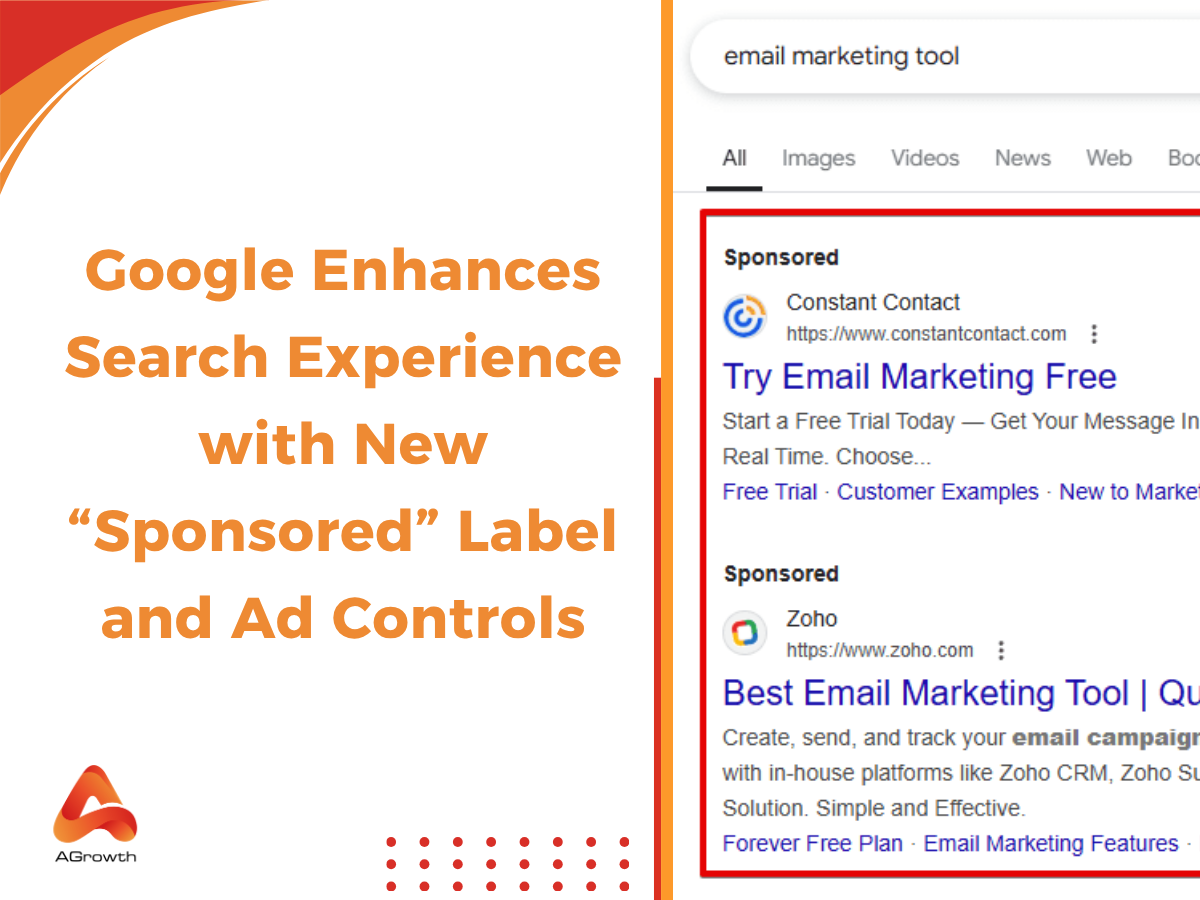

Your comment