
Table of Contents
Setup Payment Method Google Ads: Step-by-Step Billing Guide
Before your campaigns can go live, Google Ads requires a valid payment method to cover advertising costs. Without it, your ads will simply remain in “eligible” or “paused” status, no matter how well they’re set up.
Setting up a payment method in Google Ads isn’t just a one-time step—it’s also about choosing the right billing strategy for your business. Google offers multiple payment options, including credit/debit cards, bank transfers, and in some regions, PayPal or direct debit. The setup process only takes a few minutes, but doing it correctly ensures uninterrupted campaign delivery.
In this comprehensive guide, we’ll walk you through each step of configuring your Google Ads payment settings. From creating your account to troubleshooting common payment issues, you’ll learn exactly what you need to do to get your campaigns up and running. By the end, you’ll have the confidence to navigate Google Ads billing with ease, regardless of your technical background.
Available Google Ads Payment Methods
Selecting the right payment method in Google Ads is essential—it ensures uninterrupted campaign delivery, seamless budget control, and reliable performance. The payment options you can use depend on your billing country, account type, currency, and whether your account qualifies for advanced settings. Here’s a polished, SEO-friendly breakdown suitable for seasoned advertisers:
1. Credit and Debit Cards
Widely supported across most markets, Visa, MasterCard, and in some regions, American Express are accepted for both automatic and manual payments. While auto-pay charges your card as your ads run (based on billing thresholds or the first-of-month cycle), manual payments require you to pre-load funds before ads run. Note: Prepaid cards aren't accepted for automatic payments.
-
Offers quick onboarding and immediate ad delivery—ideal for dynamic, fast-paced campaign launches.
-
Ensures real-time campaigns without manual top-ups.
2. Bank Account (Direct Debit)
Google can automatically collect payments directly from your bank account via automatic payments or withdraw funds manually if that’s your chosen setting. The setup includes providing bank credentials and verification, which may take a few business days.
Why choose this method:
-
Reduce reliance on card-based billing which is often preferred for high-volume spenders.
-
Cleaner billing flow for advertisers using business banking systems.

3. Manual Payment Methods (Wire Transfer, PIX, FPX, Money Transfer)
In select markets, Google supports manual reloads via methods such as wire transfers, Brazil’s PIX, Malaysia’s FPX, or legacy money transfer systems. For example, PIX is available for accounts with Brazilian billing details and uses Brazilian Real.
-
Offers budgeting control with predefined cash balances—no surprises mid-campaign.
-
Useful in markets where card infrastructure is less reliable or for compliance with regional finance policies.
4. PayPal
PayPal is supported in some countries for both automatic and manual payments. Note that if your Google Ads account was set as ‘Eligible non-business’ at signup, PayPal may not be visible.
-
Streamlines billing without exposing card or bank details directly to Google.
-
Popular among freelancers and small agencies managing multiple small accounts.
5. Monthly Invoicing
This premium billing option is available to advertisers with strong spend histories and creditworthiness. Google extends a line of credit, enabling payment by check, wire transfer, or direct debit, typically within a 30-day net term. Qualifying criteria generally include at least six months of account history and a consistent monthly spend (thresholds vary by region).
-
Provides cash flow flexibility and administrative ease with consolidated billing.
-
Ideal for agencies and mid-to-large enterprises with stable budgets.
What is required to set up a payment method for Google Ads?
Before you set up your payment method in Google Ads, have the following ready:
-
Valid payment information: Card number, expiration date, and CVV (if applicable)
-
Billing address: Must match the address associated with your payment method
-
Currency selection: Once chosen, your account currency can’t be changed without creating a new account
-
Business details: Company name, tax information, and contact details (especially for invoice billing in certain countries)
Being prepared ensures a smoother setup process and avoids delays in ad delivery
How to Set Up a Payment Method in Google Ads
When configuring your Google Ads payment method, the process differs depending on whether you are setting up billing for the first time or adding a new payment option to an existing account.
Setting Up Billing for the First Time
If you don’t yet have an account or want to scale faster, consider renting a Google Ads account from a trusted provider — this lets you bypass common verification and billing delays. Or you can create your Google Ads account. For the guide on how to create a Google Ads account, read here!
Then follow this process:
1. Log in to your Google Ads account.
2. Click the Tools & Settings icon, then under Billing, select Settings.

3. Select your business country or territory — this determines available payment methods and currencies. Click Continue.

4. Enter your official business address. Click Continue again.
5. Choose your billing setup and payment method. The available options (credit card, bank transfer, PayPal, etc.) will depend on your location, chosen currency, and temporary availability.
6. Review and accept Google Ads Terms and Conditions.
7. Click Submit and Activate.
-
For Automatic Payments: Once billing is activated and processed, your campaigns can begin running immediately. Pause them if you don’t want them to start right away.
-
For Manual Payments: Campaigns will only run after you add funds. To top up, go to Billing → Make a Payment.
Adding a Payment Method to an Existing Account
If your account already has active billing information but you need to add another payment option (e.g., replacing an expiring card or adding a backup method):
-
Sign in to Google Ads.
-
Open Tools & Settings → Billing → Settings.
-
From the left-hand menu, click Payment Methods.
-
Select Add Payment Method.
-
Review the available payment methods — they are tailored to your account’s location, currency, and payment settings..
-
Enter the details for your new payment method and accept the Terms and Conditions.
-
If this will be your main payment option, tick the box Set this payment method as primary.
-
Click Save.
Note on Bank Accounts: Adding a bank account requires verification, which may take 3–5 business days to complete. During this time, Google will deposit small test amounts that you must confirm in your billing settings before the method is active.
How to Change or Remove a Payment Method in Google Ads
Even with a working setup, advertisers often need to update or remove payment methods for security, compliance, or convenience reasons.
Replacing an Expired Card
To replace an expiring card without disrupting campaigns:
-
Add the new card under Payment Methods.
-
Set it as primary.
-
Remove the old card only after confirming successful charges on the new one.
Delete a Payment Method You No Longer Use
To delete:
-
Ensure another valid method is set as primary.
-
Click Remove next to the old payment method

Setting a Different Primary Payment Method
If you have multiple methods saved:
-
Select Make primary next to your preferred method.
-
This will be used first for billing cycles.
Common Mistakes when setting up Google Ads payment methods
Even seasoned advertisers occasionally face payment-related issues in Google Ads, which can lead to ad delivery interruptions or even account holds. Below are the most common errors, why they occur, and actionable solutions.
1. Declined Transactions
Cause:
-
Insufficient funds in the linked account or card
-
Bank security systems are blocking the transaction due to perceived unusual activity
-
Expired or outdated card information
How to fix:
-
Contact your bank or card provider to approve the transaction
-
Ensure your account has sufficient funds before the scheduled billing date
-
Replace expired cards or update card details in Billing > Payment Methods
-
Consider adding a backup payment method to avoid downtime.
2. Invalid Billing Address
Cause:
-
The billing address entered in Google Ads does not match the one registered with the bank or card issuer.
-
Typos or formatting differences (e.g., abbreviations vs. full words)
How to fix:
-
Double-check your bank statements for the exact format of your billing address
-
Update the address in Google Ads to match exactly what your bank has on file
-
If operating internationally, ensure the address format aligns with the card’s issuing country.
3. Unsupported Payment Method
Cause:
-
Trying to use a payment method that is not supported in your billing country or for your account type.
-
Using region-specific methods (like Boleto Bancário or NetBanking) outside of their supported territories
How to fix:
-
Check the Google Ads payment method availability list for your country
-
Switch to a globally accepted method like Visa, MasterCard, or bank transfer if available.
-
If you need a specific local payment type, confirm that your account’s billing country is set correctly.
4. Account Suspension for Unpaid Balance
Cause:
-
Repeated failed charges without resolution
-
Unpaid invoices for invoice-billing accounts
How to fix:
-
Immediately settle outstanding balances through manual payment in the Billing section.
-
Once payment is processed, request a review for account reactivation if ads were paused.
-
Set up alerts to avoid missing future payment deadlines
5. Double Charging or Unexpected Charges
Cause:
-
Overlapping billing cycles due to a method change mid-cycle
-
Large campaign spend causing multiple charges in one billing period (Google charges when you hit your threshold or monthly billing date, whichever comes first)
How to fix:
-
Review the Transactions tab in Billing to confirm charges are correct
-
Understand your billing threshold and how it triggers multiple charges (Google explains thresholds here)
-
Adjust daily budgets or payment threshold if frequent charges are disruptive
Tips for Managing Your Google Ads Payments Efficiently
Payment management in Google Ads isn’t just about avoiding errors — it’s a strategic element that ensures campaign stability, accurate cash flow forecasting, and reduced operational risks. Here are proven best practices:
1. Keep Your Payment Method Updated
-
Proactively replace expiring cards at least two weeks before their expiry date to prevent last-minute declines.
-
If your business changes banks or card providers, update Google Ads immediately to avoid missed charges.
-
Use calendar reminders for card renewal dates.
2. Use Backup Payment Methods
-
Adding a secondary payment method ensures campaigns continue running even if the primary fails.
-
Google will automatically switch to the backup method if the primary is declined.
-
Particularly important for high-spend accounts where even a few hours of downtime can mean significant lost revenue.
3. Monitor Billing History Regularly
-
Review the Transactions section weekly to track charges, refunds, and manual payments.
-
Spot anomalies early — such as unauthorized charges or sudden spend spikes — to address them before they affect cash flow.
-
For invoice-billing accounts, check due dates and confirm timely payment to maintain your good standing.
4. Align Payment Cycles With Budget Planning
-
Understand whether you’re on a threshold-based billing or a monthly billing setup.
-
Coordinate large campaign launches with your billing cycle to optimize cash flow.
-
For seasonal campaigns, ensure the payment method can handle increased spend during peak times.
5. Enable Alerts and Notifications
-
Turn on email notifications for failed payments, threshold reached, and invoice due.
-
This allows your finance team to act quickly, avoiding account pauses.
Final Thoughts
Setting up the right payment method in Google Ads is more than just a technical step — it’s a strategic move that keeps your campaigns running without interruption, safeguards your budgets, and aligns with your financial workflows. From credit cards and bank transfers to PayPal and monthly invoicing, each option comes with its advantages depending on your business size, market, and cash flow strategy.
By understanding available payment options, preparing accurate billing details in advance, and managing them proactively, you can avoid the most common payment errors and maintain consistent campaign performance. For experienced advertisers, having a reliable payment setup isn’t just about avoiding downtime — it’s about ensuring every click you pay for is part of a well-oiled system.
Power Your Ads With an Agency Account From AGrowth
If you want to take your advertising to the next level without worrying about payment holds, spending limits, or billing issues, AGrowth can help. We provide Google Ads agency accounts with unlimited spending and priority support — so you can focus on scaling your campaigns, not troubleshooting payment errors.
✅ Unlimited budgets to fuel aggressive scaling
✅ Stable billing setup with verified accounts
✅ Expert support for smooth campaign management.
You may also like:
- Google Ads Account Structure
- Add Users to Google Ads Account







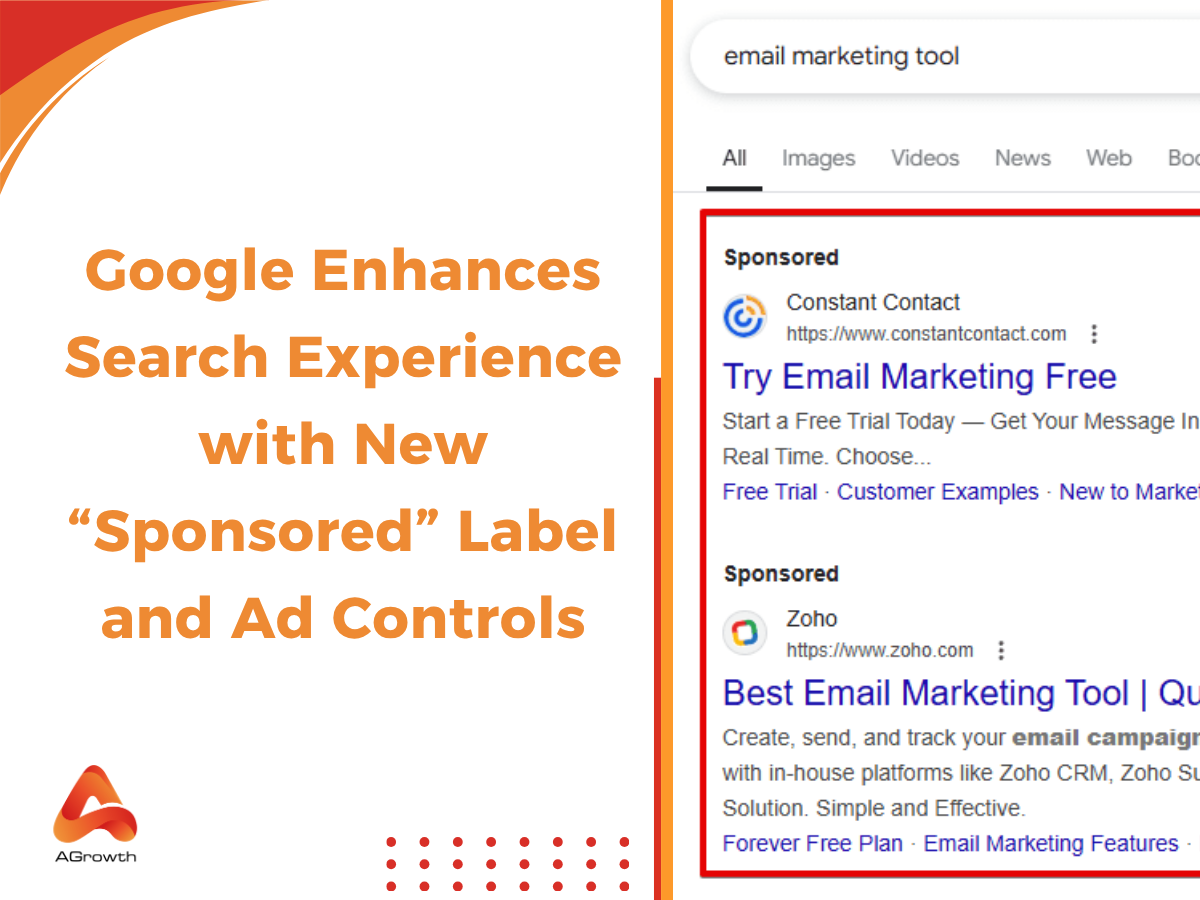

Your comment