
Table of Contents
How To Cancel and Delete Google Ads Account
Canceling or permanently deleting a Google Ads account involves more than simply stopping ads—it requires following a structured process to ensure all campaigns, billing, and account data are properly managed. Whether you're closing an inactive account, managing budget constraints, or leaving Google’s advertising platform entirely, understanding the key steps will help you avoid unexpected charges or data loss.
Before canceling, businesses need to prepare by pausing active campaigns, settling outstanding balances, reviewing user permissions, and exporting important reports and historical data. These critical decisions fall into a few essential categories: account requirements, cancellation steps, impacts on users and billing, data retention policies, and refund eligibility. Each plays a vital role in ensuring a smooth closure and preventing complications after deactivation.
This guide explains exactly how to cancel or permanently delete your Google Ads account, compares the differences between cancellation and deletion, and outlines common challenges users face. By following these steps carefully, you can confidently manage the closure of your account while protecting your business data and financial interests.
What Steps are Involved to Cancel a Google Ads Account?
Canceling a Google Ads account involves a multi-step process that permanently stops your advertising campaigns. The complete procedure requires administrative access and careful consideration of account data.
What to Check Before You Cancel Your Google Ads Account?
Before canceling your Google Ads account, review the following:
-
Pause or Complete Campaigns: Ensure all active campaigns are paused or completed to stop incurring charges.
-
Settle Outstanding Payments: Check your billing account for any unpaid balances to avoid unexpected charges post-cancellation. Ensuring your billing details are correct is crucial for this step. Double-check how to set up payment method google ads properly to facilitate any final charges or potential refunds."
-
Download Reports and Data: Save any necessary reports or data, as deleted accounts lose access to this information.
-
Review User Permissions: Confirm there are no active user permissions or administrative settings that might hinder the cancellation. To properly audit this, make sure you understand the different Google Ads account access levels and know how to add users to google ads account (or remove them) before you proceed.
-
Verify Account Selection: If managing multiple accounts, ensure you are canceling the correct one to prevent unintended disruptions.
These steps facilitate a smooth cancellation process and reduce the risk of complications.
Requirements for Cancellation
To cancel your Google Ads account, you must:
-
Administrative Access: You need to have administrative access to the account you wish to cancel.
Active Billing Setup: The account must have a complete and active billing setup.
If you're managing a client account through a a Google Ads MCC account, additional requirements include:
-
Manager Account Access: Administrative access to your manager account is necessary.
-
Ownership of Client Account: You must have ownership of the client account you intend to cancel.
Steps to Cancel Your Account
Once you've confirmed that you meet the necessary requirements, follow these steps to cancel your Google Ads account:
-
Sign In: Log into your Google Ads account.
-
Access Admin Settings: Click on the Admin icon.
-
Navigate to Account Settings: Select "Account settings" from the menu.
-
Initiate Cancellation: Under the "Account Status" section, click on "Cancel my account."
For accounts that are pending setup, you can cancel them by clicking the delete icon next to them in the Account selector.
After selecting to cancel, you will need to confirm your decision. Review any warnings or notifications from Google, as they provide important information about the consequences of cancellation. Confirming sets your account to "closed" and revokes access to all associated data. Following these steps carefully ensures a successful cancellation.

Canceling your account triggers several changes behind the scenes, there are a few things you can expect once the cancellation is complete
What Happens After You Cancel Your Google Ads Account?
After canceling your Google Ads account, several important processes begin automatically. These processes affect your campaigns, billing, and account accessibility.
Understanding the Account Status After Cancellation
Upon cancellation:
-
Account Status: Your account is marked as "closed," preventing the running of ads or access to data.
-
Deactivation: The account is deactivated immediately, stopping all ongoing campaigns.
-
Data Retention: Google retains the account in its system for a limited period, allowing access to certain features if necessary.
What Changes Occur in User, Billing and Account access?
Users
Upon cancellation, all remarketing lists, including Customer Match, are set to "Closed," preventing new user additions. Approximately one month later, these lists' membership durations are updated to one day, effectively removing all users. Consequently, shared lists become unusable for other accounts, and dynamic remarketing parameters are deleted.
Data Retention Policy
Even after cancellation, you can access your Google Ads account to review and download historical data. It's advisable to download necessary reports promptly, as data retention policies may change. For instance, remarketing list data is adjusted approximately one month post-cancellation, as previously mentioned.
Billing
After cancellation, you remain responsible for any accrued but unbilled advertising costs. Google will automatically charge your primary payment method within 31 days for these outstanding amounts. If you have a refundable credit, a refund is typically processed within 2 weeks, with additional time depending on your payment provider. Note that promotional credits are non-refundable.
What happens to refunds after cancellation
Google Ads does not automatically issue refunds when you cancel your account. Here are some advice you should take into consideration:
Typically:
-
No Refunds for Rendered Services: Google does not refund for ads already run or services provided before cancellation.
-
Refunds for Remaining Balance: If there's a leftover balance after settling all charges, you may receive a refund.
-
Refund Processing: Refunds are usually returned to the original payment method and may take several days to process, depending on your financial institution.
To ensure you receive any eligible refunds:
-
Review Billing Statements: Check your billing history to identify any refundable amounts.
-
Track Transactions: Monitor your payment method for refunded credits.
-
Verify Payment Details: Ensure your payment information is accurate to facilitate prompt refunds.
Understanding Google's refund policy helps set clear expectations during the cancellation process.

How to delete a Google Ads Account permanently?
Permanently removing a Google Ads account requires following a specific two-part process. The standard cancellation only disables your account while permanent deletion necessitates removing the associated Google Account entirely. Below are steps to completely delete your Google Ads Account:
1. Review and Export Your Data
Before initiating the deletion process, it's crucial to back up all essential data:
-
Campaign Performance Metrics: Export reports detailing impressions, clicks, conversions, and other key performance indicators.
-
Billing Information: Save records of past invoices and payment methods for future reference.
-
Account Settings: Document your account configurations, including targeting settings, ad schedules, and audience lists
Understanding your existing Google Ads account structure is key to ensuring you export all the correct campaign, ad group, and keyword data you need to save.
2. Cancel Active Campaigns
Navigate to the "Campaigns" section of your Google Ads dashboard and pause or remove all active campaigns. This step prevents any further ad spend and ensures that no new data is generated during the deletion process.
3. Settle Outstanding Balances
Ensure that your account has no pending charges. Pay off any outstanding balances to avoid complications during the deletion process. Additionally, verify that your billing information is up-to-date to facilitate any potential refunds.
4. Initiate the Deletion Process
To begin deleting your Google Ads account:
-
Access Account Settings: Click on the tools icon in the upper right corner of your Google Ads dashboard and select "Account settings."
-
Request Account Deletion: Within the "Account Status" section, click on "Cancel my account."
-
Confirm Deletion: Follow the on-screen prompts to confirm your decision.
Please note that Google may require additional verification steps, such as email confirmation or answering security questions, to finalize the deletion.
5. Post-Deletion Considerations
After deletion:
-
Data Access: You will lose access to all account data, including historical performance metrics and billing records.
-
Refunds: If eligible, any refundable balances will be returned to your original payment method within a specified timeframe.
-
Reactivation: Reactivating a permanently deleted account is not possible. If you wish to use Google Ads in the future, you will need to create a new account.
Here are the differences between canceling and deleting your Google Ads Account:
|
Feature |
Cancel Account |
Delete Account Permanently |
|
Reversibility |
Yes, can be reactivated |
No, action is irreversible |
|
Data Retention |
Retains historical data and settings |
All data and settings are permanently removed |
|
Campaign Status |
Campaigns are paused |
Campaigns are deleted |
|
Billing Access |
Billing information remains accessible |
Billing information is deleted |
|
Account Access |
Can log in and view past data |
Cannot access account after deletion |
|
Use Case |
Temporary pause in advertising efforts |
Permanent cessation of advertising activities |
|
Refund Eligibility |
Eligible for refunds on unused balances |
Eligible for refunds on unused balances |
|
Reactivation Possibility |
Account can be reactivated at any time |
Account cannot be reactivated |
What is the Process to Reactivate Your Account?
A canceled Google Ads account can be reactivated within 60 days of cancellation. Reactivation allows you to regain access to your historical campaign data and resume advertising with your previous account settings.
Follow these steps to reactivate your account:
-
Log In: Use your existing username and password to access your Google Ads account.
-
Check Eligibility: If within the allowable time frame, an option to reactivate will appear.
-
Follow Prompts: Complete the reactivation process as guided by Google.
After reactivation:
-
Update Payment Information: Refresh your payment details if they have changed since cancellation.
-
Reset Campaigns: Reestablish any previous ads or campaigns, as they do not restore automatically.
Preparation ensures a seamless reactivation experience, minimizing disruptions to your advertising efforts.
Post-reactivation might include several limitations:
-
Historical Data Unavailability: Previous data and insights are inaccessible, requiring new campaign setups.
-
Compliance Review: Your account may undergo a Google compliance review, potentially restricting certain features temporarily.
-
Promotional Credits: Previous promotional credits or offers are not reinstated upon reactivation.
Awareness of these limitations helps set realistic expectations for your reactivated account.

What are common problems users face when canceling a google ads account?
Canceling a Google Ads account involves several potential complications that advertisers should prepare for before initiating the process.
Common billing challenges and resolutions:
-
Review Billing Information: Ensure no outstanding balances or discrepancies exist before canceling.
-
Contact Support for Clarifications: Reach out to Google Ads support to resolve any billing issues prior to cancellation.
-
Monitor Final Charges: Keep track of your billing cycle for any last charges post-cancellation.
-
Address Unexpected Transactions: If unexpected charges occur after cancellation, please contact support promptly.
Proactive billing management minimizes complications during the cancellation process.
If cancellation fails:
-
Check for Confirmation Emails: Verify receipt of cancellation confirmations in your email.
-
Reattempt Cancellation: Log back into your account to confirm its status and retry cancellation if necessary.
-
Contact Google Ads Support: Provide detailed information about the steps taken and any received emails to receive assistance.
If you're working with a Google Ads account agency, they can help streamline the cancellation process and ensure compliance with Google's policies.
How to Remove Your Ads from Your Google Ads Account
Sometimes, you may want to remove specific ads individually without canceling or deleting your entire account, this process works differently. Here's how:
-
Access Your Google Ads Account: Log in to your account at ads.google.com.
-
Navigate to Ads Section:
-
Click on the Campaigns icon.
From the section menu, select Ads -
Select the Ads to Remove:
-
Check the box next to the ad you want to remove.
-
For multiple ads, select all relevant checkboxes.
-
Remove the Ads:
-
Click on Remove.
-
Confirm the removal when prompted.
Important Considerations:
-
Once an ad is removed, it cannot be re-enabled.
-
Removed ads will no longer appear in your campaigns but can still be reviewed by changing the “Ad status” filter to “All”.
AGROWTH - GOOGLE AGENCY ACCOUNT
⭐ Managed campaigns with expert guidance
⭐ Flexible invoice-based billings, custom top-ups
⭐ High resistance to suspension via agency tier
⭐ Quick fund transfer to new account if needed
⭐ Priority support via Google Partner channel
⭐ Lower fees from 3-5%
⭐ Eligible for bonus credit up to $384
How to Delete a Campaign in Google Ads
If your goal is to stop an entire campaign instead of just individual ads, you’ll need to delete the campaign directly within Google Ads. Deleting a campaign in Google Ads requires several specific steps to ensure proper removal without affecting other aspects of your account. Following these steps helps preserve important data while eliminating unwanted campaigns.
Review Campaign Performance
Review all campaign metrics and performance data before deletion. Performance evaluation provides critical insights into which elements worked well and which didn't, informing future campaign strategies. Export comprehensive performance reports including click-through rates, conversion rates, cost per acquisition, and overall ROI to retain this valuable historical data.
Export and Save Campaign Data
Export your campaign data before deletion to maintain records for future reference. Data exports should include:
-
Campaign settings
-
Ad groups configuration
-
Keywords and their performance
-
Ad copy variations
-
Historical metrics and conversion data
-
Budget allocations and spend history
These exports create a permanent record that remains accessible even after campaign deletion.
Steps to delete your campaign
Deleting an entire campaign is a more extensive action that stops all ads within that campaign from running. Follow these steps:
-
Log into Google Ads: Access your account at ads.google.com.
-
Locate the Campaign:
-
Click on the Campaigns tab.
-
Find the campaign you wish to delete
-
Delete the Campaign:
-
Click on the settings icon next to the campaign name.
-
Select Remove from the dropdown menu.
-
Confirm the deletion when prompted.
Note: Deleting a campaign is irreversible; all ads and settings within the campaign will be permanently removed.
Need More Help with Google Ads Account Cancellation?
If you need additional guidance or face technical issues, Google offers several resources and support options to assist with account management.
Where to Find Google Ads Help Resources
For additional assistance:
-
Google Help Center: Access account management and cancellation guides.
-
FAQs and Step-by-Step Guides: Utilize detailed articles to navigate the cancellation process.
-
User Forums and Communities: Engage with other users to share experiences and solutions related to account cancellation.
Leveraging these resources provides comprehensive support throughout the cancellation process.
How to Contact Support for Account Cancellation Issues
If you encounter problems during cancellation:
-
Choose a Support Channel: Select from live chat, email, or phone assistance.
-
Provide Relevant Information: Supply your username and details about the issue to expedite support.
-
Use the Help Center: Access the help center to find the appropriate support options based on your needs.
Effective communication with support teams resolves cancellation-related issues promptly.

Frequently Asked Questions
How do I delete my Google Ads account?
To delete your Google Ads account, first log in with administrative access, then navigate to Account Settings. Click "Account preferences," scroll to "Account status," and click "Cancel my account." Follow the prompts to confirm cancellation. Remember this action is irreversible - all campaigns, keywords, and performance data will be permanently deleted, though you can reactivate within 60 days.
Will I receive a refund when I close my Google Ads account?
Google Ads does not automatically issue refunds when you close your account. You must settle all outstanding balances before cancellation. If you have remaining promotional credits, these will be forfeited. For any unused funds in your account, Google will process a refund within approximately 4 weeks after account closure.
How long can I access my data after canceling Google Ads?
After canceling your Google Ads account, you'll have limited access to your historical data for 60 days. During this period, you can view past performance metrics and reactivate your account if needed. Once this grace period expires, all data will be permanently deleted and recovery will be impossible.
How do I close a Google Ad Manager account?
Closing a Google Ad Manager account requires a three-phase process: first, settle all billing obligations; second, remove user permissions; and finally, submit a formal closure request through Google's help center. Export all important data before proceeding, as your account will remain visible for about 30 days before complete removal.
What should Indian advertisers know about refunds after canceling a Google Ads account?
Upon canceling your Google Ads account:
-
If there's an unused balance, Google will automatically initiate a refund to your primary payment method.
-
Refunds typically take up to 2 weeks for Google to process, plus additional time depending on your bank or credit card company.
-
Ensure your payment information is up to date to avoid delays.
How do I delete a specific campaign in Google Ads?
To delete a campaign, log into your Google Ads account and navigate to "Campaigns" in the left menu. Select the campaign you wish to remove, click the edit icon, and choose "Remove." Confirm the deletion when prompted. This action permanently removes the campaign and its data but keeps your account active.
Can I reactivate my Google Ads account after it has been canceled?
Yes, you can reactivate your Google Ads account within 60 days of cancellation. Simply log in to your account and follow the reactivation prompts. However, if your account remains inactive for three months after reactivation, it will be automatically canceled again. Note that all promotional credits are forfeited upon the initial cancellation.
What happens to my data if I delete my Google Account?
Deleting your Google Account (not just Google Ads) is an irreversible action that erases all data across all associated Google services. This includes Gmail, Google Drive, YouTube, and any other Google products you use. For complete data removal from advertising services, this is the most comprehensive option.
Are there any region-specific considerations for Indian cities when canceling a Google Ads account?
The process for canceling a Google Ads account is consistent across India, regardless of the city. However, businesses should ensure that any region-specific campaigns targeting cities like Mumbai, Delhi, or Bengaluru are paused or removed before cancellation to prevent unintended ad spend.
How does canceling a Google Ads account affect Indian e-commerce platforms like Flipkart or Myntra?
For large e-commerce platforms operating in India:
-
Canceling a Google Ads account will halt all active campaigns, potentially impacting traffic and sales.
-
It's crucial to analyze the performance data and export necessary reports before cancellation.
-
Ensure that all billing and payment reconciliations are completed to avoid financial discrepancies.
Related posts:







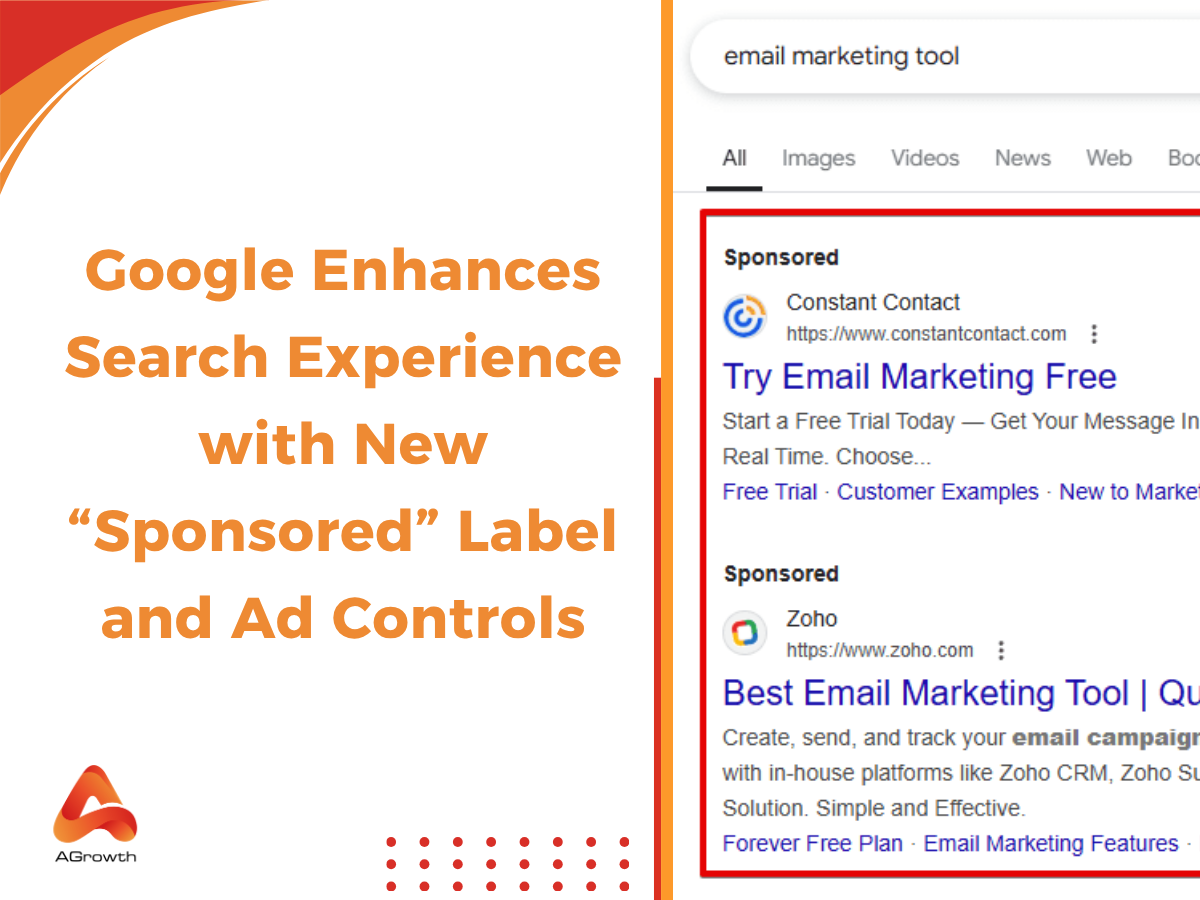
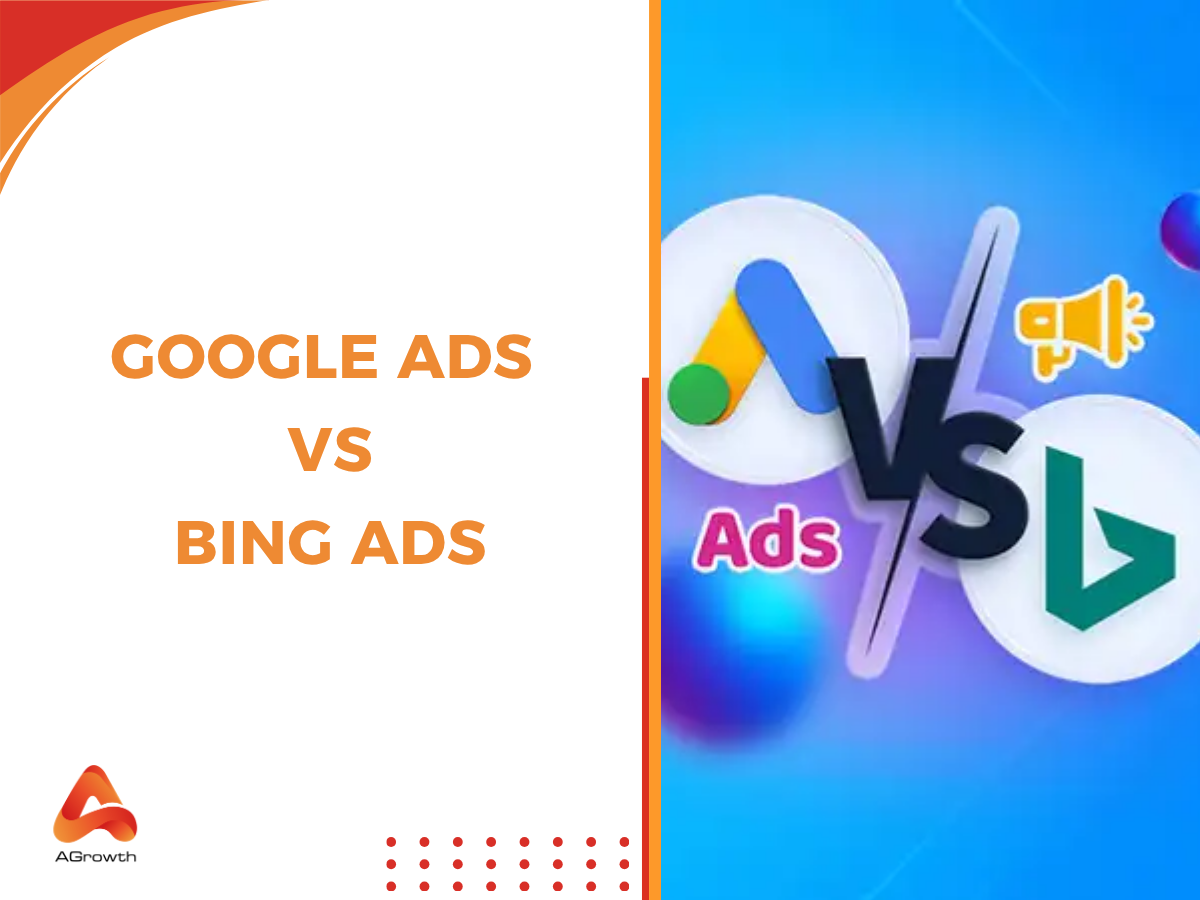
Your comment