
Table of Contents
How To Create And Setup Google Ads Account
Setting up a Google Ads account is like laying the foundation for a house. If it's not solid, everything you build on top is at risk. Many businesses jump into advertising with excitement, only to face issues like billing errors, campaign misalignment, or restricted targeting due to incorrect initial setup.
The truth is, launching successful ad campaigns starts long before you ever write your first headline. It begins with choosing the right account type, configuring your settings correctly, and avoiding mistakes that are often irreversible, like setting the wrong currency or time zone. And if you’re planning to scale, skipping these details can limit your growth.
This guide will walk you through how to:
-
Create and configure a Google Ads account the right way
-
Choose the setup that fits your business or agency model
-
Avoid the common setup mistakes that derail ad performance
Whether you're a small business owner, a digital marketer, or an agency professional, this article will give you the groundwork needed to build, scale, and succeed with Google Ads right from day one.
How to create a new Google Ads Account
A correctly structured Google Ads account creates the foundation for effective campaign management and accurate performance reporting. Every business, agency, or team benefits from following clear setup steps to avoid irreversible errors.
What Do You Need to Create a Google Ads Account?
To create a Google Ads account, follow these steps:
-
Valid Email Address: Use a Gmail account as your login credential.
-
Advertising Goals: Understand your objectives to guide the setup process.
-
Payment Method: Prepare a payment method for billing your ad campaigns.
Additionally, develop a well-defined strategy for your advertising goals, such as increasing brand awareness, driving website traffic, or generating conversions. Access to Google Analytics is essential for tracking campaign performance and gaining insights into user behavior on your landing pages.
Can I Use an Existing Google Account to Set Up a Google Ads Account?
Yes. If you have an existing Google account, use it to set up a Google Ads account. This approach allows you to manage multiple Google services under one account. When signing up for Google Ads with your existing account, follow the prompts to create your first Google Ads account seamlessly. Ensure that the account aligns with your advertising needs.
How to set up your first Google Ads account
To create a Google Ads account, start by confirming access to a Google account designated for business use. Use a business email rather than a personal one for streamlined account recovery and future google ads account agency collaboration. Professional email setup is one of the key steps when configuring Google Ads for business.
-
Access the Platform: Visit ads.google.com and select Start now.
-
Authenticate: Sign in with your Google account or create a new one at accounts.google.com. Select ‘To manage my business’ for business profiles.
-
Initial Campaign Prompt: Skip Smart campaigns for greater control. Select ‘Switch to Expert Mode’ and click ‘Create an account without a campaign.’
-
Configure Basic Settings: Enter billing country, time zone, and account currency with precision. Google restricts changes to these settings after setup, as confirmed by the Google Help Center (Google Ads Help, 2024).
-
Verify Details: Review all details before continuing. Any mistake in billing settings may require contacting Google Support.
From a technological perspective, a unique login and accurate configuration ensure the correct linkage with other Google properties. Financially, a correct setup reduces the probability of account access issues delaying campaign launches. After setting up your first ad account, you can create additional ones for scaling.
How to Choose Your Advertising Goals for Your First Campaign?
Choosing the right advertising goals is pivotal for Google ad campaign success. Common goals include:
-
Generating Leads
-
Driving Website Traffic
-
Increasing Brand Awareness
-
Boosting Sales
After identifying your primary goal, tailor your campaign settings accordingly. For instance, if your objective is conversions, focus on a search campaign targeting specific keywords that potential customers use. Utilize tools like Google Analytics to track conversions and user interactions on your landing pages, allowing real-time assessment of campaign effectiveness.
Setting clear, measurable goals structures your campaign and provides benchmarks for performance evaluation, optimizing your strategy in the competitive digital marketing landscape.
What Should You Consider When Creating Your First Campaign?
When creating your first Google Ads campaign, consider the following factors:
-
Keyword Research: Identify relevant keywords using tools like Google Keyword Planner to target ads effectively.
-
Compelling Ad Copy: Craft clear, value-driven messages with strong calls-to-action.
-
Landing Page Experience: Optimize Google landing pages for conversions with quick load times and seamless navigation.
Focusing on these elements creates a well-rounded campaign that attracts clicks and drives meaningful actions from your audience.

What Are the Key Features of Google Ads for New Advertisers?
How to Navigate the Google Ads Interface?
Navigating the Google Ads interface involves:
-
Dashboard Overview: Access campaigns, ad groups, and performance metrics.
-
Navigation Menu: Located on the left, access sections like Campaigns, Ads & Extensions, and Tools & Settings.
-
Tutorial Resources: Utilize in-platform tutorials to understand functionalities, set up campaigns, track performance, and optimize ads.
Familiarizing yourself with the interface enhances your ability to manage campaigns confidently, leveraging the platform's intuitive design to implement effective digital marketing strategies in 2025.
A strong grasp of the platform supports long-term Google Ads management efficiency and performance tracking.
What Tools and Features Are Available in a New Google Ads Account?
A new Google Ads account includes:
-
Smart Campaigns: Simplify management with automated tools optimizing performance based on predefined goals.
-
Keyword Planners: Discover high-performing keywords aligned with your advertising goals.
-
Ad Extensions: Enhance ad content with additional information.
-
Google Analytics Integration: Track ad performance and gain user behavior insights.
-
Advanced Features: Utilize remarketing and audience targeting to reconnect with previous interactions.
Leveraging these tools creates personalized and effective advertising strategies, improving return on investment.
How to Access Expert Mode for Advanced Features?
To access advanced features:
-
Switch to Expert Mode: Toggle during account setup or via account settings.
-
Customize Campaigns: Create tailored campaigns with advanced bidding strategies.
-
Detailed Reporting: Access comprehensive reports to optimize ad performance.
Expert Mode offers additional options, such as creating ad groups, setting up conversion tracking, and implementing remarketing strategies. This mode enhances your ability to align campaigns with business objectives, providing deeper insights into analytics and performance metrics for effective optimization.
Create a second Google Ads account
To create a second Google Ads account, often required for separate business units or managing clients for a Google Ads account agency, follow these steps in your Manager Account:
-
Go to Google Ads Manager: Open the Manager Account dashboard.
-
Initiate New Account Creation: Navigate to the Accounts tab, click the plus button, and choose ‘Create new account.’
-
Name and Settings: Assign a clear account name, select an appropriate time zone, and currency.
-
Ownership and Access: The Manager Account becomes the admin owner. No users are added automatically—invite them manually as required.
-
Account Activation: Proceed to billing profile. The new Google Ads account remains inactive until billing details are provided.
Operationally, managing several accounts under one Google Ads account agency profile allows centralized billing and unified performance reports. This route complies with requirements for maintaining distinct records for separate corporate entities.
How to set up your first campaign
After activating a Google Ads account, you can start operating your first campaigns. But before jumping into the Google Ads interface, a bit of preparation can go a long way in making your budget work smarter.
Before diving into campaign creation, take a moment to get your strategy straight:
-
Define your goal: Are you aiming for website traffic, leads, phone calls, or product sales? Your objective will determine everything from your campaign type to your bidding strategy.
-
Have a keyword strategy: Use tools like Google Keyword Planner or Ubersuggest to find relevant, high-intent keywords. Group them by theme so you can later build tightly targeted ad groups.
Example: If you're promoting a local yoga studio, your keyword set might include "yoga classes near me", "beginner yoga course", and "Hatha yoga schedule".
When everything’s prepared, let’s get to creating your campaigns:
Step 1. Choose the Right Campaign Type
Once you're in Google Ads (ideally in Expert Mode), click "New Campaign". Google will prompt you to select your campaign goal, such as “Leads” or “Website Traffic”, then your campaign type:
-
Search (text ads on search results)
-
Display (banner ads on websites)
-
Shopping (for eCommerce)
-
Video (YouTube ads)
Recommendation: For first-time advertisers focused on lead generation or website visits, the Search campaign is the most straightforward and effective starting point.
Also, understanding all the types of Google Ads available will help you build a comprehensive, multi-channel strategy.
Step 2: Set Up Campaign Details
Configure the following settings:
-
Campaign Name: Choose a descriptive name for easy identification.
-
Networks: Decide whether to include Google Search Partners and the Display Network.
-
Locations: Target specific geographic areas where your ads will appear.
-
Languages: Select the languages your customers speak.
-
Ad Schedule: Set the days and times when your ads should run, aligning with your business hours or peak customer activity periods.
Step 3: Determine Your Budget and Bidding Strategy
Daily Budget: Your daily budget is the maximum amount Google can spend on your ads per day. A good starting point for beginners is between $10 and $20/day. Your Google Ads cost will depend on your budget, bid strategy, and campaign type.
Calculation: Divide your monthly advertising budget by 30.4 (average days in a month) to determine your daily budget. For example, a $300 monthly budget equates to approximately $9.87 per day.
Considerations: Google may spend up to twice your daily budget on a given day to maximize results, but it won't exceed your monthly budget.
Bidding Strategy: While your budget defines your overall spend, your bid and bidding strategy determine how much you’ll pay per action—such as a click, impression, or conversion.
Google Ads offers both manual and automated bidding options:
-
Manual CPC (Cost-per-click): You set the max bid per click. Ideal if you want full control.
-
Maximize Clicks: Google automatically sets bids to get the most clicks within your daily budget.
-
Maximize Conversions (default for many campaigns): Google optimizes bids to drive as many conversions as possible.
-
Target CPA (Cost Per Action): A refinement of “Maximize Conversions,” this lets you tell Google how much you're willing to pay per conversion (e.g., form submission, phone call). For example, if your target CPA is $12, Google aims to stay within your defined CPA.
Google often suggests a bidding strategy based on your campaign objective (e.g., Leads, Sales). If you're unsure, you can accept the recommended strategy and let Google automated bidding on your behalf.
Setting lower bids may help stretch your budget, allowing for more impressions or clicks. However, keep in mind that going too low can reduce ad visibility or quality, especially in competitive industries.
Step 4: Configure Billing and Payment Settings
Payment Methods
Google Ads accepts various payment methods, including credit or debit cards, bank account (direct debit), and PayPal. The availability of payment methods depends on your country and currency settings.
Payment Settings
Choose between:
-
Automatic Payments: You're charged after your ads run, either when you reach a billing threshold or at the end of the month.
-
Manual Payments: You prepay your account, and charges are deducted from your balance.
Automatic payments are generally recommended for their convenience and to prevent ad interruptions. But when you want to change billing to manual for google ad campaign, follow these steps:
-
Visiting the Billing & Payments section in Google Ads after creating the google ads account, if the account currently supports manual payments—this option is restricted by region and currency (Google Payments Policy, 2024).
-
Locate ‘Settings’
-
Select ‘Payment Methods’
-
Choose ‘Manual Payments’ if available.
This method allows adding account funds before spending occurs. Financially, manual payments help with strict budget controls. Teams can pause advertising when funds are depleted, reducing unwanted spend.
Step 5: Create Ad Groups and Ads
-
Ad Groups
Create tightly-themed ad groups with specific keyword clusters. Each ad group should focus on a single product or service for better relevance. This approach is a core component of a well-defined Google Ads account structure, which can dramatically improve your Quality Score and ROI.
Example: For a digital marketing agency, you might create separate ad groups for:
-
“SEO services”
-
“Google Ads management”
-
“Content marketing agency”
Also, indicate which match type you want when you input your keywords. Match types help Google understand how closely a user’s search must align with your chosen keywords for your ad to appear.
These are the three types of keyword match settings, ranked from the loosest to the strictest:
-
Broad match: Displays your ad for any search that is relevant to your keyword.
-
Phrase match: Triggers your ad for searches that contain the same meaning as your keyword.
-
Exact match: Limits your ad to appear only when the search query has the exact meaning as your specified keyword.
-
Ads
Within each ad group, create compelling ads that include:
-
Headlines: Capture attention with relevant and enticing titles.
-
Descriptions: Provide clear and persuasive information about your offerings.
-
Display URL: Show a clean and relevant URL to users.
-
Final URL: Direct users to a specific landing page that matches the ad content.
Tip: Match your ad copy to your landing page messaging. This improves both Quality Score and conversion rate.
Also, utilize ad extensions to provide additional information, such as:
-
Sitelinks: Links to specific pages on your website.
-
Call Extensions: Display your phone number for direct calls.
-
Location Extensions: Show your business address and map location.
Step 6: Review and Launch Your Campaign
Before activating your campaign:
-
Double-Check Settings: Ensure all configurations align with your goals.
-
Preview Ads: Verify that your ads appear as intended.
-
Confirm Billing Information
Remember, proper structure and settings of Google campaigns are essential for effective Google Ads optimization.

How to create and manage Google Ads Agency Account
As your advertising needs grow, especially when managing multiple campaigns or clients - a standard Google Ads account may no longer be enough. That’s where the Google Ads Manager Account (commonly referred to as a Google Ads Agency Account) comes in.
What is a Google Ads Agency Account?
A Google Ads Agency Account is an account that allows agencies, freelancers, or businesses to manage multiple Google Ads accounts under one dashboard. Unlike a regular account, an Agency Account doesn’t run its own ads. Instead, it gives you centralized access to multiple ad accounts, which is perfect for:
-
Digital marketing agencies
-
Freelancers handling multiple clients
-
Businesses with multiple departments or brands
-
Large advertisers running campaigns across regions or languages
The key differences between individual and agency accounts:
|
Attribute |
Individual Account |
Agency Account |
|
Users Managed |
Single |
Multiple (agency, brands) |
|
Account Structure |
Standalone |
Hierarchical (Manager > Subaccounts) |
|
Billing Management |
Individual only |
Centralized, multi-client |
|
Access Controls |
Limited |
Granular, multi-level |
|
Reporting |
Per account |
Cross-account, aggregated |
How to create an agency account
The process to create a google ads account agency starts by ensuring a dedicated Google account, preferably branded for the agency.
-
Go to the Google Ads homepage, select “Start now”.
-
Complete the prompts to start setting up your first campaign, and select “Expert Mode”.
-
Fill in agency details, including agency name, country, time zone, industry, and permanent currency.
-
Switch your account type to an agency account, go to the top-right corner of your screen, click the gear icon then choose “Account Access”.
-
Next, select “Invite Users” and opt for the “Manager Account”.
-
Submit verification information, and pay the one-time $500 setup fee.
Navigate the Google Ads Agency Dashboard
The agency dashboard consolidates all managed Google Ads accounts into a single interface.
Functions available include:
-
Viewing aggregate spend, impressions, clicks, and conversions.
-
Managing access for multiple users and clients from the same dashboard.
-
Monitoring client account status in real-time.
According to data from DemandSage (2023), using the dashboard can reduce manual reporting time by 30% for agencies with more than 10 clients.
Adding and managing clients in your Agency Account
One of the most powerful features of an Agency Account is the ability to seamlessly connect and manage multiple client Google Ads accounts under a single login.
1. How to Link Existing Client Accounts
-
From your Manager Account dashboard, click “Accounts” and select “Link Existing Account.”
-
Enter the Customer ID (found in the top-right of the client’s Google Ads account).
-
The client must accept the request on their end to finalize the connection.
2. How to Create New Accounts for Clients
-
Click “Create a New Account” from your dashboard.
-
Input the business name and select the appropriate campaign settings.
-
Google will generate a new Ads account under your management, which you can begin using immediately.
3. Control Access Levels
You can assign user roles with custom permissions:
-
Admin – Full access, including billing
-
Standard – Can manage campaigns
-
Read-only – View-only access for reporting or review
These roles are just the beginning. For a complete breakdown of what each permission entails, review our full guide on Google Ads account access levels.
Managing and simplifying billing for multiple clients
Handling payments across various accounts is easier and more efficient when using Google Ads Agency Account’s consolidated billing feature.
Set Up Unified Billing Across Clients:
-
Instead of managing invoices for every client separately, you can:
-
Assign each linked client account to a billing setup profile
-
Choose one primary payment method (credit card, bank transfer, or PayPal, depending on your region)
-
Receive a single monthly invoice for all managed accounts
If you manage $10,000 in monthly ad spend across 5 clients, you’ll receive one invoice instead of five, saving valuable admin time and simplifying your accounting.
Note: You must ensure each account meets Google’s billing compliance to remain active. Google may pause campaigns if payment issues occur.
While a Manager Account offers greater flexibility and control, it also requires strict adherence to Google’s advertising policies. Failing to comply can lead to account suspensions that disrupt all connected campaigns.
AGROWTH - GOOGLE AGENCY ACCOUNT
⭐ Managed campaigns with expert guidance
⭐ Flexible invoice-based billings, custom top-ups
⭐ High resistance to suspension via agency tier
⭐ Quick fund transfer to new account if needed
⭐ Priority support via Google Partner channel
⭐ Lower fees from 3-5%
⭐ Eligible for bonus credit up to $384
Understand Google Ads account suspension
Google Ads account suspension restricts advertising activities and access if an account, including a Google Ads account agency, if the account breaches platform rules. Policy violations, payment problems, or fraudulent actions trigger suspensions.
Account Suspension Triggers can be:
-
Policy violations affect a Google Ads account if prohibited content, misleading ad copy, low-quality landing pages, or repeated non-compliance are detected. According to Google Ads Help Center (Google LLC, 2024), the most common violations involve unapproved substances, abusive experiences, or data collection without consent.
-
Payment issues suspend a Google Ads account if billing fails, expiration dates lapse, or fraudulent transactions occur.
-
Spam or fraud detection halts a Google Ads account if click fraud, bogus clicks from bots, or auto-refresh scripts appear.
|
Cause of Suspension |
Percentage of Reported Suspensions |
Example |
|
Policy Violation |
36% |
Selling prohibited items |
|
Payment Issue |
27% |
Expired credit card |
|
Fraud or Spam |
20% |
Use of click bots |
|
Account Sharing/Access Risk |
10% |
Multiple IP logins on single account |
|
Miscellaneous/Other |
7% |
Unverified business documentation |
Suspension processes and escalation procedures are documented in Google’s official support resources and periodic academic reviews (e.g., Cambridge Judge Business School, 2023), highlighting the need for continuous compliance and prompt response strategies in every Google Ads account operation.
To avoid this outcome, a deep understanding of the official Google Ads policy is non-negotiable for any serious advertiser.
How to recover Google Ads account
Recovering access to a Google Ads account follows a structured sequence that adapts to the specific access issue type.
1. Review Policy Violation or Suspension Notices
If your account has been suspended, determine the reason stated in your account dashboard or via email. Common reasons include:
-
Prohibited content (e.g., unapproved supplements, restricted products)
-
Misleading ads or landing pages
-
Suspicious payment activity
-
Circumventing Google’s ad systems
According to Google Ads Help Center (2024), 36% of all suspensions are linked to policy violations involving restricted content, while 27% relate to payment issues.
2. Contact Google Ads Support
Contacting Google Ads support becomes necessary if a policy suspension, unresolved security alert, or other complex issue exists. Accessing options from the Google Ads Help Center enables agency admins or business users to reach live chat, email, or callback. Agencies and businesses using support channels report up to 28% faster resolution times, especially when reaching out via agency-level access (Adcore, 2023).
-
Verify Ownership and Identity
Collecting account-specific identifiers, e.g., CID (Customer ID number), billing statements, or prior correspondence, expedites verification. This step is often part of a larger Google Ads account verification process that all new advertisers must complete to maintain account health.
For agency accounts (Manager Accounts/MCC), providing agency authorization and client consent facilitates the process and meets legal standards set by Google’s Ad Policies (Google Legal, 2024).
-
Maintain Internal Account Recovery Practices
Businesses carry out backup admin contacts, segregation of user access roles, and regular review of account permissions. Large advertisers with Google Ads account agency models report 32% fewer incidents of accidental lockouts by enforcing these protocols (Gartner Digital Markets, “Marketing Tech”, 2023).
Where to buy a Google Ad account
If you're considering buying a Google Ads account, you're likely aiming to scale faster, avoid unnecessary restrictions, or streamline campaign setup across markets. A smart way to do this is by partnering with a trusted digital marketing provider. Experienced agencies typically offer ad accounts that are already verified, compliant with platform policies, and built to support real growth.
At Agrowth, we go a step further—offering premium, ready-to-run ad accounts for Google and over 106+ advertising platforms. Our accounts are trusted, scalable, and come with expert support, helping you launch and manage high-performing campaigns without friction.
Frequently Asked Questions
What is the importance of a well-structured Google Ads account?
A well-structured Google Ads account helps businesses run effective ad campaigns, improves ad performance, and increases return on investment by ensuring better targeting, organization, and easier management of ads and budgets.
Can I run Google Ads without a business email?
No, a dedicated business email is strongly recommended for professional Google Ads account setup as it helps with access management, support, and recovering your account if you lose access.
What essential settings should I configure when creating a Google Ads account?
You should confirm your business email, choose the correct billing country, time zone, and currency, as these cannot be changed later. Setting these correctly ensures accurate reporting and billing.
Can I manage multiple Google Ads accounts in one place?
Yes, with a Google Ads Manager Account (MCC), agencies or businesses with multiple brands can manage several ad accounts from a single dashboard, centralizing user management and billing.
How do I create a second Google Ads account under a Manager Account?
After setting up a Manager Account, you can create new accounts from your dashboard by selecting “Create a new account” and following the on-screen setup steps, including billing and campaign preferences.
What happens if my Google Ads account gets suspended?
Account suspension stops your ads from running due to policy violations, billing issues, or suspicious activity. Review Google’s policy, fix any issues, update your details, and contact Google Ads support to request reinstatement.
How do I set up a Google Ads account for my business in India?
To set up a Google Ads account in India, go to ads.google.com, click "Start now," and sign in with your Google account. During setup, select India as your billing country and choose Indian Rupees (INR) as your currency.
How do I recover access to my Google Ads account?
First, try resetting your password. If that doesn’t work, use the recovery options Google provides or contact Google Ads support. Verifying your identity and updating recovery information helps speed up the process.
Can I change my billing settings after setting up my Google Ads account?
You cannot change the billing country, currency, or time zone after account setup. To update these, you would need to create a new Google Ads account with the desired settings.
How can I advertise my products on Indian e-commerce platforms using Google Ads?
To advertise products on Indian e-commerce platforms like Flipkart or Amazon through Google Ads, you can create Shopping campaigns by linking your Google Ads account to your Merchant Center account. Ensure your product feed complies with Google's policies and includes accurate information.
What are some best practices for targeting Indian consumers with Google Ads?
To effectively target Indian consumers, consider the following best practices:
-
Use location targeting to focus on specific regions or cities.
-
Incorporate local languages and cultural references in your ad copy.
-
Optimize for mobile devices, as a significant portion of Indian users access the internet via smartphones.
-
Utilize ad scheduling to display ads during peak engagement times.
You may also like:







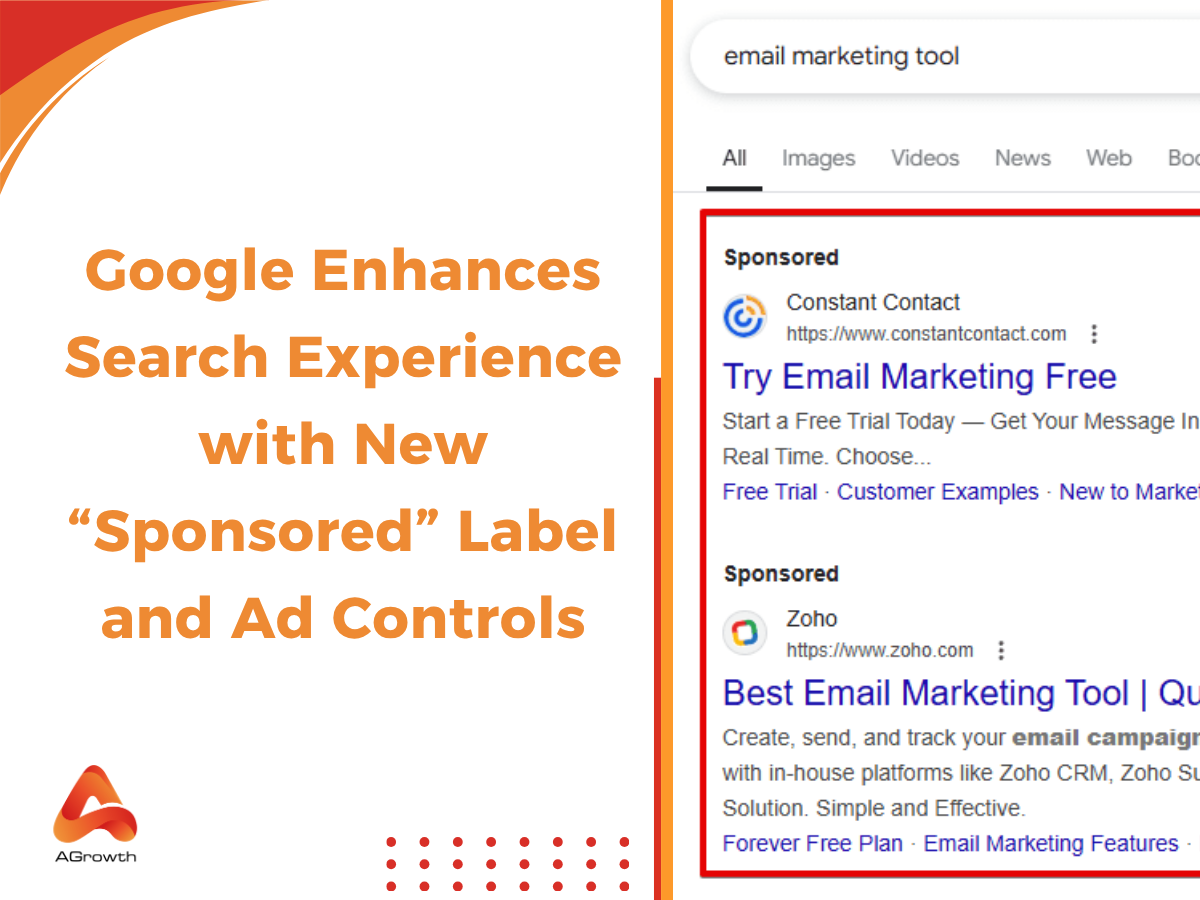

Your comment