
Table of Contents
Google Ads Lookalike Audience Explained: Requirements, Reporting & Mistakes to Avoid
Digital marketers familiar with Facebook's Lookalike Audiences often wonder: Does Google Ads offer a similar capability—and if so, how does it work today? As Google has phased out “Similar Audiences,” the modern alternative lies in Lookalike Segments, available exclusively within Demand Gen campaigns. These segments allow you to leverage first-party data to expand your reach precisely and systematically.
This guide is crafted for marketers and agencies who already know their way around audience targeting basics, and it dives deep into how Lookalike Segments operate, how to set them up, key requirements, reporting, pitfalls to avoid, and strategic best practices. Ready to level up your audience targeting?
What Is a Lookalike Audience?
Lookalike Segments, Google Ads’ modern equivalent to Facebook's Lookalike Audiences, are custom target groups built from your first-party seed lists. These lists might include customer match (email lists), website visitors, app users, or YouTube audiences. These seed lists are foundational types of Google Ad audiences that every advertiser should master.
Google analyzes shared properties and behavior patterns in your seed list to generate new users who “look like” your best customers and who haven't necessarily engaged with your brand yet
Benefits of Google Ads Lookalike Segments
Using Lookalike Segments isn't just another targeting option; it's a strategic move that directly improves campaign performance. By identifying new individuals who closely resemble your top customers, you unlock several key advantages that can significantly enhance your bottom line.
1. Smarter Targeting, More Conversions
Stop guessing who your next customer is. Lookalike Segments are built using data from your proven converters. This means you’re reaching a new audience that is already primed to be interested in what you offer. The result is a more relevant audience, which naturally leads to higher engagement and better conversion rates.
2. Reach New Customers at Scale
Your remarketing and existing customer lists are powerful, but they are finite. Lookalike Segments are your key to breaking beyond this limitation. They enable you to systematically find a steady stream of new, high-intent prospects, providing the scale you need to grow your market share and expand your customer base. While Lookalikes find new people, a strong Google Ads remarketing strategy remains essential for re-engaging those who've already shown interest.
3. Get More from Your Ad Budget (Higher ROAS)
When you focus your budget on people who are more likely to convert, you waste less money on irrelevant clicks. This focus on a stronger return on ad spend (ROAS) is especially critical for online retailers.
Learn how to maximize your profitability with our complete guide to Google Ads for E-commerce
4. Automate Audience Discovery
Finding new, relevant audiences manually is a difficult and time-consuming process. Lookalike Segments let Google's powerful machine learning do the heavy lifting for you. Simply provide a quality seed list, and Google’s AI will identify and deliver a new audience. This saves you valuable time, allowing you to focus on other critical areas like ad creative and overall campaign strategy.
How Lookalike Segments Work
Lookalike segments in Google Ads are built by analyzing your existing first-party data (such as customer lists, website visitors, or app users) to identify patterns in behavior and characteristics. Google then uses these signals to find new people who share similar traits with your existing audience.
Here’s how the process works:
-
Seed audience as the base – Your data (for example, remarketing lists or customer match lists) serves as the starting point.
-
Machine learning analysis – Google’s system looks at signals like demographics, interests, and online behavior of the seed audience.
-
Similar users identified – It then predicts and builds a segment of users with similar attributes but who haven’t engaged with your business yet.
-
Dynamic updates – Lookalike segments are refreshed automatically as your seed audience or available signals change, keeping the targeting relevant and up to date.
How to Create and Use a Lookalike Segment
Once you've met the requirements, the process of creating and implementing a Lookalike Segment in your Google Ads account is relatively straightforward. The user-friendly interface guides you through the necessary steps, allowing you to get your new audience up and running quickly. Here's a step-by-step guide to creating and using your Lookalike Segment.
Step 1: Navigate to the Audience Manager
-
Sign in to your Google Ads account.
-
In the top right corner, click on "Tools and Settings".
-
Under the "Shared Library" section, select "Audience Manager."
Step 2: Create a New Lookalike Segment
-
In the Audience Manager, navigate to the "Your data segments" tab.
-
Click the blue plus (+) button and select "Lookalike segment."
-
A new panel will open, prompting you to configure your segment.
Step 3: Configure Your Lookalike Segment
Segment name: Give your Lookalike Segment a clear and descriptive name that will help you easily identify it later (e.g., "Lookalike - High-Value Converters").
Seed list: Choose an eligible seed list from the dropdown menu. This will be the source audience that Google will use to create your Lookalike Segment. Remember to select a high-quality list with at least 1,000 active users.
Locations: Select the geographic locations where you want Google to find your lookalike audience. This is a crucial step for ensuring your ads are shown to users in your target markets. For more advanced geographic targeting, you should explore the intricacies of Google Ads location targeting.
Expansion: Use the slider to adjust the reach of your Lookalike Segment. You can choose from:
-
Narrow (2.5%): The most similar users to your seed list, offering the highest relevance but the smallest audience size.
-
Balanced (5%): A recommended balance between reach and similarity.
-
Broad (10%): The widest possible reach, with a looser similarity to your seed list.
Step 4: Save and Apply Your Lookalike Segment
-
Once you've configured your segment, click "Save."
-
Google will then begin to populate your Lookalike Segment, which can take up to 48 hours. You can monitor the status in the Audience Manager.
-
Once the segment is ready, you can add it to your new or existing campaigns.

Reporting About Audience Segments
The Google Ads interface provides a few ways to access this data. Following the most current navigation paths ensures you can find these reports quickly and efficiently.
Accessing the Main Audience Segment Report
This method takes you to the central reporting area in Google Ads, where you can generate a detailed, customizable report on the performance of all your audience segments, including Lookalikes.
To generate this report, follow these steps:
-
In your Google Ads account, click the Campaigns icon on the left-hand navigation menu.
-
In the top menu bar, click Reports.
-
Hover over Basic in the dropdown submenu.
-
From the next menu that appears, click Audience segment.
This will generate a comprehensive table showing performance metrics for every audience segment you're using. You can then filter this report to show only your Lookalike Segments, allowing you to analyze their aggregated Clicks, Impressions, Conversions, CPA, and ROAS across all campaigns.
Viewing Performance from the Audiences Menu
This is a more direct path to a dashboard-style view of your audience performance. It's excellent for quick analysis and at-a-glance comparisons.
To access this view, follow these steps:
-
In your Google Ads account, click the Campaigns icon.
-
From the secondary menu that appears, click the Audiences, keywords, and content dropdown.
-
Click "Audiences".
-
At the top of the page, you will see an "Audience segments" summary card. Click the Show table dropdown arrow to expand the full data table.
This table provides a clear overview of your Lookalike Segments' performance alongside your other audiences. Use this view to quickly identify your top-performing segments and see how they contribute to your campaign goals.
AGROWTH - GOOGLE AGENCY ACCOUNT
⭐ Managed campaigns with expert guidance
⭐ Flexible invoice-based billings, custom top-ups
⭐ High resistance to suspension via agency tier
⭐ Quick fund transfer to new account if needed
⭐ Priority support via Google Partner channel
⭐ Lower fees from 3-5%
⭐ Eligible for bonus credit up to $384
Common Mistakes to Avoid
Lookalike Segments are powerful, but simple mistakes can weaken their performance. Here are the most common pitfalls and how to steer clear of them.
1. Using a Bad Seed List
This is the biggest mistake. If your source list is too small (under 1,000 users) or low-quality (e.g., "all website visitors" instead of "actual buyers"), Google's AI has nothing good to learn from.
Result: A generic, low-performing Lookalike Segment.
2. "Set It and Forget It"
Don't just launch your segment and walk away. Audience performance changes. You need to regularly check your reports to see what’s working. Be ready to pause underperforming segments or adjust your strategy.
3. Ignoring the Reach Setting
Don't just default to the "Broad" setting to get the biggest audience. This can dilute the quality. It's often smarter to start with "Narrow" or "Balanced" to target the most similar users first, then expand once you have positive results.
4. Treating New Users Like Old Customers
The people in your Lookalike Segment don't know you yet. Don't show them ads meant for loyal customers or remarketing lists. Your ad copy and landing page should introduce your brand and clearly state your value proposition.
5. Forgetting Negative Keywords
Even with great targeting, your ads can show for irrelevant searches. A strong Google negative keyword is essential to prevent wasting money and protect your campaign's performance. This is a fundamental step for all campaigns, so don't skip your Google Ads negative keywords homework.
Best Practices for Lookalike Segments
To get the best possible results from your Lookalike Segments, follow these straightforward best practices.
1. Build from Your Best Customers
For your seed list, use a list of your most valuable customers—people with high lifetime value (LTV) or repeat buyers. This gives Google the strongest possible signal of who you want to find more of.
2. Test Multiple Seed Lists
Don't rely on just one Lookalike Segment. Create and test several based on different seed lists. For example:
-
Lookalike from "All Converters"
-
Lookalike from "Shopping Cart Abandoners"
-
Lookalike from "Top 25% Highest Spending Customers". Compare them to see which one drives the best results.
3. Layer Targeting for More Precision
For extra control, you can add another targeting layer on top of your Lookalike Segment. Mastering Google Ads demographic targeting by layering options like age or gender can give you greater precision, but be careful not to narrow your audience too much
4. Customize Your Ads and Landing Pages
Make a great first impression. Your ads and landing pages should be tailored to a new audience. Be clear, welcoming, and focus on the core benefits of your product or service.
5. Match Your Segment to Your Goal
Use the reach settings strategically.
-
Goal: Brand Awareness? A "Broad" segment can work well.
-
Goal: Sales or Leads? A "Narrow" or "Balanced" segment is almost always better.
6. Keep Your Seed Lists Fresh
Audiences and their behaviors change over time. Refresh your seed lists every few months to ensure Google's AI is learning from your most current customer data. This keeps your Lookalike Segments relevant and effective.
FAQs
How can I create a Lookalike Audience in Google Ads?
You create Lookalike segments from the Audiences section by selecting a seed audience (such as Customer Match lists) and letting Google generate similar users automatically.
Where can I check Lookalike Audience performance in Google Ads?
You can check performance from the Campaigns menu (campaign-level metrics) or the Audiences menu (audience-level comparisons).
What is the difference between Lookalike and Remarketing audiences?
The key difference is the user's history with your brand. Remarketing targets past visitors who have already interacted with your website or app. In contrast, Lookalike Segments target entirely new users who have not yet discovered your brand but behave like your current customers.
Read more about Google ad remarketing at our post here!
What is the minimum size for a seed list to create a Lookalike Segment?
Your seed list must contain a minimum of 1,000 active users. However, for the best performance and a more accurate audience match, a list of 5,000 to 10,000 users is highly recommended to provide Google's AI with more data.
How long does it take for a Lookalike Segment to be ready?
It typically takes up to 48 hours for Google to fully create and populate your Lookalike Segment. This time allows Google's machine learning system to analyze your seed list and identify a sufficient number of new, similar users across its network.







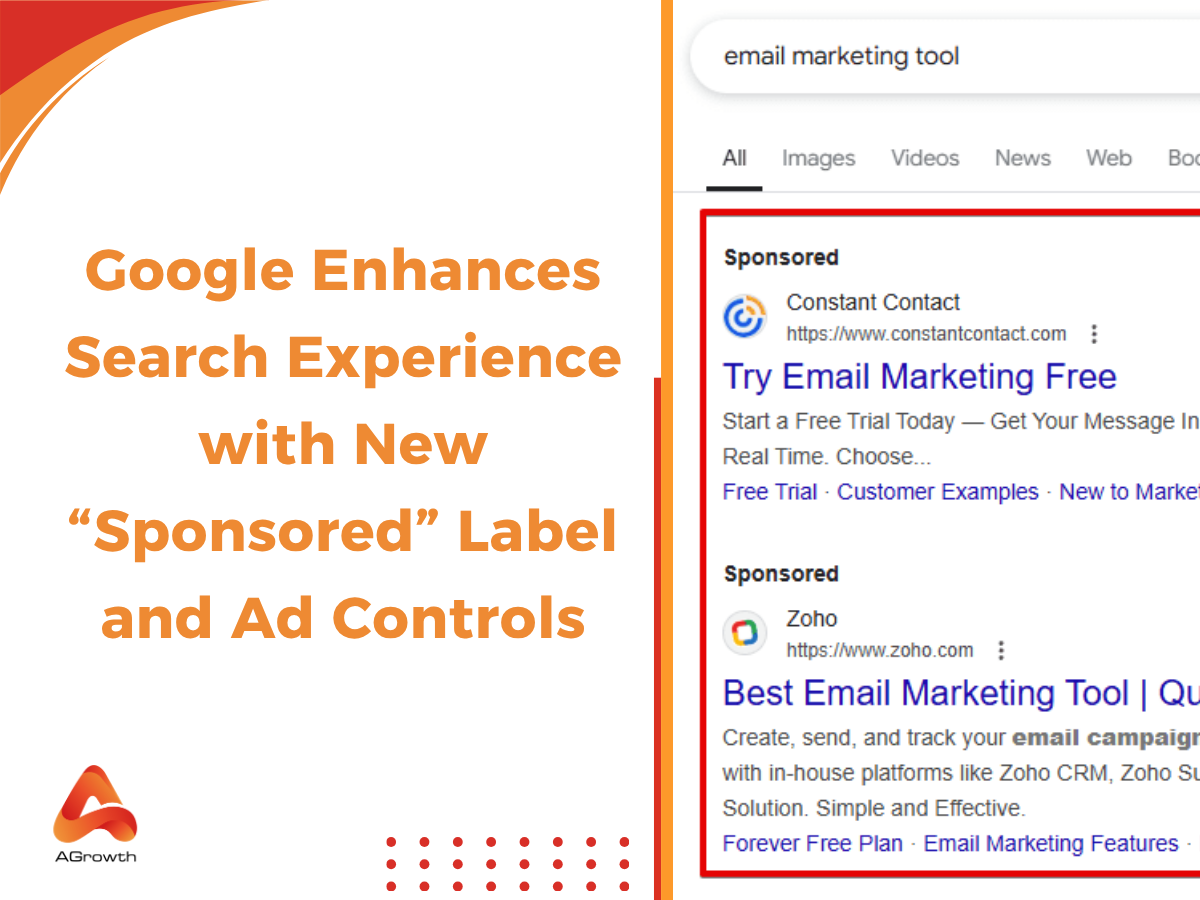
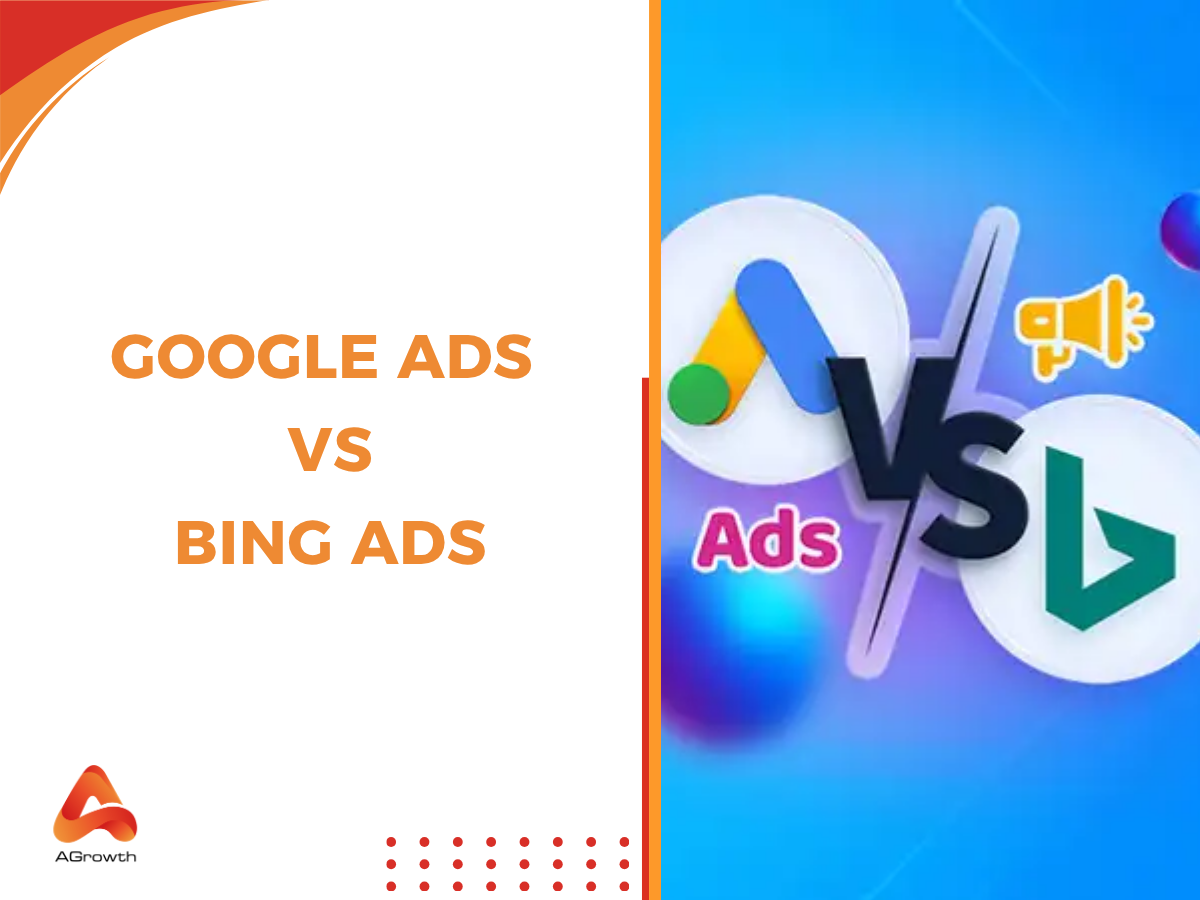
Your comment