
Table of Contents
Google Ads Location Targeting: The Complete Guide to Precision Geotargeting
What separates a good ad campaign from a truly great one? Often, it's how specific your targeting is. As an experienced advertiser, you're already using keywords and audiences effectively, but mastering location targeting is the key to unlocking better performance and efficiency.
This guide will provide the advanced strategies and settings that top advertisers use. You'll get practical advice and official, step-by-step instructions from Google to help you turn location targeting from a simple setting into a powerful tool for boosting your return on investment (ROI) and winning in your key markets.
What Is Google Ads Location Targeting?
Google Ads location targeting allows advertisers to display ads to users based on their geographic location or places they show interest in.
According to Google’s official definition, location targeting lets you choose specific locations where you want your ad to be shown. It helps you focus your advertising on the areas where you'll find the right customers and restrict it to areas where you don't.
Google determines user location using multiple signals:
-
IP address for desktop users.
-
GPS data for mobile devices.
-
Search activity and intent (queries containing location terms).
-
User location settings within Google services.
Why Location Targeting Matters in Google Ads
Before diving into options and settings, it’s important to understand why geotargeting has such a direct impact on performance.
-
Cost efficiency: Instead of wasting budget on irrelevant clicks, you’re only paying for users in profitable markets.
-
Higher CTR & conversion rates: Ads tailored to a user’s region feel more relevant and trustworthy.
-
Local competitiveness: For businesses with physical locations, targeting nearby users increases foot traffic.
-
Global expansion control: Multinational brands can adjust campaigns market by market.
-
Message personalization: Ad creatives and offers can be localized by city, state, or language for higher resonance.
If you’re interested in broader audience strategies, check our detailed guide on Google Ads Audience Targeting to see how location fits into the overall targeting ecosystem.
Types of Location Targeting in Google Ads
Google Ads offers multiple levels of control. Understanding these options is crucial before setting up campaigns.
Basic Location Options
When you want straightforward targeting, Google provides two standard methods:
Country, state, city, and postal code targeting
Target entire countries for broad campaigns, or drill down into states, cities, and postal codes for hyperlocal precision. For instance, a nationwide retailer may run umbrella campaigns across all states, while a boutique may only want ads within specific cities.
Radius targeting
You can select users within a certain radius (e.g., 10 km) around a physical location. This is especially useful for brick-and-mortar businesses like restaurants or gyms.
Advanced Location Options (Google Ads Official)
This is where many advertisers miss opportunities for optimization. The choice you make here fundamentally alters who sees your ads. According to Google Ads Help, you can refine your targeting based on user intent and physical location.
-
Presence: People in or regularly in your targeted locations. This is the most restrictive and often most desirable option for local businesses. It ensures your ads are shown only to users whose physical location is within your target area.
As stated in the Google Ads documentation, this relies on a variety of signals, including "users' settings, devices, and behavior on our platform."
-
Presence or Interest: People in, regularly in, or who've shown interest in your targeted locations (Recommended). This is the default setting. While it broadens your reach, it can lead to wasted spend if not managed carefully.
For example, someone in India searching for "plumbers in Los Angeles" might see your ad, even if they have no intention of hiring you.
-
Search Interest: People searching for your targeted locations. This option targets users who include the target location in their search queries, regardless of where they are physically located. It’s useful for industries like tourism or real estate, where customers plan from a distance.
Location Groups
For more sophisticated campaigns, location groups allow you to target curated collections of places without having to enter them one by one. This is powerful for reaching audiences based on behavior and affinity.
-
Categories: Target commercial hubs like airports, universities, or central commercial districts. An airport shuttle service, for example, could target all major airports in a state.
-
Demographics: Target locations based on demographic data, such as areas with a high concentration of a certain average household income.
-
Places of Interest: Target locations relevant to your industry. A fitness apparel brand could target all gyms and yoga studios in a target city, catching potential customers right where their interest is highest.
How to Set Up Google Ads Location Targeting
The following instructions are based on the official documentation provided by the Google Ads Help Center to ensure accuracy and adherence to best practices.
How to reach audiences in entire countries
Targeting entire countries is straightforward and ideal for businesses with a national or international reach.
-
Go to Campaigns within the Campaigns menu.
-
Click the Settings tab.
-
Click the name of the campaign you wish to edit.
-
Click the Locations drop-down panel.
-
Enter the name of the country that you'd like to target.
-
Click Save to add the location.
How to reach audiences in areas within a country
For more focused campaigns, targeting specific areas like states, cities, or postal codes is essential.
Google advises, "It's worth keeping in mind that selecting a small location could mean that your ads might only show intermittently or not at all. That’s because small targets might not meet our targeting criteria."
-
Go to Locations within the Campaigns menu.
-
Click the blue pencil icon.
-
Click Select a campaign.
-
Click the name of the campaign you wish to edit.
-
Enter the name of the location that you'd like to target.
Pro Tip: If you're entering a city name, add the country or state as well to avoid ambiguity (e.g., target "Paris, Texas," not just "Paris").
-
Click Save to add the location.

Set location targeting for multiple campaigns at once
To streamline workflow when managing multiple campaigns with similar geographic targets:
-
Go to Campaigns within the Campaigns menu.
-
Click the Settings tab.
-
Check the box next to any campaigns that you want to change.
-
Click the Edit drop-down menu, then choose Change locations.
-
In the box that appears, choose whether you'd like to replace existing locations, add new ones, or use locations from another campaign.
-
Type a location in the text field. After selecting a location, additional text fields will appear for more entries.
-
Optional: Click Preview to view how your campaigns’ locations will change.
-
Click "Apply".
How to target a radius around a location
Radius targeting is highly effective for local businesses focusing on customers within a specific proximity.

As Google notes, "selecting a small radius could mean that your ads might only show intermittently or not at all. That’s because small targets might not meet our targeting criteria."
-
Go to Locations within the Campaigns menu.
-
Click the blue pencil icon.
-
Click Select a campaign.
-
Click the name of the campaign you wish to edit.
-
Click the radio button beside “Radius”.
-
In the search box, enter the address you'd like to use for the center of the radius. Enter the radius distance and select a unit of measurement (e.g., miles or kilometers).
-
Check the map to ensure you're targeting the correct area.
-
Click Save to add the radius target.
Advanced Targeting Multiple Locations in Bulk
Managing campaigns across several cities, regions, or postal codes can be time-consuming if you add each location individually. To simplify this process, Google Ads lets advertisers upload up to 1,000 location targets at once, with built-in tools for bulk editing and exclusions. This feature is particularly useful for large-scale businesses, franchises, or any brand running multi-regional campaigns.
How to Add Multiple Locations in Bulk
Here’s how you can streamline your targeting setup:
-
In your Google Ads account, go to the Campaigns menu and open Locations.
-
Click the blue pencil icon to start editing.
-
Select the campaign you want to update.
-
Check the option “Add locations in bulk.”
-
Paste or type a list of up to 1,000 locations into the box (each location must be on its own line). Note that you can only add locations from one country at a time.
If you need to target more than 1,000 locations, repeat the process. For example, upload the first 1,000, then add the remaining 200 in a second round.
When specifying cities or postal codes, always include the state or country to avoid ambiguity — e.g., Oxford, England, or 94103, California.
If you want to limit results to a single country, use the country filter below the entry field.
-
Click Search to validate your entries. The review panel will display all matching results.
-
To add every match, click Target All.
-
To add selectively, choose Target next to each location.
-
-
If certain entries are invalid, they will remain in the input box for correction.
-
To remove all suggested locations from the review panel, click the gray “x”.
AGROWTH - GOOGLE AGENCY ACCOUNT
⭐ Managed campaigns with expert guidance
⭐ Flexible invoice-based billings, custom top-ups
⭐ High resistance to suspension via agency tier
⭐ Quick fund transfer to new account if needed
⭐ Priority support via Google Partner channel
⭐ Lower fees from 3-5%
⭐ Eligible for bonus credit up to $384
Reporting & Measuring Performance by Location
To truly maximize ROI, advertisers need to track, analyze, and act on performance data by location. Google Ads provides dedicated reports that reveal not only where users were physically located when they engaged with your ads, but also which locations they showed interest in. Understanding both perspectives helps you refine your targeting strategy with precision.
Google offers two main types of location-based reports inside the platform:
-
User Location Report – This shows where your users were physically present when they saw or interacted with your ads. For example, if someone in London clicked your ad for a clothing store, London would appear in this report.
-
Geographic Report – This shows locations that people expressed interest in, even if they weren’t physically there. For instance, a user in Paris searching for “hotels in New York” would register an interest in New York in this report.
How to Access Location Reports in Google Ads
To view and analyze performance by location, follow these steps:
-
Sign in to your Google Ads account.
-
In the left-hand navigation panel, click Campaigns.
-
At the top of the page, select the Reports icon.
-
From the drop-down, choose Predefined reports (Dimensions) → Locations.
-
Select either the User location report or the Geographic report depending on your analysis needs.
You can further customize these reports by adding columns such as impressions, clicks, conversions, CPA, and ROAS.
Tips to Maximize Your Advertising ROI with Geotargeting
Google Ads location targeting is more than just choosing a place on the map. When combined with Google audience insights, bidding strategies, and campaign data, geotargeting can become a powerful lever to boost your return on investment (ROI). Here are the best practices to make the most of it:
1. Start with Historical Data
Before selecting target regions, review performance data in Google Ads Reports and Google Analytics:
-
Which cities or regions bring low CPC but high conversion rates?
-
Which locations drain the budget with little return?
-
Do customers convert more when they are physically near your store or service area?
This analysis helps you concentrate the budget on profitable regions. Another powerful way to leverage your historical visitor data is through Google Ads remarketing, which allows you to re-engage users who have already shown interest in your brand
2. Use Radius Targeting (Geo-Fencing)
Instead of targeting an entire city, set a specific radius around your business location.
For example, a café in central London can advertise within a 3 km radius to attract local foot traffic. This approach:
-
Drives more in-store visits.
-
Avoids wasting spend on users who are too far away to take action.
3. Apply Location Exclusions
Targeting is not only about where you show ads, but also where you don’t.
If you provide services in Manchester, clicks from Birmingham or Leeds are wasted. Use location exclusions to refine your targeting and preserve budget.
Just as a strong list of Google Ad negative keywords prevents budget waste on irrelevant searches, applying location exclusions is essential to protect your ad spend from unprofitable geographic areas
4. Combine Demographic and Location Targeting
Layering audience filters on top of geotargeting creates precision.
For example, instead of targeting “London” broadly, refine to ages 25–40, higher income brackets, and within key boroughs. This ensures your ads reach the right people in the right place.
Read more about Google ad demographics through our post!
5. Adjust Bids by Location
Use bid adjustments to increase or decrease bids based on ROI by region:
-
Raise bids in areas with strong conversion rates (+20%).
-
Lower bids or exclude underperforming regions.
This method optimizes budget allocation and campaign profitability.
6. Run A/B Tests Across Different Regions
Not every area behaves the same.
For instance, customers in one neighborhood may respond to “free delivery,” while another responds better to “premium product quality.”
Split-test ad creatives or offers by location to find the winning message for each region.
7. Combine Ad Scheduling with Geotargeting
Enhance efficiency by pairing time-based scheduling with location targeting.
Example: a restaurant can show ads only within a 5 km radius during lunch hours (11 AM – 1 PM) and dinner hours (6 PM – 9 PM).
This ensures ads appear at the right time, when local users are ready to act.
8. Personalize Ad Copy with Location References
Localize your messaging to improve relevance.
Instead of “Buy running shoes online,” try “Running shoes with fast delivery in Birmingham.”
When users see their location reflected in the ad, it increases CTR and conversions.
9. Measure and Optimize Continuously
Track campaign performance by geography using custom reports. Monitor metrics like CTR, CPC, and conversions at the location level.
Review results weekly or monthly, scaling up high-ROI areas and cutting back poor performers.
FAQs
What is the maximum number of locations I can target in bulk?
Google Ads allows you to upload up to 1000 location targets at once using the bulk location entry tool. If you need to target more than 1000, you can repeat the process multiple times until all desired locations are added.
Can I exclude locations in Google Ads?
Yes. You can exclude specific areas, cities, or postal codes to prevent your ads from showing in unwanted regions. Simply go to the Location exclusions tab and follow the same steps as adding targets, but choose Exclude instead.
How can I target a radius around a specific location?
To set radius targeting, choose Advanced search in the location settings, then enter the central address or coordinates and define the distance in miles or kilometers. This is useful for reaching customers near your business or store.
How do I check performance by location in Google Ads?
Go to the Reports section and add the Geographic report or use the Locations tab to review impressions, clicks, conversions, and cost by region. This helps you identify which areas deliver the best ROI and adjust bids or exclusions accordingly.
Can I add multiple countries to a single campaign?
Yes, but you must add them one at a time or upload them in bulk. Keep in mind that all locations in bulk uploads must come from the same country per entry batch.
What’s the benefit of bulk location targeting?
Bulk location targeting saves time and ensures consistency across campaigns. Instead of entering locations one by one, advertisers can upload hundreds of cities or zip codes instantly, making large-scale targeting more efficient.
You may also like:







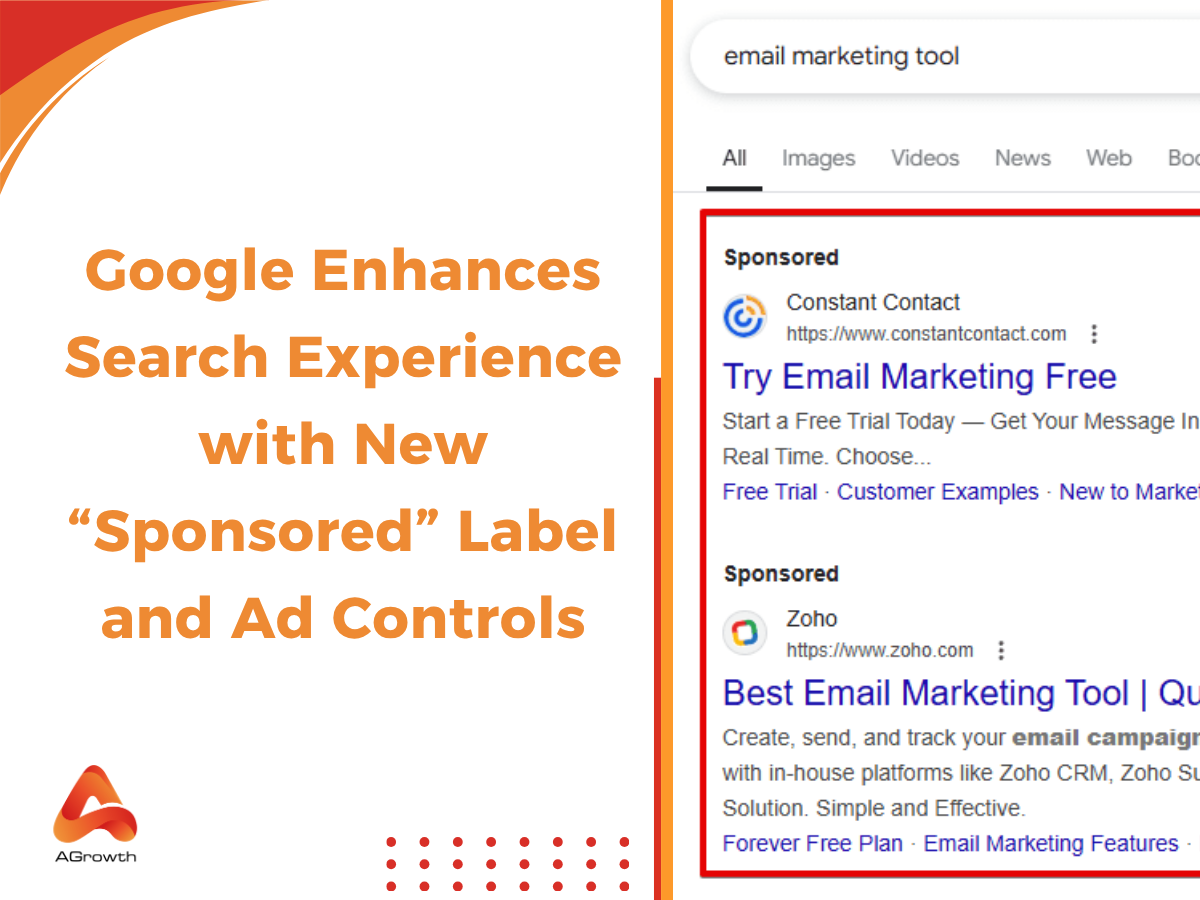

Your comment