
Table of Contents
Google Ads Disapproved – Why Your Ad Got Rejected and How to Resolve It
For any seasoned campaign manager, there are few notifications more disruptive than the dreaded "Ad disapproved" status in a Google Ads account. It’s a sudden brake on your campaign’s momentum, halting traffic, stifling lead generation, and putting KPIs at risk. While novice advertisers might panic, experienced professionals know that a disapproval is not a dead end but a puzzle to be solved. It’s a signal that an element of your ad, landing page, or even your website’s security has fallen out of line with Google’s extensive and ever-evolving policies.
This comprehensive guide will explore the most common—and often subtle—reasons for rejection, provide a systematic framework for diagnosis and resolution, and outline proactive strategies to maintain a healthy, compliant account that stays in Google’s good graces.
Understanding Google Ads Disapproval
Before you can effectively resolve a disapproval, it’s critical to understand precisely what it means within the Google Ads ecosystem. A clear grasp of the terminology and notification process is the foundation for a swift and successful resolution, preventing minor issues from escalating into more severe account-level problems.
Definition of Disapproved
At its core, a disapproved ad is simply an ad that Google has blocked from running because it violates one or more Google Ads policies. According to Google's official support documentation, the ad "won't be able to run for now." The key is identifying the specific violation. To do this, you can hover over the "Disapproved" status in the Status column of your ad management view. This will typically reveal a brief reason for the disapproval and a link to "Read the policy," which takes you to the relevant documentation for a deeper understanding. This is your first and most important clue in the diagnostic process.
Disapproved vs. Account Suspension / Limited Ads
Advertisers must distinguish between different types of enforcement actions, as their severity varies dramatically.
-
Disapproved Ad: This is an ad-level issue. The specific creative or ad copy is in violation, but the rest of your account—other campaigns, ad groups, and approved ads—continues to run unaffected. It’s a targeted, fixable problem.
-
Limited Ads: This status, often indicated by "Eligible (limited)," means your ad is running but not in all situations. This can be due to policy constraints (like targeting restrictions for gambling or alcohol ads), quality score issues, or trademark policies. Your reach is restricted, but the ad is not fully blocked.
-
Account Suspension: This is the most severe penalty. A suspension is an account-level action, meaning all your ads are stopped, and you are prohibited from creating new ones. Suspensions are typically triggered by serious or repeated policy violations, such as circumventing systems, promoting counterfeit goods, or unresolved billing issues. A disapproval is a warning; a suspension is a shutdown.
How Google Notifies You About Ad Disapproval
Google primarily uses two channels to communicate ad disapprovals:
-
The Google Ads Dashboard: This is your most reliable, real-time source of information. The Status column next to your ads, keywords, and extensions will immediately show "Disapproved." The Policy Manager section within the "Tools and Settings" menu provides a more centralized view of all policy issues across your account.
-
Email Notifications: Google often sends email alerts summarizing policy violations found in your account. While helpful, these emails can sometimes be delayed or aggregated, meaning you might not see the notification until hours after the ad has been paused. Best practice is to rely on daily, active monitoring of the dashboard rather than passively waiting for an email.
Common Reasons Why Google Ads Get Disapproved
Even experienced advertisers often face disapproved ads, and the reasons go far beyond “restricted content.” Google’s ad system checks every element — from ad copy to landing pages — to ensure they comply with policy. Below are the most common causes of Google Ads disapproval, grouped into categories based on Google’s official documentation and advertiser experiences.
1. Misrepresentation or Dishonest Content
Google takes transparency seriously. Any ad that misleads users, withholds essential information, or makes unrealistic claims is at risk. Examples include:
-
Clickbait headlines that exaggerate results (“Lose 20 pounds in 1 week!”).
-
Hidden fees or conditions not disclosed upfront.
-
False endorsements or testimonials are presented as genuine.
To avoid exaggerated promises and misleading ad text, it’s crucial to master compliant Google Ads copywriting techniques that balance persuasion with transparency.
2. Inappropriate Ad Copy or Trademarks
Ads that use inappropriate, offensive, or trademarked terms without authorization are often blocked. Google also disallows unnecessary use of capitalization, gimmicky symbols, or excessive punctuation (!!!).
-
Example: “BUY NOW!!!! 💯🔥 BEST DEAL EVER!!!”
-
Unauthorized use of brand names like “Nike official shoes – 90% off.”
This ties closely to the Google Ads Editorial Guidelines, which set the formatting and professionalism standards for ads.
3. Prohibited and Restricted Content Violations
Certain industries and content are not allowed, while others are heavily restricted. Common issues include:
-
Prohibited content: counterfeit goods, dangerous products, weapons, and recreational drugs.
-
Restricted content: gambling, healthcare, alcohol, political ads (allowed only in specific regions with certifications).
For a deep dive into this, check our guide on Google Ads Restricted Content.
4. Destination Mismatch or Landing Page Issues
Even if your ad text is clean, Google checks where the click leads. Ads can be disapproved if the landing page:
-
Has malware or harmful downloads (a growing reason for disapprovals, especially flagged by Sucuri and Google).
-
Redirects users to unrelated or misleading URLs.
-
Shows non-functional pages (404 errors, incomplete setup).
-
Doesn’t clearly reflect the ad’s message.
This is covered under Google Ads Destination Requirements — an essential area many advertisers overlook.

5. Unacceptable Business Practices
Google prohibits ads promoting scams or exploitative practices, including:
-
“Get rich quick” schemes.
-
Bailout or debt settlement services that mislead vulnerable users.
-
Phishing or collecting sensitive data under false pretenses.
Violations here can lead to account-level suspensions, not just single ad disapprovals.
6. Technical or Formatting Errors
Sometimes, ads are rejected for reasons that have little to do with content and more with execution details:
-
Use of phone numbers directly in ad text (instead, you must use call extensions).
-
Broken tracking templates or mismatched final URLs.
-
Videos or images that don’t comply with Google’s creative requirements (size, resolution, audio quality).
7. Policy Changes and Regional Restrictions
Finally, one often-overlooked cause is policy updates or regional law differences. An ad acceptable in one country may be disapproved in another. For example:
-
Alcohol-related ads are allowed in some regions but banned in others.
-
Financial service ads may require local certification (e.g., FCA in the UK).
Advertisers managing campaigns across multiple geographies must monitor these nuances closely.
How to Identify the Reason for Google Ads Disapproval
Pinpointing the exact cause of a disapproval is the most critical step in the remediation process. Google provides several tools, from simple UI indicators to advanced programmatic signals, to help you diagnose the problem.
Checking the “Status” Column in Google Ads UI
This is your first port of call.
-
Navigate to the "Ads & extensions" section of your account.
-
Find the ad in question and look at the Status column.
-
Hover your mouse over the "Disapproved" label.
A pop-up will appear with the name of the violated policy (e.g., "Malicious software," "Misleading content").
Clicking the "Read the policy" link will give you the official definition and examples, helping you understand what Google is looking for.
Using Policy Manager Tools and Disapproval Messages
For accounts with numerous disapprovals, checking ads one by one is inefficient. This is where the Policy Manager shines.
Found under "Tools and Settings" > "Setup," the Policy Manager provides a centralized dashboard of all policy issues across your account.
Advanced Troubleshooting for Authorized Buyers
For sophisticated advertisers using programmatic platforms like Google’s Authorized Buyers (formerly Ad Exchange), the troubleshooting process is more technical.
According to Google's support documentation for Authorized Buyers, when a creative is disapproved, it is assigned a specific creative_status_code.
Furthermore, when a bid response containing a disapproved creative is filtered, the BidResponseFiltering feedback provides a reason code.
For example, code 71 (Disapproved) indicates a straightforward policy violation, while other codes might point to VAST errors or other technical issues. Analyzing these codes is essential for programmatic advertisers to debug and resolve disapprovals at scale.
How to Fix Disapproved Google Ads
Once you’ve identified the reason for the disapproval, the next step is to take corrective action. The right fix depends entirely on the specific violation. Attempting to appeal without fixing the underlying issue is a waste of time and can harm your account's reputation.

Edit and Resubmit the Ad (Especially for Minor Editorial Issues)
For minor infractions related to ad copy, punctuation, or style, the fix is often simple. You can simply edit the ad directly in the Google Ads UI. Correct the text to comply with the policy, save the changes, and the ad will be automatically resubmitted for review. This is the fastest method for fixing issues that fall under Google Ads editorial guidelines.
Replace Flash with HTML5 / Correct Media Format
If your ad was disapproved for using Flash, there is no fix other than replacement. You must rebuild the creative using a supported format like HTML5. Upload the new HTML5 ad, and the old Flash-based one can be permanently removed. This is a non-negotiable technical requirement.
Resolve Malware or Website Security Issues
If the cause is malicious software, editing the ad will do nothing. The problem lies with your website. The process involves several steps:
-
Isolate and Scan: Immediately take your website offline or use a security plugin to scan all files and your database for malicious code.
-
Clean: Remove any infected files and patch the vulnerabilities that allowed the compromise (e.g., update plugins, themes, and CMS core).
-
Request a Review: Once your site is clean, you must use Google Search Console to request a review to have the "dangerous site" warning removed. After that, you can resubmit your ads in the Google Ads interface.
Rebuild Creative for Authorized Buyers
For programmatic advertisers, a disapproved creative often needs to be completely replaced. Google's Authorized Buyers guide explains that you cannot simply update a disapproved creative. You must upload a new, compliant creative via the REST API. This will generate a new creative_id. You then need to update your bidding logic to use this new ID, ensuring the disapproved one is no longer served.
Remove or Rewrite Misleading Content
If your ad was disapproved for making misleading claims, as described by WordStream, the solution is to rewrite the ad copy to be completely transparent and accurate. Remove any exaggerated promises or offers that violate policy, such as "find anyone's secrets" or "guaranteed A+ exam answers." The ad and landing page must set clear, honest expectations.
Avoid Restricted Government Services Offers
To fix a disapproval for promoting restricted government services, you must either stop offering the service or fundamentally change your business model and ad copy. If you are an officially authorized third-party provider, your landing page and ads must prominently disclose this, along with a clear breakdown of your fees versus the government's fees. If you are not authorized, you must remove the offer entirely.
How to Appeal a Disapproved Ad
Even with strict compliance checks, experienced advertisers often face disapproved ads. Fortunately, Google provides an appeal process that allows advertisers to request a review. This is especially useful if you believe the disapproval was made in error or if you’ve corrected the violation and want another chance at approval.

When you should appeal
Before jumping into the appeal process, it’s important to understand when an appeal is the right move:
-
You’ve fixed the issue: For example, if the disapproval was due to destination mismatch, and you’ve updated your landing page, you can resubmit for review.
-
You suspect an error: Sometimes Google’s automated review system incorrectly flags ads (e.g., safe medical services mistakenly flagged as restricted healthcare).
-
You need clarification: If you’re unsure why your ad was disapproved, appealing can trigger a human review and give more specific feedback.
Google notes that not every disapproval is eligible for appeal. Ads violating serious policy violations (like egregious deceptive practices or repeated violations) may not be allowed to reapply.
How to submit
The appeal process is straightforward within the Google Ads interface:
-
Sign in to Google Ads: Go to the “Ads & assets” tab.
-
Find the disapproved ad: Hover over the status column to see the reason for disapproval.
-
Click “Appeal”: You’ll be given two main options:
-
Dispute decision: if you believe Google made a mistake.
-
Made changes: if you fixed the ad or landing page.
-
Select scope of appeal: You can choose to apply the appeal to just that specific ad, all ads in the campaign, or all disapproved ads in your account for the same reason.
-
Submit the request and wait.
Google typically reviews appeals within 1 business day, though some complex cases may take longer. You’ll be notified in your account once the review is complete.
Best Practices to Prevent Future Google Ad Disapprovals
The most efficient way to deal with disapprovals is to avoid them in the first place. A proactive, compliance-focused approach will save you countless hours and ensure your campaigns run smoothly.
Preflight Checks with Google Policy Tools
Before launching a campaign, use the Policy Manager as a proactive tool. If you have older, paused ads that were disapproved, fix them. A clean account history can be a positive signal to Google's review systems. When in doubt about a term or claim, consult the policy help center before you write the ad.
Avoid Deprecated Formats
This is a simple but essential best practice. Standardize your creative development process around modern, universally supported formats like HTML5. Ensure your creative team is aware that formats like Flash are not just outdated but are a direct cause for disapproval.
Keep Landing Pages Secure and Malware-Free
Regularly schedule security audits of your website. Use security plugins, keep all software updated, and implement a web application firewall (WAF). A secure website is not just good for SEO and user trust; it's a fundamental requirement for uninterrupted advertising on Google.
Use Clear, Compliant Messaging — No Overpromises, No Sensitive Info Targeting
Foster a culture of transparency in your copywriting. Ad copy and landing pages should be perfectly aligned. Avoid clickbait, exaggerated claims, and language that could be misinterpreted by automated systems. Focus on clearly communicating your value proposition in a way that is fully compliant with all of Google's editorial and content policies.
Monitor Policy Updates & Stay Compliant
Google’s advertising policies are not static. They evolve to respond to new threats, regulations, and market trends. Subscribe to the official Google Ads blog and periodically review the policy center to stay informed of upcoming changes. What is compliant today might not be tomorrow.
You may also like:
- Google Ads CTA
- Google Ads headline
- Google Ads description







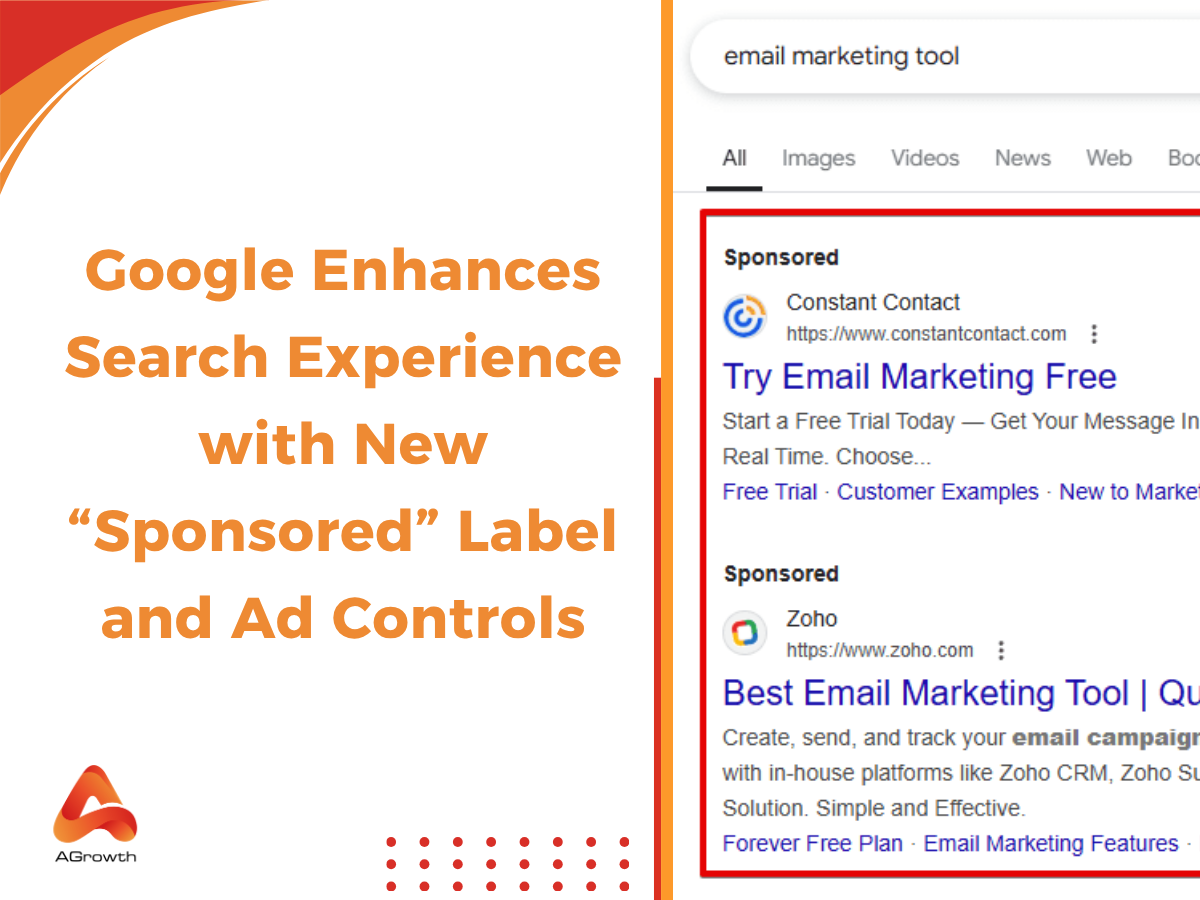
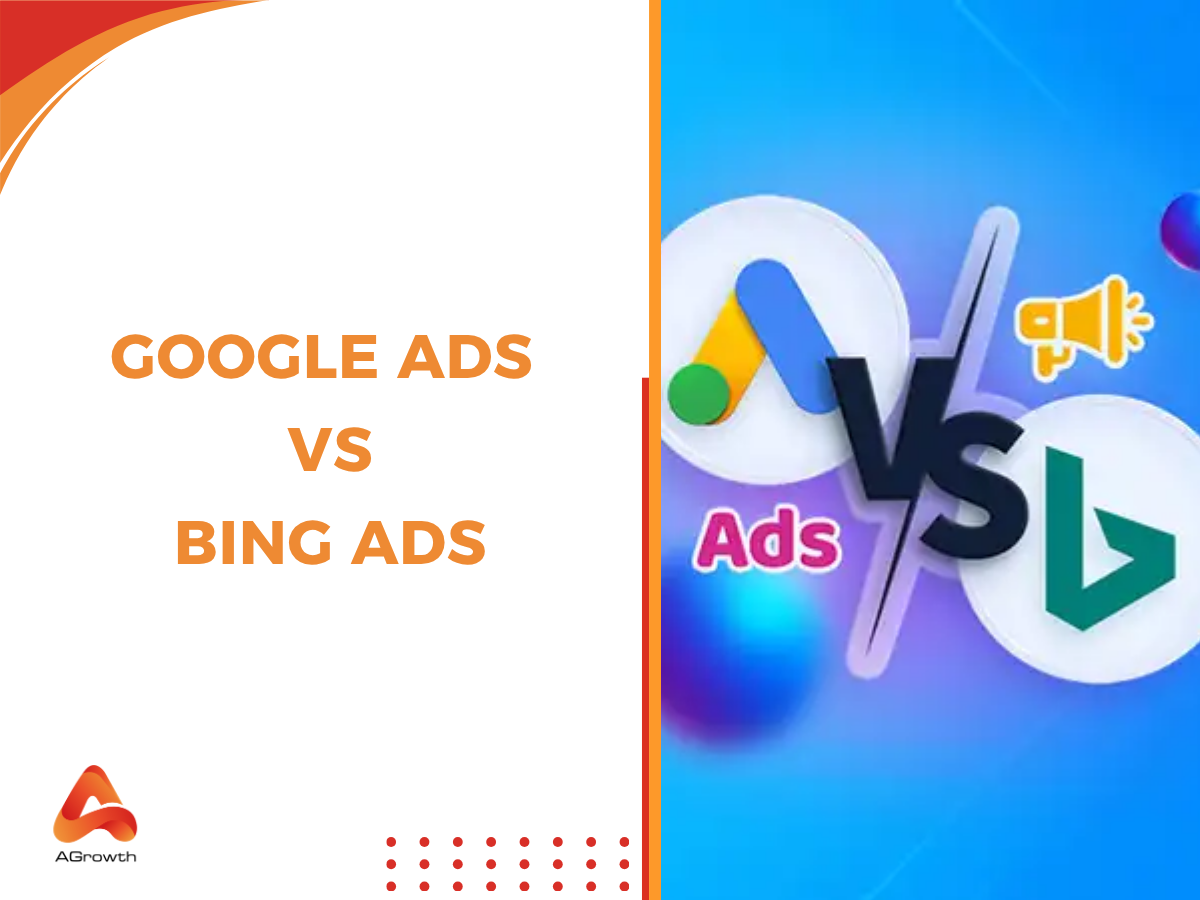
Your comment