
Table of Contents
Countdown Ads in Google Ads: How to Drive Urgency and Conversions
In digital advertising, urgency often makes the difference between a user scrolling past and a user clicking through. Countdown ads in Google Ads are one of the most effective ways to create urgency directly within your ad copy. By showing a live ticking clock that highlights how much time is left for a promotion, launch, or event, advertisers can boost click-through rates (CTR), increase conversions, and improve ad relevance.
Unlike standard static ad copy, countdown customizers dynamically update in real time, ensuring your ads always feel fresh and timely. As Google explains, “Countdown customizers come in both COUNTDOWN and GLOBAL_COUNTDOWN formats”, and this simple but powerful feature can turn a generic promotion into a high-performing campaign asset.
In this guide, we’ll break down what countdown ads are, where to place them, step-by-step setup instructions, best practices, and offer advanced strategies.
What Are Countdown Ads?
Countdown ads are not a separate campaign type but rather a feature inside Google Ad Customizers. They allow you to insert a live countdown timer directly into your ad copy. This creates a sense of urgency by telling users exactly how long they have left before an offer ends, a product launches, or a deadline expires.
According to Google Support, “Countdown customizers come in both COUNTDOWN and GLOBAL_COUNTDOWN formats”.
-
COUNTDOWN adjusts based on the time zone of the person viewing the ad.
-
GLOBAL_COUNTDOWN keeps the countdown consistent across all users, based on the advertiser’s account time zone.
This distinction is critical: if you’re promoting an online global event, GLOBAL_COUNTDOWN ensures every user sees the same deadline. But if you’re driving traffic to a local event or sale, COUNTDOWN adapts to the viewer’s local time.
Where and How to Place Countdowns in Ads
Countdown customizers can be inserted into several types of Google Ads. However, placement matters a lot for visibility and performance.
Supported Ad Types
Countdowns can be used in:
-
Responsive Search Ads (RSAs): The most flexible option, though you need to be mindful of syntax differences.
-
Expanded Text Ads (legacy users still running them).
-
Dynamic Search Ads (DSAs).
Most advertisers today will rely on RSAs, but it’s worth noting that the syntax differs slightly in RSAs compared to older ad formats. Always double-check your implementation.
Best Placement Practices
-
Headline 1 or the earliest headline: This ensures the countdown is visible and not cut off due to truncation. Headlines are the first place users look, so putting the timer upfront maximizes impact.
-
Descriptions as secondary placement: Can reinforce urgency without overwhelming the main message.

How to Set Up Google Countdown Timers
Setting up the customizer is a straightforward process within the Google Ads interface. Let's walk through the exact steps and configuration options to ensure a flawless launch.
Activation within the Ad Editor
-
Navigate to your desired Google Ads campaign and ad group.
-
Create a new Responsive Search Ad or edit an existing one.
-
In the Headline or Description field where you want the timer to appear, type a left curly brace: {.
-
A drop-down menu will instantly appear. Select "Countdown" from the list to open the configuration widget.
Detailed Configuration Options
This is the most critical part of the setup. Each setting has strategic implications for how your ad will perform.
-
Countdown ends
This is the exact end date and time of your event. You can choose Start of day (00:00), End of day (23:59), or a Custom time using a 24-hour format. Be precise here, as this determines the "zero hour" for your promotion.
-
Countdown starts
This setting controls how many days before the end date the timer becomes visible in your ad. The default is 5 days. If you're running a 3-day flash sale, you’ll want to set this to 3 days. Leaving it at 5 means your ad will run without the timer for the first part of the sale.
-
Time zone
This setting is crucial and often overlooked.
-
Account time zone
The countdown is synchronized to the time zone set in your Google Ads account. This is ideal for events tied to a specific physical location, like a retail store's weekend sale or a local webinar.
-
Ad viewer's time zone
The countdown dynamically adjusts to the local time zone of the person seeing the ad. This is the best choice for e-commerce sales, global SaaS offers, or any online event where "midnight" is relative to the user's location. This is the GLOBAL_COUNTDOWN function.
-
Language
Select the language for the time units ("days," "hours," etc.). This should always match the language of your ad copy and target audience for a seamless user experience.
Saving and Final Review
-
Click "Apply". The full customizer function will be inserted into your ad text (e.g., {=COUNTDOWN("2025/09/25 23:59:59","en",5)}).
-
Check Character Limits
The customizer code itself is just a placeholder, but the output can vary in length (e.g., "3 days" vs. "10 hours"). Ensure your headline or description has enough room to accommodate the longest possible text to avoid disapproval or truncation.
-
Save your ad and await approval.
Best Practices for High-Impact Countdown Ads
Simply implementing a countdown timer isn't enough. To truly maximize its effectiveness, you must integrate it into a cohesive and compelling advertising strategy.
Optimize Your Ad Copy for Urgency
The countdown timer is a catalyst, but your messaging does the heavy lifting.
-
Create a Clear Value Proposition: The countdown should amplify a compelling offer, not be the offer itself. Surround it with powerful words.
-
Weak: "Products for sale. Offer ends in {=COUNTDOWN(...)}."
-
Strong: "Get 40% Off All Gear. Flash Sale Ends in {=COUNTDOWN(...)}. Shop Now!"
-
Integrate Naturally: The countdown should feel like a natural part of the sentence. Frame your copy around the deadline. For example, "Your Exclusive Discount Expires in {=COUNTDOWN(...)}."
Use Countdown Timers Strategically
Overuse is the fastest way to dilute the power of urgency.
-
Avoid Constant "Emergencies": If your brand is always running a "limited-time" offer, customers will learn that the urgency is artificial. Reserve countdowns for genuine, time-bound events like seasonal sales (Black Friday), product launches, or webinar registrations.
-
Set a Reasonable Start Time: Starting a countdown 30 days out lacks immediate impact. The psychological sweet spot is typically between 3 and 10 days. This is long enough to allow for audience reach but short enough to feel genuinely pressing.
Monitor, Optimize, and Have a Backup Plan
Treat countdown ads as a specific variable to be tested and measured.
-
Track Performance Religiously
Segment your ad performance reports to compare ads with countdowns against those without. Are you seeing a statistically significant lift in CTR and Conversion Rate? Does the CPA justify the increased engagement?
-
A/B Test Aggressively
Don't just set it and forget it. Test different variables:
-
Countdown in Headline 1 vs. Headline 2.
-
A 7-day countdown vs. a 3-day countdown.
-
Different CTAs accompany the timer ("Shop Now" vs. "Don't Miss Out").
-
Prepare a "Plan B”
This is a critical best practice. When a countdown timer expires, any ad containing it will stop serving. If it’s the only ad in your ad group, your presence disappears entirely. Always have at least one evergreen, non-countdown ad (like a standard RSA) active in the same ad group to ensure continuous coverage after the promotion ends.
For advertisers looking to take their testing to the next level, implementing a structured approach with Google's Experiments can provide invaluable data. Learn more about how to properly set up A/B tests in our guide to Google Ads Experiments.
AGROWTH - GOOGLE AGENCY ACCOUNT
⭐ Managed campaigns with expert guidance
⭐ Flexible invoice-based billings, custom top-ups
⭐ High resistance to suspension via agency tier
⭐ Quick fund transfer to new account if needed
⭐ Priority support via Google Partner channel
⭐ Lower fees from 3-5%
⭐ Eligible for bonus credit up to $384
Advanced Strategies and Creative Applications
Beyond standard flash sales, countdowns can be adapted for a variety of sophisticated marketing scenarios.
Application Across Diverse Events
-
Promotions & Sales: The classic use case for Black Friday, Cyber Monday, or end-of-season clearance.
-
Product Launches: Build hype by counting down to the exact moment a new product becomes available for purchase.
-
Event Registrations: Drive sign-ups for webinars, conferences, or workshops by highlighting the closing registration deadline.
-
Shipping Deadlines: A highly effective e-commerce tactic during the holidays. "Order in {=COUNTDOWN(...)} for Christmas Delivery."
-
Early Bird Pricing: "Early Bird Discount Ends in {=COUNTDOWN(...)}. Register Now & Save 25%."
Combine with Other Ad Customizers
Amplify your targeting by layering countdowns with IF functions. This allows you to show hyper-relevant messages to different audiences. For example:
-
Use an IF function to show a countdown ad only to users in your "Cart Abandoners" audience list, creating a personalized sense of urgency to complete their purchase.
Automate with Google Ads Scripts
For large-scale accounts managing numerous promotions, manual setup is inefficient. Use Google Ads Scripts to automate the process. A script can be written to:
-
Automatically find ads with a specific label (e.g., "Black_Friday_Ad").
-
Update the countdown end date in those ads based on a schedule in a Google Sheet.
-
Enable the "last chance" ad group when the countdown reaches its final 24 hours.
Measurement & Testing — What to Track
To prove the value of your countdown strategy, you need to focus on the right metrics.
-
Primary KPIs:
-
Click-Through Rate (CTR): This is often the first metric to see a lift. Does the urgency-driven copy attract more clicks?
-
Conversion Rate (CVR): Are those extra clicks translating into actual sales or leads?
-
Return on Ad Spend (ROAS): The ultimate measure of profitability.
-
Secondary Analysis:
-
Impression-to-Conversion Rate: This provides a holistic view of the ad's efficiency.
-
Time-Lag Reports: Do countdown ads shorten the conversion path? Are users converting faster than they do with evergreen ads?
-
Testing Framework:
-
Control Group: Always run a non-countdown ad simultaneously to establish a clear performance baseline.
-
Segment Your Data: Analyze performance across devices (Mobile vs. Desktop), audiences, and even time of day. You may find that countdowns are exceptionally effective on mobile devices during evening commute hours.
FAQs
1. What happens when the countdown ends?
The ad containing the countdown customizer will stop running automatically. This is why having an evergreen ad in the same ad group is essential to maintain visibility.
2. Does the countdown timer control the ad's start date?
No. The ad is eligible to run as soon as it's approved. The "countdown starts" parameter only controls when the timer itself becomes visible within the ad copy. The ad can serve before that time, but it will do so without the countdown element.
3. What is the difference between COUNTDOWN and GLOBAL_COUNTDOWN?
COUNTDOWN uses your ad account's time zone, making it ideal for localized events. GLOBAL_COUNTDOWN uses the ad viewer's local time zone, which is the best practice for national or global e-commerce promotions to ensure "midnight" is relevant to everyone.
4. Can I use countdown timers in Display or Video ads?
No, countdown customizers are a feature designed specifically for text-based ads on the Google Search Network and its partners. For Display, you need to use dynamic remarketing or create animated HTML5 ads with a similar effect.
5. Why is my countdown ad disapproved or not showing the timer?
Common reasons include exceeding character limits once the countdown text appears, setting an end date that has already passed, or setting a start date that hasn't been reached yet. Always double-check your configuration.







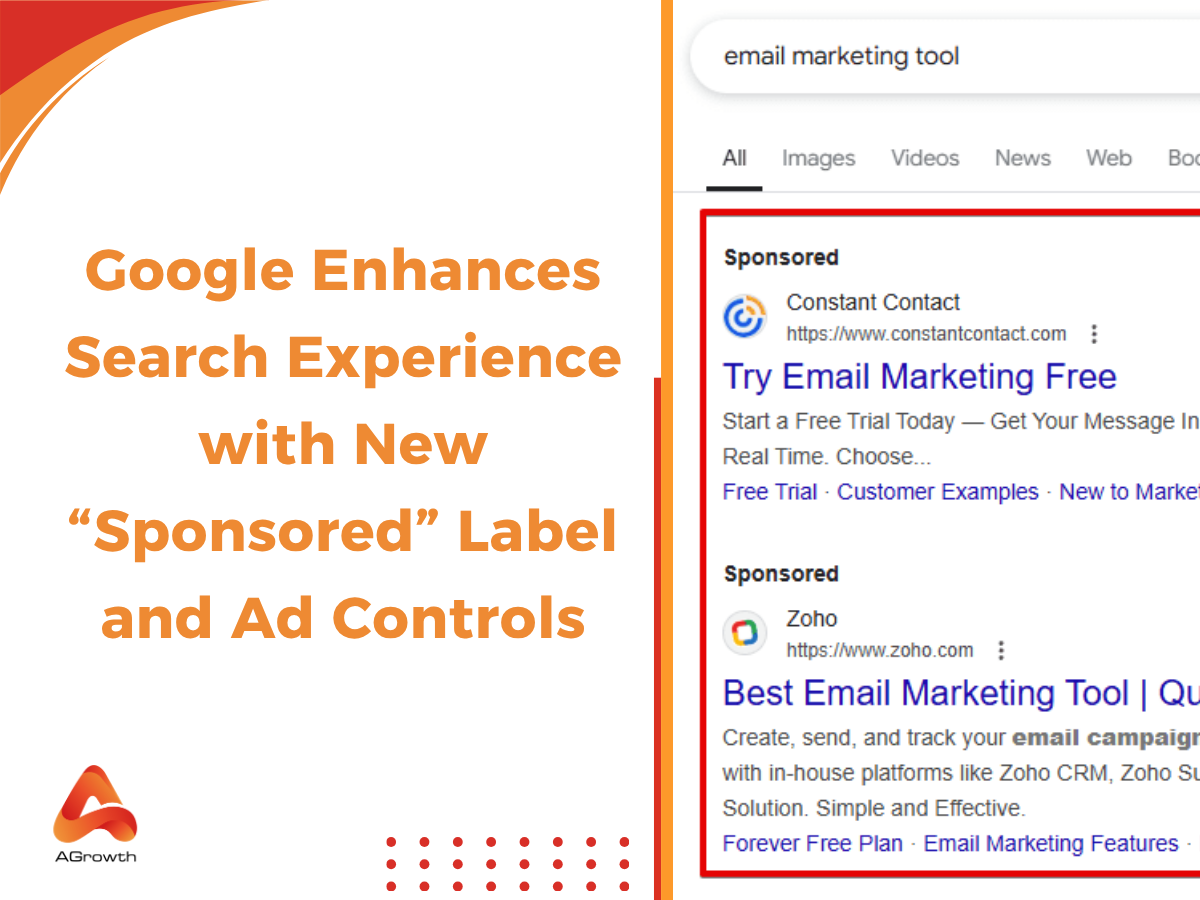
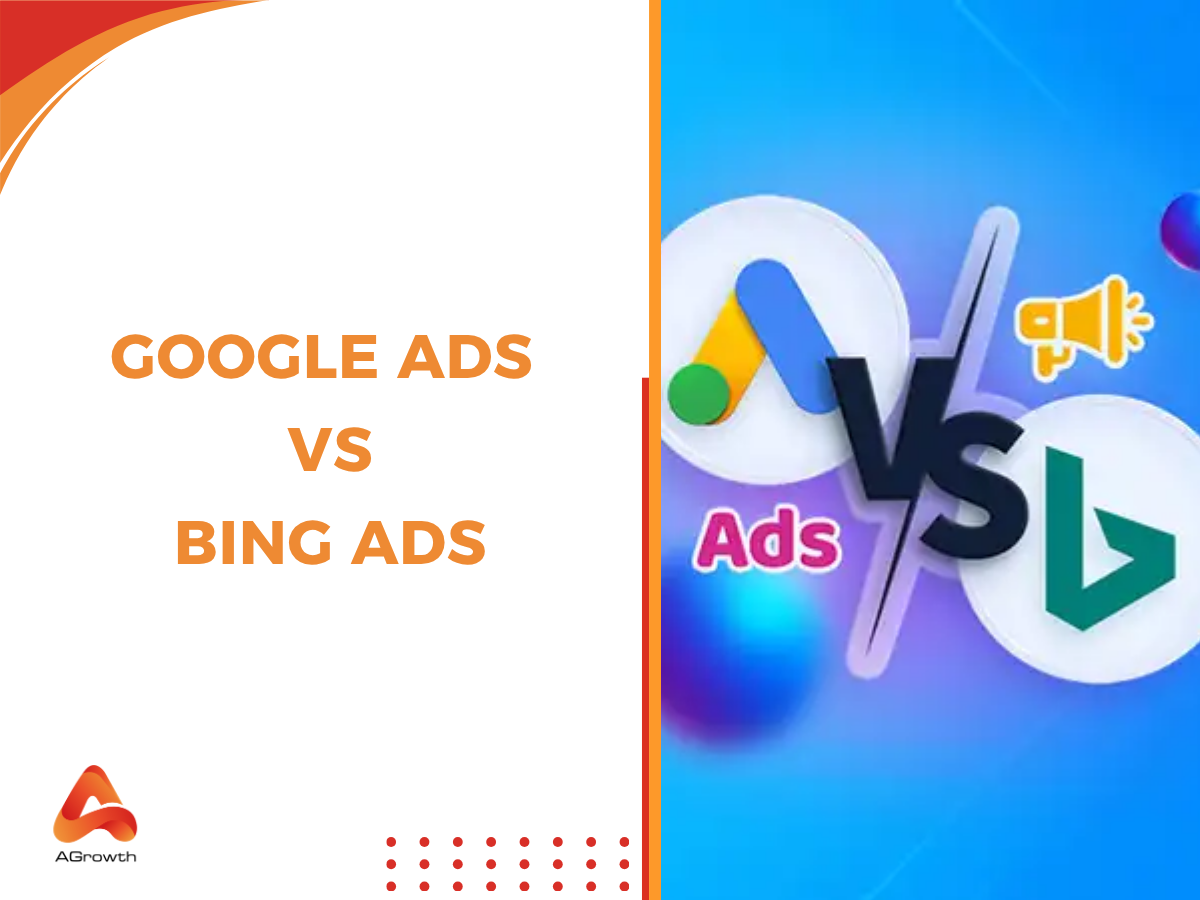
Your comment