Table of Contents
How to Verify Your Business on Meta: Complete 2025 Guide for Advertisers
Verifying your business on Meta is more than a technical checkbox — it’s a crucial step for advertisers who want stability, transparency, and access to Meta’s most powerful tools. Whether you manage multiple ad accounts, run high-budget campaigns, or use APIs across Meta Business Suite, verification strengthens your business’s trust score in Meta’s ecosystem.
This guide explains everything you need to know about how to verify your business on Meta, including eligibility requirements, the full verification process, common rejection reasons, and practical tips for maintaining verified status. If you’re already managing ads at scale, understanding business verification is essential to protect your assets and unlock Meta’s advanced features
What Is Meta Business Verification?
Meta Business Verification is the process of confirming the legal identity of a business that owns or manages assets within Meta Business Manager. It ensures Meta knows who is behind an ad account or Page, providing legitimacy and preventing misuse.
According to Meta’s official documentation, “Business verification confirms the authenticity of a business entity and allows access to advanced features like WhatsApp Business API and custom audience sharing.”
This should not be confused with:
-
Facebook Domain Verification which confirms ownership of a website domain.
-
Page Verification or Blue Badge, which indicates a verified social profile.
Key Benefits for Advertisers
Verified businesses gain several functional and strategic advantages:
-
Access to advanced ad products and APIs. Verification is required for features like WhatsApp Business API, Audience Sharing, and Custom Conversions. Getting these advanced features is the first step; the next is mastering your Facebook attribution settings to accurately measure their impact.
-
Increased trust and stability. A verified business faces fewer account suspensions or payment holds because Meta can validate its legitimacy.
-
Capacity to scale. Once verified, you can manage multiple ad accounts, use more payment methods, and add verified phone numbers for messaging APIs.
-
Eligibility for Meta Verified for Business, a newer premium offering that adds a verified badge, impersonation protection, and enhanced support.
Who Needs to Verify
Business verification is recommended for:
-
Companies running high-spend campaigns.
-
Agencies managing multiple ad assets for clients.
-
Developers integrating Meta APIs or Messenger experiences.
-
Brands expanding into Meta’s commerce or messaging ecosystems.
Small advertisers running low-budget campaigns may not need to verify immediately, but preparing for it early ensures smoother scaling later.
What Meta Checks Before Approving Verification
Before granting verified status, Meta reviews several business attributes to confirm legitimacy and consistency. Understanding what they check helps you prepare the right documentation and reduce rejection risks.
Eligibility Checklist
Before you can even see the "Start Verification" button, your Business Manager needs to be in good standing. Ensure you've covered this checklist:
-
Business Manager Age: Your BM should ideally be at least 30-60 days old.
-
Two-Factor Authentication (2FA): The admin initiating the verification must have 2FA enabled on their personal account.
-
App Connection: Your BM needs to have an app connected to it. If you don't have one, go to developers.facebook.com, create a dummy "App," and link it to your BM. This is often the trick to making the verification button appear.
-
Payment History: You must have at least one ad account with a clean payment history (no failed charges).
-
Verified Domain: As mentioned, your primary business domain must be verified under the "Brand Safety" section.
-
Clean BM Setup: Your Business Info section should be fully filled out. While you're there, ensure you know how to change the time zone in your Facebook Ads Manager to match your business's primary location, as consistency is key.
Required business information:
The information you type into the Meta application form must be an exact, character-for-character match with your legal documents. Do not paraphrase or abbreviate.
-
Legal Business Name: (e.g., "My Awesome Shop, LLC," not "My Awesome Shop").
-
Legal Address: (Street, City, State, Postal Code, Country).
-
Business Phone Number: A real, verifiable number (not a VoIP number like Google Voice). This number should ideally appear on your documents or website.
-
Website URL: This must be the domain you have already verified.
-
Domain Email: An email address at your verified domain (e.g., admin@yourshop.com). Submitting a gmail.com or yahoo.com address is a major red flag
Accepted documents by region
You will need to provide at least two types of documents: one to prove your Legal Name and one to prove your Address & Phone Number. Sometimes, a single document (like a recent bank statement) can satisfy both.
For the United States (USA):
-
Legal Name:
-
Articles of Incorporation (for C-Corp/S-Corp)
-
Articles of Organization (for LLC)
-
IRS EIN Confirmation Letter (CP 575 or 147C)
-
Business License from your city or state.
-
Address / Phone:
-
Utility Bill (electricity, water, internet, or phone bill)
-
Bank Statement (must show the legal name and address)
-
Business License (if it includes the address)
For the United Kingdom (UK):
-
Legal Name:
-
Certificate of Incorporation (from Companies House)
-
VAT Registration Certificate
-
HMRC correspondence (e.g., confirmation of UTR number).
-
Address / Phone:
-
Utility Bill (business energy, water, internet)
-
Bank Statement
-
Business License from your local council.
Meta's official help page states they accept documents that "show your business's name and address, or your business's name and phone number." All documents must be dated within the last 3-6 months.
Process to Verify Your Business on Meta
Once your documentation is gathered, scanned, and cross-checked for consistency, you are ready to begin the application. Follow these steps precisely.
Step 1: Provide business details
The system will first ask you to confirm your business details. This form must be filled out with the information that exactly matches your legal documents. Do not abbreviate "Street" to "St." or "Limited" to "Ltd." unless your document does.
Step 2: Choose contact method
Meta needs to send you a verification code to prove you are a real person at this business. You will typically be given several options:
-
Email: This is the most professional and reliable method. The email address must be at your verified domain (e.g., you@yourshop.com).
-
Phone Call / SMS: This will go to the business phone number you listed.
-
WhatsApp: A code will be sent to your business's WhatsApp number.
-
Domain Verification (Fallback): If other methods fail, Meta may allow you to verify by uploading an HTML file to your website's root directory, similar to the initial domain verification process.
Step 3: Upload supporting documents
This is the most critical step. The interface will ask you to upload your proof.
-
Language: Ensure your documents are in one of Meta's supported languages. If not (e.g., they are in Arabic, Vietnamese, or Thai), you must also provide a certified English translation.
-
Upload for Legal Name: Upload your Articles of Incorporation, VAT Certificate, etc.
-
Upload for Address/Phone: Upload your utility bill or bank statement.
-
Tip: If one document (like a bank statement) clearly shows your Legal Name, Full Address, and Phone Number, you can often upload that single document for both prompts.
Step 4: Submit and wait for review
Once submitted, your application status in the Security Center will change to "In Review." The waiting period is wildly unpredictable.
-
Typical Timeframe: We have seen automated approvals in as little as 10 minutes. However, a manual review can take anywhere from 48 hours to 14 business days. Do not panic if it takes a week.
AGROWTH - GOOGLE AGENCY ACCOUNT
⭐ Managed campaigns with expert guidance
⭐ Flexible invoice-based billings, custom top-ups
⭐ High resistance to suspension via agency tier
⭐ Quick fund transfer to new account if needed
⭐ Priority support via Google Partner channel
⭐ Lower fees from 3-5%
⭐ Eligible for bonus credit up to $384
Troubleshooting & Tips to Avoid Rejection
This is where most advertisers get stuck. A "Pending" status that lasts for weeks or an outright rejection can be infuriating. Let's break down the most common roadblocks.
“Start verification” button is greyed out
This is the most common frustration. If the button is greyed out, it means Meta's system doesn't believe you "need" to be verified yet.
-
The Cause: Your BM is too new, you haven't spent money, or you haven't signaled any "developer" intent.
-
The Fix: You need to trigger the need for verification. The most reliable way is to create a Meta App.
-
Go to developers.facebook.com.
-
Click "My Apps" and "Create App."
-
Choose "Business" as the app type.
-
Name your app and link it to your Business Manager when prompted.
-
You don't need to build anything. Simply creating the app and linking it to your BM flags you as a developer.
-
Go back to your Security Center. In most cases, the "Start Verification" button will now be clickable within 24 hours.
Your business name/address doesn’t match public records
Do not submit. If your bank statement has your old address, or your business license abbreviates your LLC name, fix the source document first.
-
Call your bank and have them update your address to exactly match your Articles of Incorporation.
-
Wait for the next statement period, download the new PDF, and then submit it to Meta.
-
Meta's review is often automated. It is looking for an exact string match. Any variation will cause a rejection.
Tips from advertisers who faced issues
-
The Domain Mismatch: An advertiser from a forum noted, "My submission was auto-rejected three times. The problem? My legal documents were for MyCompany LLC in the US, but I was trying to verify the domain mycompany.co.uk. I had to verify the mycompany.com domain, which matched my LLC's website, and use an email from that domain to get approved."
-
The Incomplete Bank Statement: "My rejection reason was 'unverifiable info.' I realized my bank statement had my name and address, but not my business phone number. I had to resubmit with both the bank statement (for name/address) and my business internet bill (which had my name and phone number). Using two documents was the key."
-
The Payment Method Trick: For extra trust, use a utility bill or bank statement that is also tied to your primary payment method in your Facebook Ads Manager. This creates a clear, consistent link that reviewers appreciate.
Appeal process or re-submission best practices
If you are rejected, Meta will provide a very vague reason.
-
Do not just re-upload the exact same documents. You will be rejected again.
-
Read the reason carefully.
-
If "Inconsistent Info," find the mismatch (e.g., "St." vs. "Street") and fix it in your BM before resubmitting.
-
If "Documents Unreadable," get better scans.
-
If "Unable to Verify," try a different document. If the utility bill failed, use a bank statement. If the bank statement failed, use an EIN letter.
-
You typically have 2-3 chances to re-submit before you are locked out. Make each one count.
Checklist of “developer / ad-agency” special cases
-
Ad Agencies: You must verify your agency's legal business, not your client's. You then use your verified BM to request access to your client's Page and Ad Account. To keep these different client assets organized, establishing clear Facebook ad naming conventions is an essential best practice.
-
International Businesses: If you are a US-based LLC but operate primarily in Europe, you must verify using your country of incorporation (USA). Use your Articles of Organization and US bank statement.
-
LLCs/Businesses Without a Website: This is extremely difficult. Meta considers a website and domain email as primary trust signals. As per sources like Interakt, the workaround is to get one. Register your legal business name as a domain, build a simple, professional 1-page website, and get a domain email. It's almost impossible to pass verification without it.
Frequently Asked Questions (FAQ)
Do all businesses need to verify?
No. A small business running simple ads from their Page may never need it. However, any business that wants to use the WhatsApp Business API, scale its ad spend, or reduce its risk of account suspension must get verified.
How long does verification take?
It can be as fast as 10 minutes if your documents are perfect and the automated system approves you. More commonly, a manual review takes 3 to 14 business days.
What happens if you get rejected?
Meta will give you a general reason (e.g., "documents unreadable," "info inconsistent"). You must fix the root cause of the problem (e.g., get a new, clear scan; find the information mismatch) and then use the re-submission link.
Can you verify if you don’t have a website?
It is nearly impossible. A verifiable website and a corresponding domain email (you@yourdomain.com) are core pillars of Meta's verification process. If you are a legitimate business, you should secure your domain and set up a basic website before applying.
Is verification the same as a blue tick?
No. The blue check mark or “Meta Verified for Business” badge is a paid subscription that adds visibility and impersonation protection. Business Verification simply confirms your legal identity for internal use.
Does verification affect ad account performance or delivery?
Indirectly, yes. Verified businesses are seen as more trustworthy, which helps avoid unnecessary ad disapprovals, account restrictions, or payment holds.
It doesn’t directly change ad delivery or CPM, but it supports account stability, especially when scaling budgets or running cross-border campaigns.




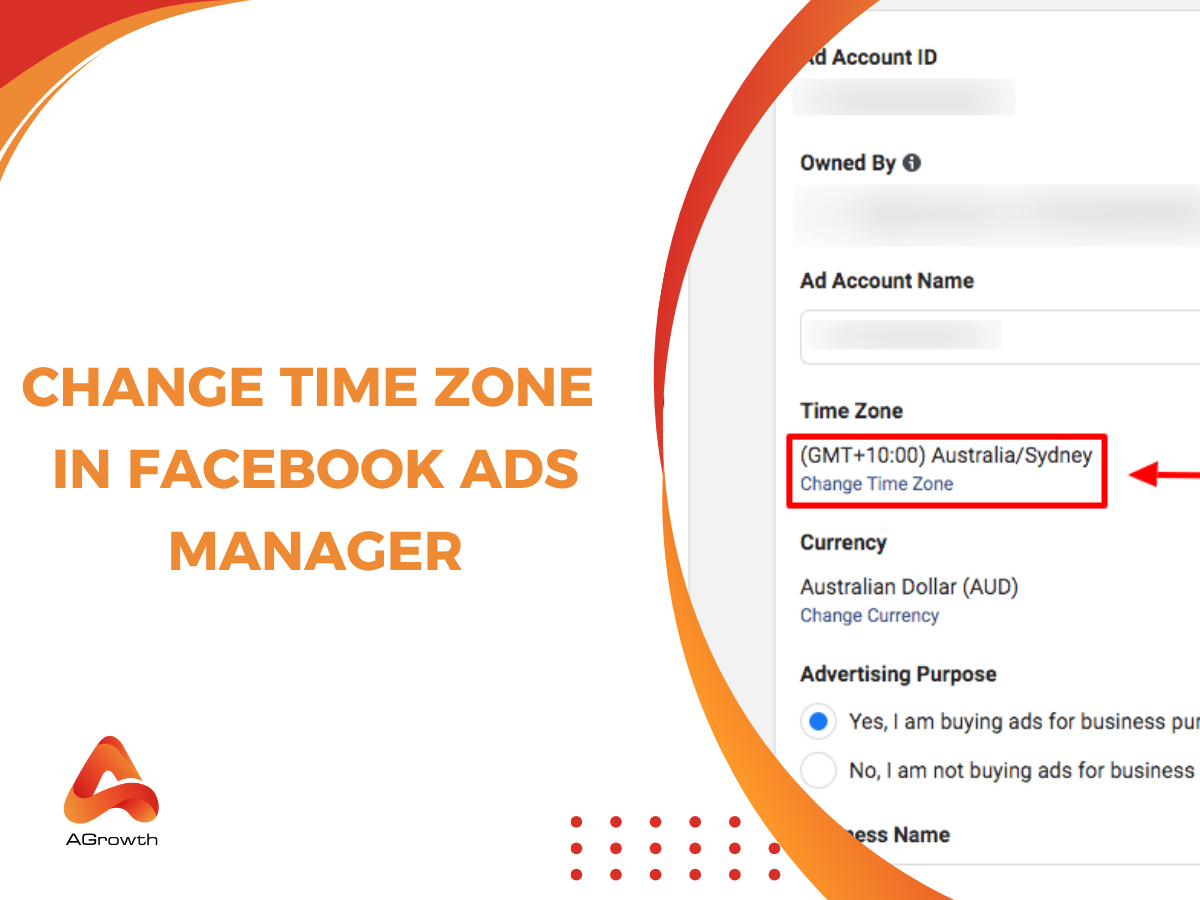
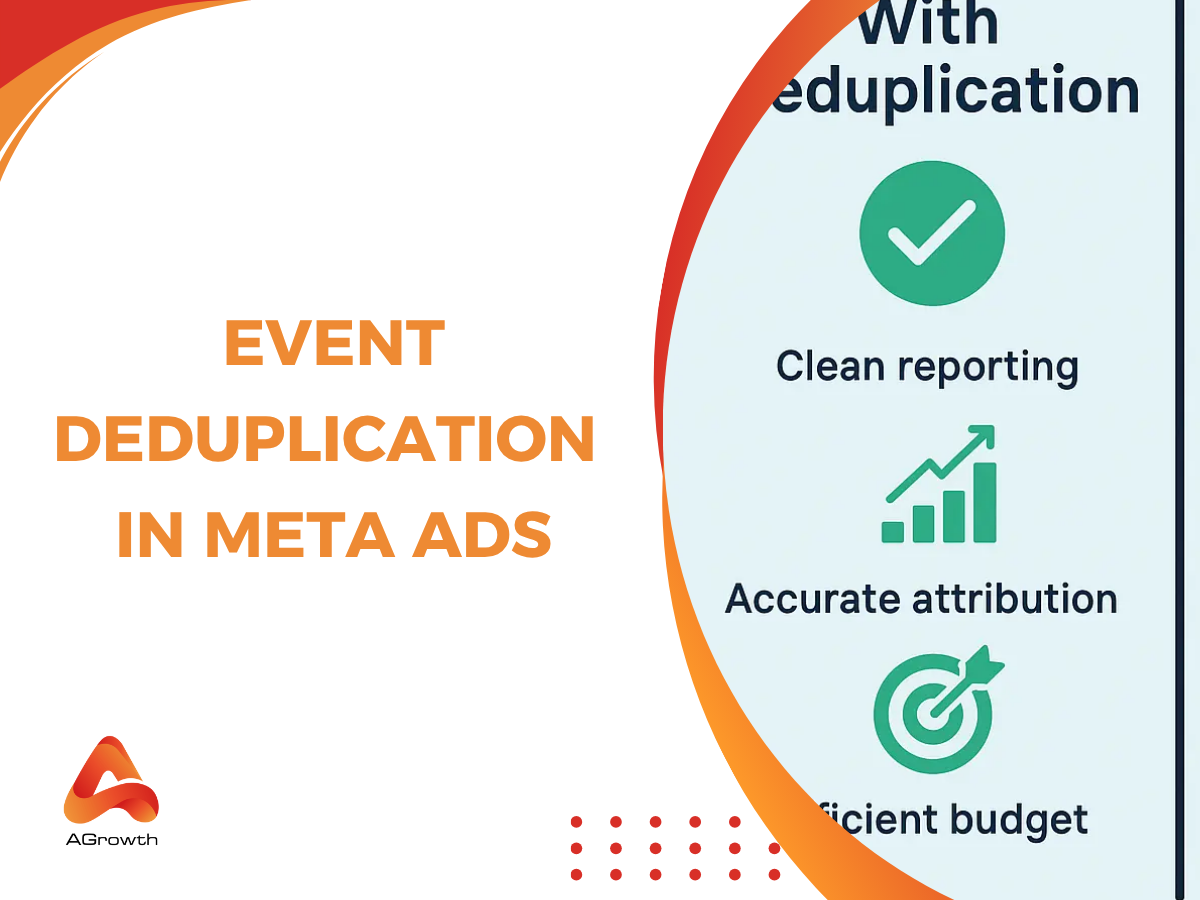
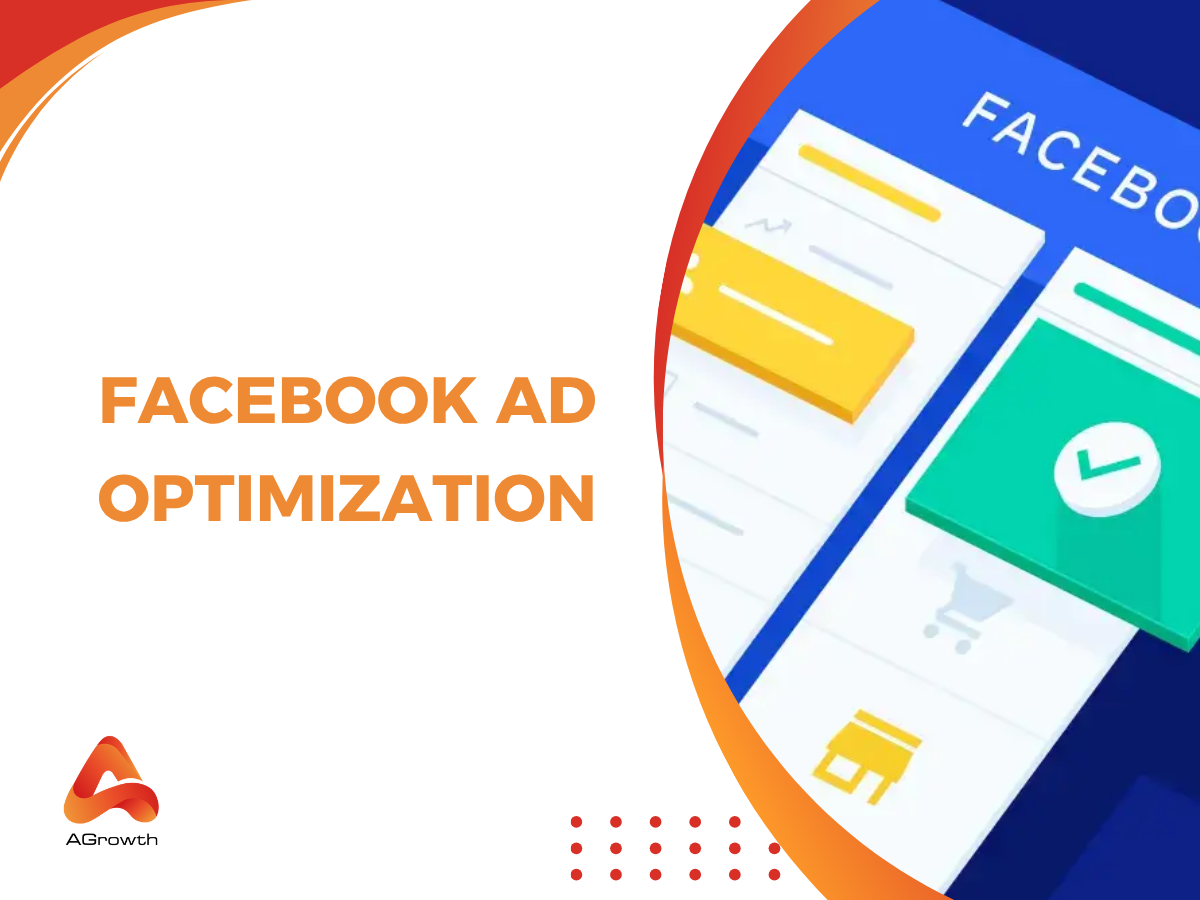
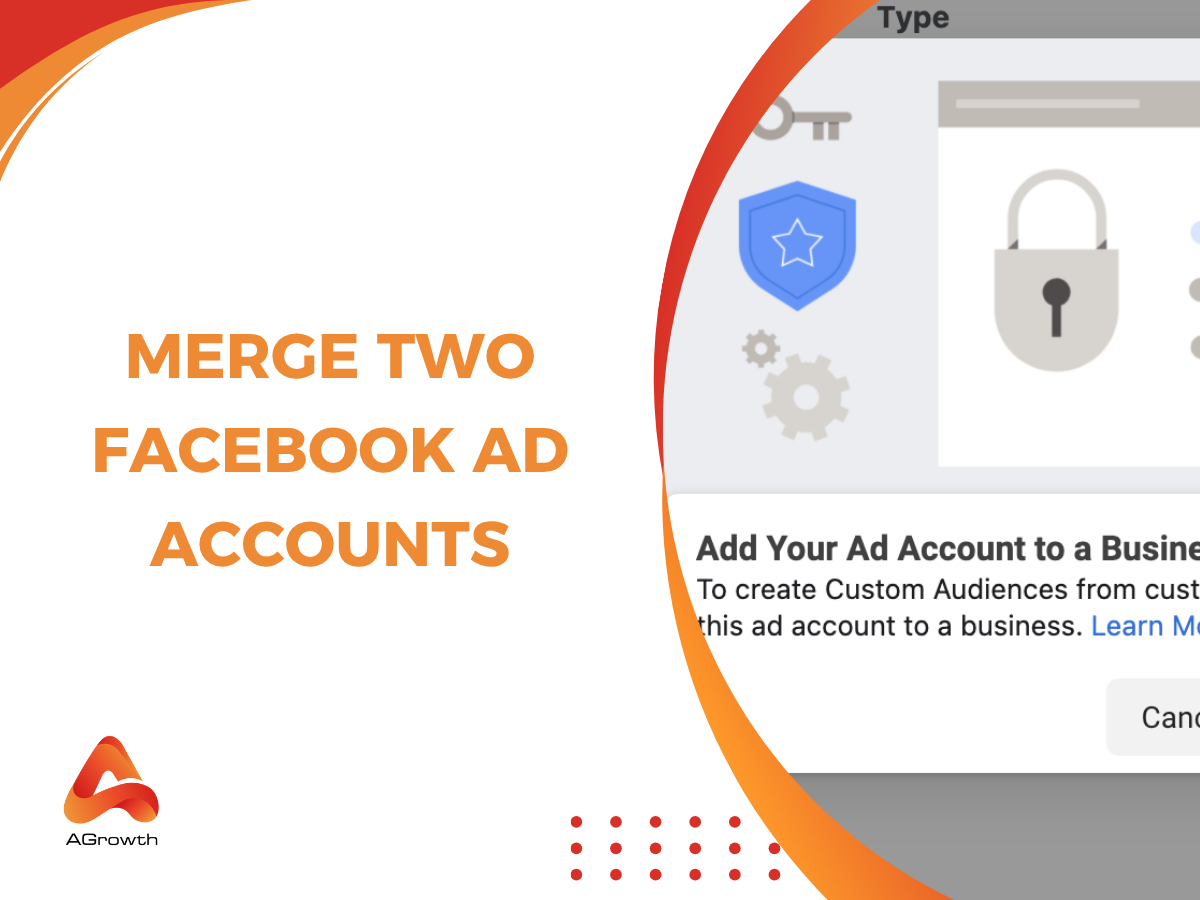
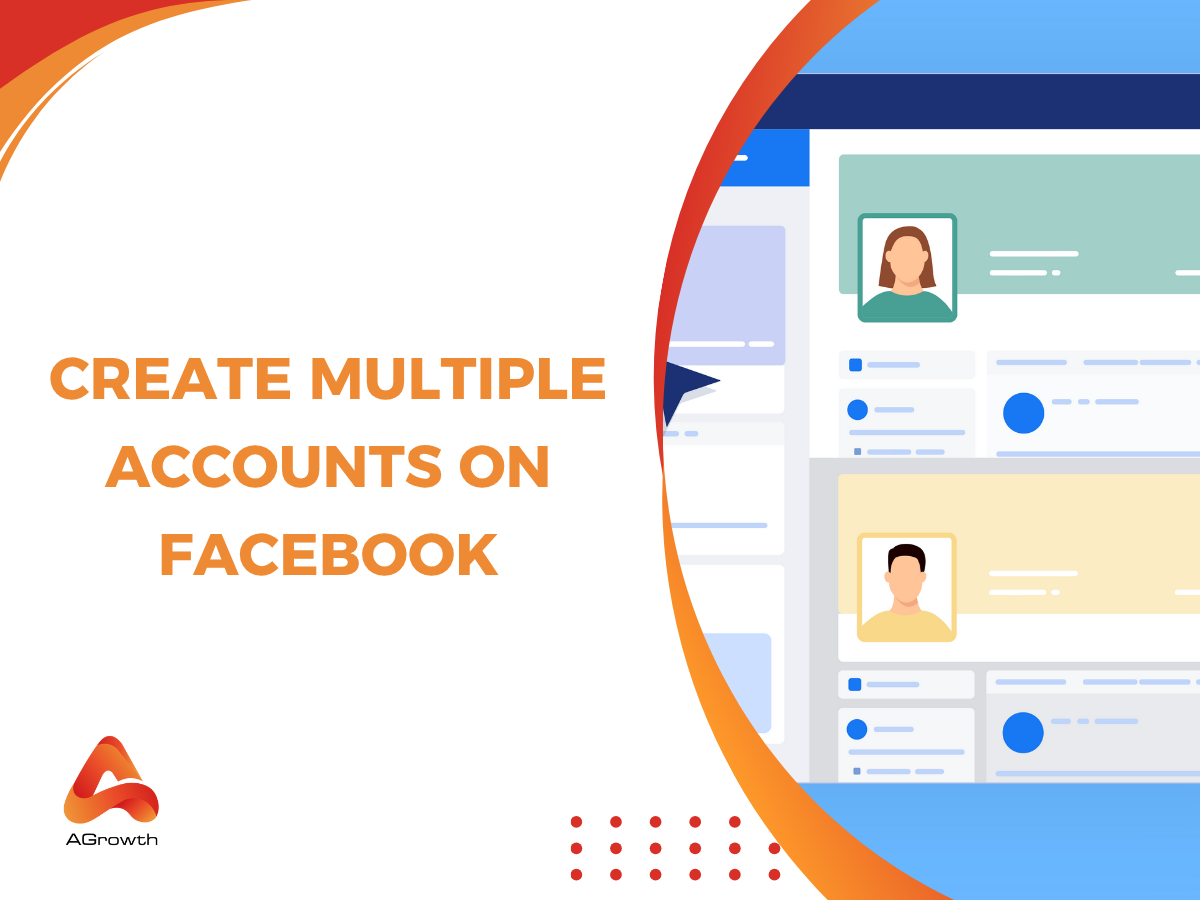
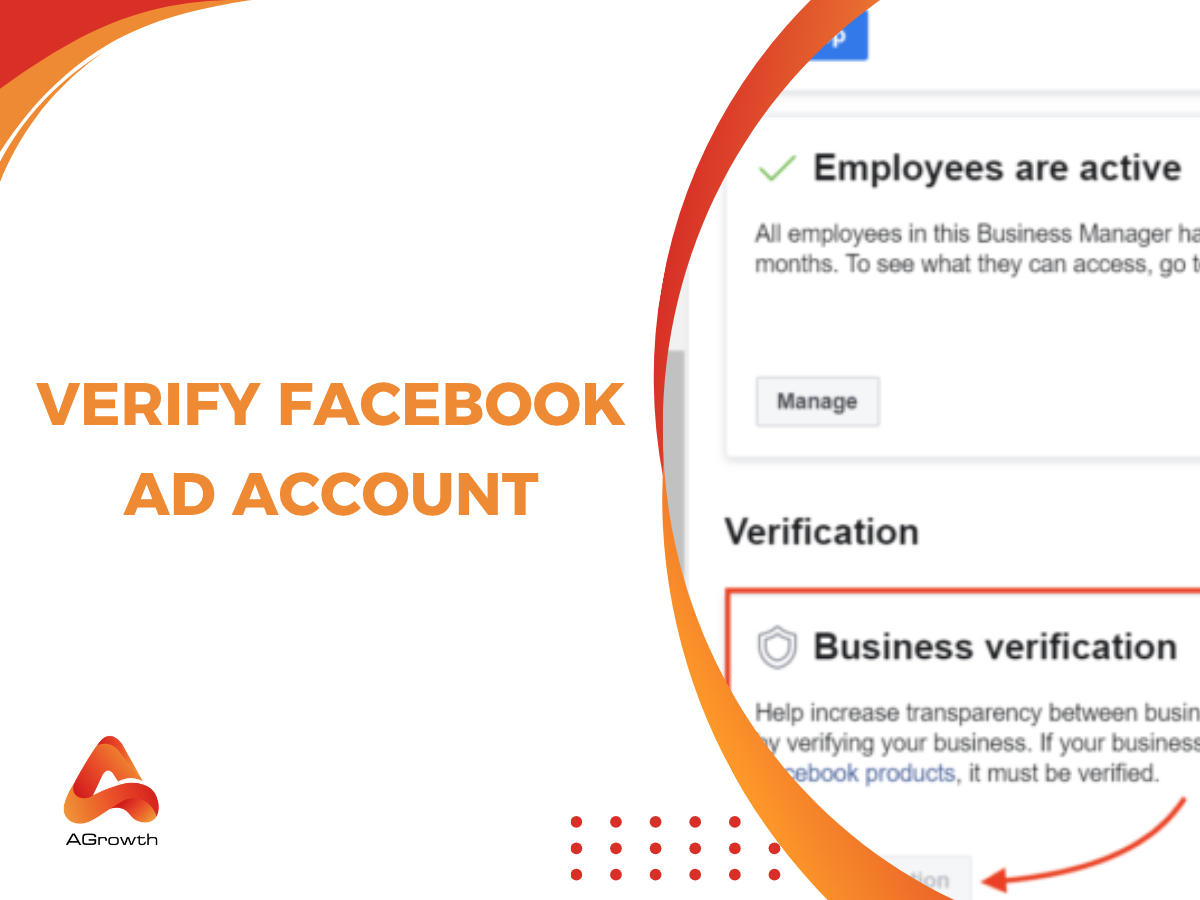
Your comment