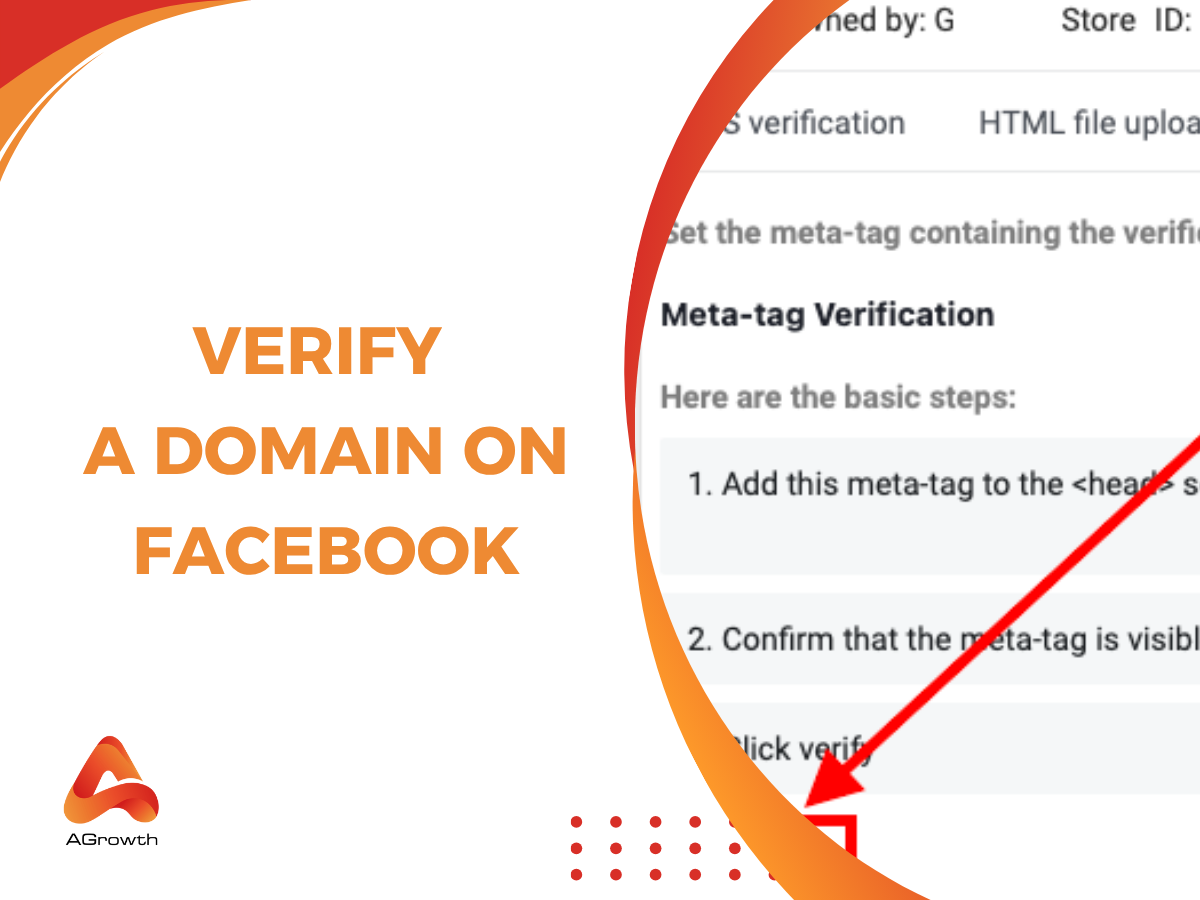
Table of Contents
How to Verify a Domain on Facebook
Verifying your domain on Facebook is an essential step to build trust, protect your brand, and gain full control over your website’s content and ad tracking. It helps Facebook confirm that you’re the rightful owner of the domain, which unlocks advanced features in Meta Business Manager — such as managing link editing permissions, tracking conversions accurately, and improving ad attribution. In this guide, you’ll learn how to verify a domain on Facebook step by step, understand why it matters for your campaigns, and discover the best methods to keep your account secure and compliant.
What Is Facebook Domain Verification?
Facebook Domain Verification is a process that confirms you own or manage a specific domain connected to your Facebook assets. According to Meta for Developers, domain verification “proves ownership of your domain to prevent misuse of your content and to control editing permissions for your links.”
It’s primarily managed inside Meta Business Suite (formerly Business Manager) under Brand Safety → Domains. Once verified, you can manage who can edit link previews, assign your domain to ad accounts, and configure Aggregated Event Measurement — crucial for accurate ad attribution post-iOS 14.
This verification also serves as a foundation for advanced setups such as:
-
Facebook Pixel configuration
-
Conversions API (CAPI) integration
-
Facebook Shops and Instagram Shopping
-
Ad performance attribution
Requirements before verifying a domain on Facebook
Before verifying your domain on Facebook, make sure you meet all requirements to avoid errors later in the process. Many advertisers skip this step, but preparation saves time.
You’ll need:
-
Admin access to your Business Manager — Only business admins can verify domains.
-
Access to your website domain settings — via your DNS provider (like GoDaddy, Cloudflare, or Namecheap).
-
Ability to edit your website code (for Meta Tag or HTML methods).
-
A clean domain — No other Business Manager should already have ownership of it.
To check this, go to Business Settings → Brand Safety → Domains in Meta Business Suite. If the domain appears as “Claimed by another Business Manager,” you’ll need to request access or remove it from the previous account before proceeding.
How to Verify Your Domain on Facebook
The verification process happens entirely inside Meta Business Suite, and Facebook offers three official methods:
-
DNS TXT Record verification (recommended)
-
Meta Tag verification
-
HTML File Upload
First, navigate to the correct section in your Business Manager:
-
Go to Business Settings.
-
In the left-hand navigation menu, expand the Brand Safety & Suitability section and click on Domains.
-
Click the blue Add button and then select Create a new domain.
-
Enter your root domain (e.g., yourbrand.com) and click Add.
Your domain will now be listed as "Not Verified." Select it from the list and choose one of the three verification methods presented.
DNS TXT Record Verification
This is Meta's preferred and often the most stable method. It involves adding a specific TXT record to your domain's DNS settings. This method is highly reliable because DNS changes can only be made by someone with high-level access to your domain registrar account, making it definitive proof of ownership.
Step 1: Get Your Unique TXT Record
In the "Verify your domain" section within Business Settings, select the "Add a TXT record to your DNS records" option. Facebook will generate a unique TXT record value for you, which will look something like facebook-domain-verification=xxxxxxxxxxxxxxxxxx. Copy this entire record to your clipboard.
Step 2: Access Your Domain Registrar's DNS Zone
Log in to your domain registrar's account (e.g., GoDaddy, Cloudflare, Namecheap). Navigate to the section for managing DNS, sometimes called "DNS Management," "Zone Editor," or "Advanced DNS Settings."
Step 3: Add the New TXT Record
You will need to create a new DNS record with the following settings:
-
Type: Select TXT.
-
Host / Name: Enter @ (or leave it blank, depending on your registrar's requirements. @ typically refers to the root domain).
-
Value / Content: Paste the full facebook-domain-verification=... code you copied from Business Manager.
-
TTL (Time To Live): You can usually leave this at the default setting (often 1 hour or 3600 seconds).
Save the new record.
Step 4: Wait for DNS Propagation and Verify
DNS changes can take time to propagate across the internet, ranging from a few minutes to 72 hours, although it's often much faster. You can use a tool like DNS Checker to see if your TXT record is live.
Once you believe the record has propagated, return to your Facebook Business Settings and click the Verify domain button at the bottom of the DNS verification tab. If the changes are live, Facebook will find the record and your domain status will change to "Verified."
HTML File Upload
This method involves downloading an HTML file from Facebook and uploading it to your website's root directory. This is a good option if you have easy access to your website's backend file system (e.g., via cPanel or FTP) but are less comfortable editing DNS records.
Step 1: Download the HTML Verification File
In Business Settings, select the "Upload an HTML file to your root directory" option. Click the link provided to download the unique HTML verification file. The filename will be a long string of letters and numbers followed by .html.
Step 2: Upload the File to Your Website's Root Directory
Using an FTP client (like FileZilla) or the File Manager in your hosting control panel (like cPanel), upload the downloaded HTML file into the root folder of your website. The root directory is typically named public_html, www, or htdocs. When uploaded correctly, the file should be accessible at http://yourbrand.com/xxxxxxxx.html.
Step 3: Confirm the File is Live
Open a new browser tab and navigate to the URL from the previous step. You should see a page that displays the verification code from the filename. If you get a "404 Not Found" error, the file is not in the correct location.
Step 4: Complete the Verification
Once you have confirmed the file is accessible, go back to your Business Settings and click the Verify domain button. Meta will crawl the URL to find the file and verify your ownership.
Meta-tag Verification
The third option involves adding a specific <meta> tag to the <head> section of your homepage's HTML code. This method is ideal for those who use a Content Management System (CMS) like WordPress or Shopify that provides an easy way to insert code into the site's header.
Step 1: Copy the Meta-tag
In Business Settings, choose the "Add a meta-tag to your HTML source code" option. Facebook will provide a complete meta-tag that looks like this: <meta name="facebook-domain-verification" content="xxxxxxxxxxxxxxxxxx" />. Copy this entire tag.
Step 2: Add the Meta-tag to Your Website's Header
Log in to your website's backend. You need to paste the copied meta-tag into the <head> section of your site's homepage HTML.
-
For WordPress: You can use a plugin like "Insert Headers and Footers" or edit your theme's header.php file directly (caution: use a child theme to avoid losing changes on theme updates).
-
For Shopify: Go to Online Store > Themes > Actions > Edit code. Open the theme.liquid file and paste the meta-tag just before the closing </head> tag.
-
For Wix & Squarespace: These platforms often have a dedicated section for "Custom Code" or "Code Injection" in their settings where you can easily paste the tag.
Step 3: Confirm the Tag is Present
After saving your changes, visit your homepage, right-click, and select "View Page Source." Use Ctrl+F or Cmd+F to search for "facebook-domain-verification" to ensure the tag is present in the <head> section.
Step 4: Finalize the Verification
Return to Business Settings and click the Verify domain button. Meta will scan your homepage's code for the tag to confirm your ownership.

Common Errors When Verifying Domain
Even with careful execution, you might encounter issues. Here are some of the most common errors and how to resolve them.
-
Verification Code Not Found
This is the most frequent issue. It means Meta's crawler could not find the required TXT record, HTML file, or meta-tag. Double-check that you've placed the code in the exact right location, without any typos or extra characters. For DNS, remember to allow sufficient time for propagation.
-
Domain Already Verified by Another Business
This happens when another Business Manager has already claimed and verified the domain. This could be a previous agency, a different department within your company, or a former employee's account. You will need to contact the admin of that Business Manager to have them either remove the domain or transfer it to your account. If that's not possible, you may need to go through Meta's support with proof of ownership.
-
Verification Timeout
If the verification process takes too long, it might time out. This is often related to slow DNS propagation. The best solution is to wait a few hours and try clicking the "Verify domain" button again.
-
Using a Subdomain
A common mistake is trying to verify shop.yourbrand.com instead of yourbrand.com. As a best practice, always verify the root domain. This will automatically cover all associated subdomains.
How to Confirm Verification Is Successful
Once you've successfully completed the process, Meta provides several clear indicators that your domain is verified and ready for use.
-
Status Changes to Verified
The most direct confirmation is in Business Settings > Brand Safety & Suitability > Domains. The dot next to your domain name will turn from red or grey to green, and the status will clearly state "Verified."
-
Availability in Event Manager
Go to your Events Manager and select your Pixel. Under the Aggregated Event Measurement tab, you will see an option to "Configure Web Events." If your domain is verified, it will appear in the list of domains you can manage events for.
-
Ability to Assign Assets
A verified domain becomes a manageable asset. You can now connect it to partners or, more importantly, assign it to specific ad accounts, which is crucial for some advertising features.
Linking Verified Domains to Pixel Events
Domain verification is the key that unlocks Aggregated Event Measurement, Meta's protocol for tracking and optimizing for web conversion events from iOS 14.5+ users.
-
Navigate to Events Manager.
-
Select your Pixel.
-
Click the Aggregated Event Measurement tab.
-
Click Configure Web Events.
-
Select your verified domain from the list and click Manage Events.
-
Here, you can add up to 8 standard or custom conversion events and prioritize them. This priority tells Meta which event to report if a user completes multiple actions in a single session (e.g., Add to Cart and Purchase). Only the highest-priority event will be reported.
AGROWTH - GOOGLE AGENCY ACCOUNT
⭐ Managed campaigns with expert guidance
⭐ Flexible invoice-based billings, custom top-ups
⭐ High resistance to suspension via agency tier
⭐ Quick fund transfer to new account if needed
⭐ Priority support via Google Partner channel
⭐ Lower fees from 3-5%
⭐ Eligible for bonus credit up to $384
Managing Verified Domains
For agencies and businesses with complex structures, managing domains extends beyond the initial verification. The Business Manager provides robust tools for handling multiple domains and collaborating with partners.
-
Add Multiple Domains
A single Business Manager can verify and manage multiple domains. Simply repeat the verification process for each root domain you own. This is essential for companies that operate several distinct brands or web properties.
-
Remove or Transfer Domain Ownership
If you sell a brand or restructure your business, you can remove a domain from your Business Manager. Go to the Domains section, select the domain, and click Remove. This will free it up to be claimed and verified by another Business Manager. There is no direct "transfer" button; the process involves one party removing the domain and the other adding it.
-
Share Access with Partner Agencies
You don't need to give an agency admin access to your entire Business Manager. Instead, you can share access to specific assets, including your verified domain. Go to Partners under Users, and assign the partner access to your domain. This allows them to use the domain for event configuration on your behalf without giving them ownership.
-
Impact on Ads Delivery and Attribution
A verified domain is a signal of trust and authenticity to Meta's ad delivery system. It ensures that when you run ads driving traffic to your site, Meta knows the destination is legitimate. Furthermore, it's the foundation for attribution. Without it, you cannot properly configure conversion events, meaning your campaign attribution data will be incomplete and inaccurate.
Best Practices & Pro Tips To Verify Facebook Domains
Moving from basic execution to expert management requires adopting a strategic approach to domain verification.
Always Use Your Root Domain
Verifying yourbrand.com automatically extends verification to all subdomains like blog.yourbrand.com or shop.yourbrand.com. Verifying only a subdomain creates limitations.
Maintain One Central Business Manager for Ownership
To avoid conflicts and confusion, have one primary Business Manager account act as the owner of all company domains. Share access with other Business Managers (e.g., regional offices or agency partners) using the "Partners" feature rather than having multiple entities verify the same domain.
Re-verify After Major DNS or Hosting Migrations
If you switch your domain registrar or website hosting provider, it's a good practice to check that your verification remains intact. DNS or file structure changes can sometimes break the original verification method.
Keep an Internal Record
Maintain a simple spreadsheet listing all verified domains and which Business Manager owns them. This prevents internal teams or new agencies from trying to verify an already-claimed domain, saving hours of troubleshooting.
Combine with Meta Conversions API (CAPI)
Domain verification and Aggregated Event Measurement work best when paired with the Conversions API. CAPI creates a direct, server-to-server connection between your website and Meta, allowing you to share event data that the Pixel might miss due to ad blockers or browser restrictions. This combination provides the most reliable and resilient data foundation for your advertising efforts.
FAQs
How long does Facebook domain verification take?
The process can be nearly instantaneous if you use the Meta-tag or HTML file method and your site updates quickly. With the DNS method, it depends on your domain registrar's propagation time, which can range from a few minutes to 72 hours, although it's typically under an hour.
Do I need to keep the verification code on my site after it's verified?
Yes. As stated by Meta, "We may periodically check for the presence of the verification code." Removing the meta-tag, HTML file, or DNS record could cause your domain to become unverified in the future, disrupting your ad campaigns.
Can I verify a domain I don't own?
No. The entire purpose of the verification process is to prove ownership. All three methods require high-level access to either the website's code, its server file system, or its DNS records—access that only a legitimate owner or administrator would have.
What happens if I don't verify my domain?
You will be unable to configure web conversion events for optimization and reporting, which severely handicaps your ability to run effective conversion-focused campaigns. You also won't be able to edit link previews (image, title, description) when posting organic content to your Facebook Page, which can impact click-through rates.
My domain is verified, but I still can't configure web events. Why?
Ensure you have assigned your Pixel to the verified domain within the Events Manager. Both assets (Pixel and Domain) must be under the same Business Manager and properly associated with each other before you can configure events.
Related posts:










Your comment