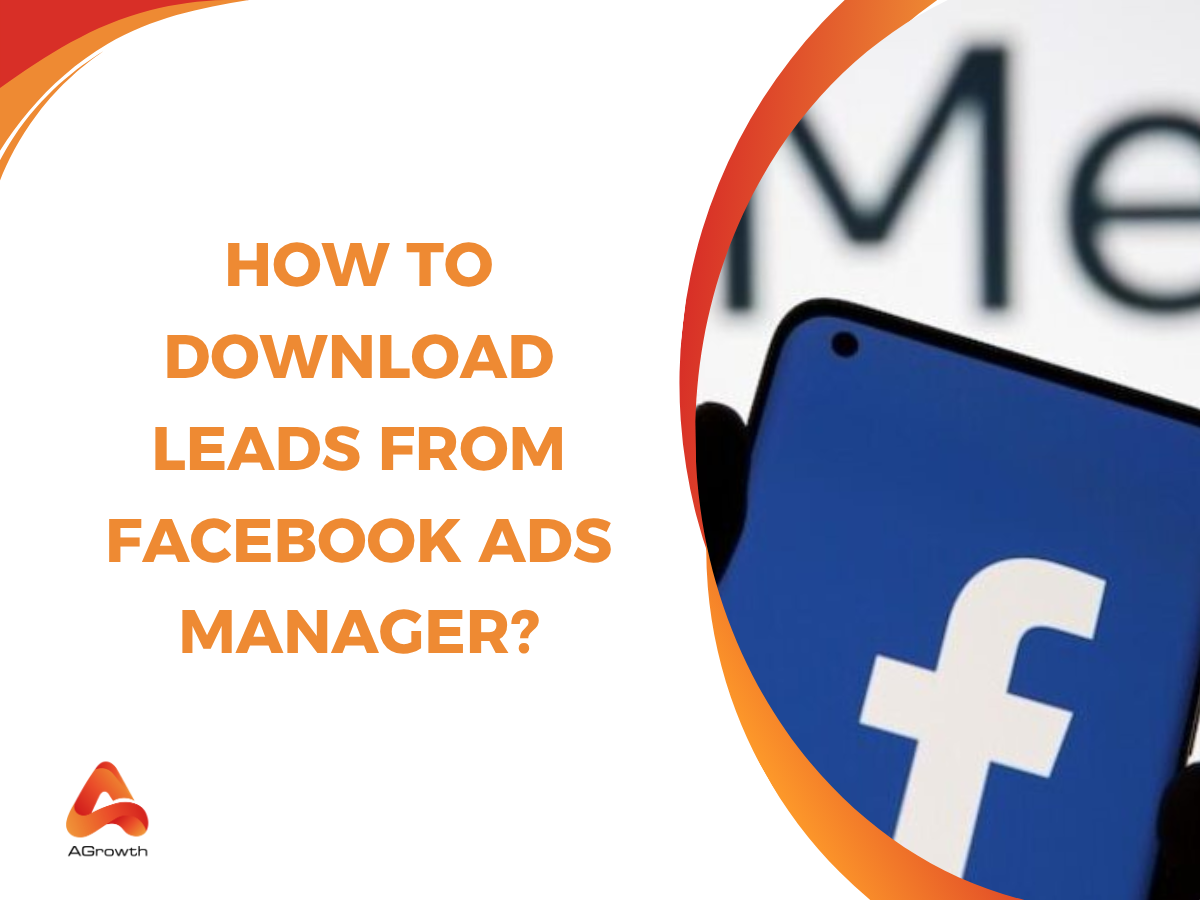
Table of Contents
How to Download Leads From Facebook Ads Manager?
Managing leads efficiently can make or break our marketing campaigns. With Facebook Ads Manager, we get access to a powerful platform that collects valuable lead data directly from our ad campaigns. But knowing how to download these leads quickly and accurately is just as important as generating them in the first place.
Every marketer wants to save time and ensure no potential customer slips through the cracks. Facebook lets us download our collected leads in formats like CSV or Excel, making it easy to integrate with other tools or CRMs. Whether we’re working from a desktop or using the mobile app, the process is straightforward—helping us follow up with prospects faster and keep our sales pipeline moving. Let’s explore the essential steps to download leads from Facebook Ads Manager without missing a beat.
What are Facebook Lead Ads?
Facebook Lead Ads are forms that collect contact information from prospects directly inside the Facebook platform. These ads use instant forms to gather data such as names, email addresses and phone numbers when users show interest by clicking on an offer. By reducing friction, Facebook Lead Ads improve completion rates compared to traditional web forms.
Facebook Lead Ads store all submitted information in the Facebook Pages Form Library associated with our business. You can also explore past ad examples in the Facebook ad library to get inspiration for form-driven campaigns.
After submission, each lead is captured and managed within this centralized system, making collection and organization efficient for any marketing campaign.
Facebook Lead Ads also allow us to filter and export collected data. If access is granted, leads can be viewed, filtered by date or ad, and exported as CSV or Excel files. For example, we can download new leads daily or for a selected date range. This format ensures compatibility with customer relationship management (CRM) and marketing automation tools.
Lead ads data remains available for 90 days following submission. Our team can access and download this data during this period. After 90 days, the stored information is permanently removed, so timely management is critical.
With Facebook Lead Ads, integration with other systems becomes seamless through manual exports or automated workflows, optimizing our lead nurturing and follow-up strategies.

Benefits of Using Facebook Lead Ads
Efficient lead generation defines the core value of Facebook Lead Ads. Our ads allow prospects to submit contact information without leaving Facebook. Friction decreases, and completion rates improve compared to external landing page forms.
Seamless data download and management means we can filter by specific date ranges or campaigns and download lead data in formats like CSV or Excel. This process supports quick integration with our CRM or marketing automation tools. For example, the download function in Facebook Ads Manager and Meta Leads Center gives us organized data ready for immediate follow-up.
Enhanced data accuracy and timeliness result from leads being available in the platform’s library for up to 90 days. Downloading leads promptly, we ensure up-to-date outreach. The ability to automate collection and export, such as via integration tools, further reduces manual errors and delays.
Streamlined analysis and segmentation help us refine marketing strategies. By extracting leads with metadata like ad set, submission date, and user details, we can segment audiences for targeted campaigns. When paired with engaging video ads, lead forms can significantly improve conversion rates
Improved workflow automation empowers us to distribute leads to sales channels efficiently. If syncing with platforms through integrations, all submissions enter our workflow instantly, enabling faster responses and higher conversion probabilities.
|
Benefit |
Description |
|
Efficient lead generation |
Prospects submit info directly in Facebook, minimizing friction |
|
Seamless data download and management |
Select formats and filter by date for organized lead export |
|
Enhanced data accuracy and timeliness |
Access and download within 90 days to maintain up-to-date lead databases |
|
Streamlined analysis and segmentation |
Export with comprehensive data for audience and campaign insights |
|
Improved workflow automation |
Automate export and CRM integration for immediate sales and marketing actions |
Option 1: Download Leads Inside Facebook Ads Manager
Follow these steps to efficiently download lead data from Facebook Ads Manager:
-
Access Ads Manager
Access Facebook Ads Manager by opening Meta Ads Manager or Facebook Business Manager and navigating to the "Campaigns" tab.
-
Select Relevant Campaign
Select the specific lead ad campaign and click on the campaign name to open its details.
-
Open Ad Set and Results
Click the corresponding ad set name. In the "Results" column, locate a link such as "On-Facebook Leads" or a similar labeled option.
-
Download Leads
Click on the designated leads link. Select the preferred date range, either all leads or leads from a set timeframe.
-
Choose Format
Choose the file format, typically CSV, for export. Click "Download" to save the file to your device.
-
Lead Data Availability
Leads data resides in Facebook’s system for 90 days. If we exceed this period, data becomes inaccessible and deletion occurs automatically.
|
Step |
Action |
Output Format |
Retention Limit |
|
Access Ads Manager |
Go to "Campaigns" tab in Meta Ads Manager |
N/A |
N/A |
|
Select Campaign/Ad Set |
Open desired campaign and ad set |
N/A |
N/A |
|
Locate Results Link |
Click "On-Facebook Leads" or similar option |
N/A |
N/A |
|
Select Date Range & Export |
Pick date range and download |
CSV |
90 Days |
-
Practical Uses
Use the downloaded leads CSV to integrate with CRM systems, marketing tools, or analytics software. Filter data by campaign, ad set, location, or other criteria, which increases precision for follow-ups and analysis.
We reinforce timely exports as a best practice to prevent permanent data loss after 90 days and enable smooth data integration.
Option 2: Download Leads via The Meta Leads Center
Using the Meta Leads Center ensures easier and faster access to all Facebook lead ads data. This centralized view supports exporting large or multiple campaigns without repeated manual downloads.
Follow these steps in The Meta Leads Center:
-
Log in to Facebook Business Suite.
-
See all leads listed from active and historical lead ads. Filtering by date range or campaign improves lead management for large datasets and allows targeting only relevant timeframes.
-
Select filters to narrow lead visibility. Date range or other parameters ensure downloads include only required contacts.
-
Click the download button in the top right corner. This action offers a single CSV file export for all visible leads, including all selected filters.
Meta stores new leads for up to 90 days after each submission. Downloading regularly ensures nothing is missed due to data expiration. This method benefits us most when running frequent or multi-form lead generation campaigns, as it reduces manual steps and provides a unified CSV download compatible with various CRMs and analytics tools.
Comparing Export Options in Meta Leads Center:
|
Method |
Steps Involved |
Best For |
File Format |
Frequency Required |
|
Bulk CSV Export |
3-5 |
Multi-campaign data export |
CSV |
Every 90 days or less, due to 90-day limit |
|
Filtered Download |
4-6 |
Date- or campaign-specific export |
CSV |
After campaign or periodic as needed |
Option 3: Download Leads to Google Sheets Automatically
Automated lead transfer to Google Sheets improves efficiency for high-volume Facebook lead campaigns. Using platforms like LeadSync or Zapier, we can connect Facebook Lead Ads directly with Google Sheets, enabling real-time updates.
Steps for automatic lead download to Google Sheets:
-
Integrate with Google Sheets
Connect our Facebook Lead Ads account to Google Sheets through a third-party tool such as LeadSync or Zapier. This integration requires allowing access to both Facebook and Google Sheets.
-
Configure automation settings
Select the specific Facebook lead form and designate the target Google Sheet. Map form fields (examples: name, email address, phone number) to columns in the spreadsheet.
-
Activate real-time syncing
After setup, each new Facebook lead automatically appears as a new row in our Google Sheet within seconds of submission.
-
Review and manage lead data
Maintain a continuously updated and organized database for marketing, sales, or CRM follow-up. This immediate access reduces manual errors and eliminates the need to download CSV or XLS files repeatedly.
|
Method |
Updates Frequency |
Integration Required |
Data Handling |
Error Reduction |
Suitable Volume |
|
Manual Download |
Periodic |
None |
Manual CSV export |
Lower |
Small campaigns |
|
Automatic Sheet |
Real-time |
Third-party app |
Direct to spreadsheet |
Higher |
High-volume campaigns |
Automated Google Sheets downloads streamline lead collection, speed up workflow, and allow rapid response to prospects from every Facebook campaign. This system supports seamless integration with CRMs and other marketing tools, enhancing our overall lead management process.
Option 4: Receive Leads via Email
Receiving Facebook Ads leads via email streamlines lead management and enables near-instant follow-up. Facebook Ads Manager does not natively support email delivery of lead data, so we link our Facebook Lead Ads account with an automation tool like LeadSync or Zapier to push new leads directly to our inbox.
Key benefits:
-
Immediate email alerts for each new Facebook lead after submission, enabling fast customer contact and reducing missed opportunities.
-
Automated delivery eliminates manual data checks, saving time and resources during active campaigns.
-
Efficient lead organization as emails can be automatically routed, labeled, or integrated into our CRM and communication flows.
-
Support for multi-channel notifications, such as combining email alerts with SMS or direct CRM sync for comprehensive outreach.
Steps to set up automated lead delivery via email
-
Create or sign in to a third-party automation tool account
For example, platforms like LeadSync or Zapier support Facebook Lead Ads integrations.
-
Connect our Facebook Lead Ads account to the automation tool
Grant the required permissions and select the Facebook Page running our Lead Ad forms.
-
Define notification rules
Choose the specific lead form(s), assign our destination email address, and specify notification triggers.
-
Activate the automation workflow
New leads automatically trigger an email containing submitted user details as soon as the form is completed.
-
Integrate with additional tools if required
For broader lead handling, add CRM or SMS integrations in the automation tool to route new lead data across all marketing and sales platforms.
Comparison table: Email Automation vs. Manual Download
|
Method |
Delivery speed |
Manual effort |
Best for |
Integration potential |
|
Email Automation (LeadSync/Zapier) |
Real-time |
Low |
Immediate follow-up, distributed teams |
High (CRM, SMS, workflows) |
|
Manual Download (CSV/XLS) |
Scheduled |
Medium |
Routine reviews, one-time exports |
Medium (CRM import required) |
If our sales or marketing operations demand instant prospect engagement, this method offers direct and fast lead access, bypassing periodic manual exports and reducing response times. By using third-party automation tools, we can deliver every lead from Facebook Ads Manager to an email inbox reliably, ensuring our pipeline remains current and actionable.
Option 5: Send leads to your CRM
Sending leads from Facebook Ads Manager to our CRM simplifies follow-up and organizes prospect data for streamlined workflows. Direct CRM integration reduces manual downloads and enables automated, real-time imports. We connect Facebook Ads Manager to our CRM using integration tools, ensuring all lead data appears without delay.
Steps to send leads to our CRM:
1. Connect Facebook to CRM
Set up the connection between Facebook Ads Manager and our CRM with an automation platform, such as LeadsBridge.
2. Configure automated lead import
Activate automated workflows to transfer new Facebook leads into our CRM the instant they are submitted by prospects.
3. Enable follow-up actions
Use CRM features to segment fresh leads, trigger personalized messaging, and track engagement as they progress through the pipeline.
The process supports our sales team with real-time lead availability, eliminating export lag or human error associated with manual data transfers. When automation tools are correctly configured, integration maintains lead data accuracy and ensures every relevant field transfers from Facebook to our CRM system.
|
Benefit |
Description |
|
Real-time lead delivery |
New leads appear instantly in our CRM for immediate engagement |
|
Automated data capture |
No manual downloads or uploads needed |
|
Improved sales response |
Shortens the lead contact window and increases conversion opportunities |
|
Reliable data accuracy |
Direct integration minimizes formatting or copy-paste errors |

Tips for Optimizing Facebook Lead Ads
Maximizing the effectiveness of Facebook Lead Ads requires strategic setup and data management. By prioritizing configuration, audience targeting, testing, timely data use, and automation, we reinforce our campaign outcomes and protect valuable lead data.
-
Configure Form Fields Clearly
Designing clear, concise forms enhances completion rates. Selecting only essential fields, such as email, phone number, and first name, reduces friction and increases conversions.
-
Leverage Audience Targeting Tools
Utilizing Facebook’s lookalike and custom audiences concentrates budgets on relevant users. Applying location, age, and interest filters sharpens lead quality for campaigns targeting specific demographic segments; especially when extending your reach via the Meta Audience Network.
-
A/B Test Lead Ads
Testing multiple versions of ad creatives, headlines, and calls to action identifies top-performing combinations. Using results from A/B tests, we refine messaging and imagery to improve engagement rates.
-
Carry out Prompt Lead Downloads
Exporting leads every 30 days prevents data loss, given that Facebook retains lead data for only 90 days. This discipline preserves the full dataset required for robust CRM and email marketing workflows.
-
Automate Data Transfer
Integrating Facebook Lead Ads with CRM or email marketing software reduces manual work and response times. Connecting through platforms like LeadsBridge or SaveMyLeads minimizes errors and ensures leads enter our sales funnel instantly.
-
Provide Timely Follow-Up Communication
Contacting new leads within 24 hours increases conversion probabilities by up to 9x, according to industry benchmarks (InsideSales.com). Responding quickly supports stronger engagement and higher customer satisfaction.
-
Review and Clean Form Library Regularly
Auditing form fields, consent language, and privacy policies keeps the Facebook Pages Form Library compliant and user-friendly. Retiring outdated forms maintains data consistency across campaigns.
Combining these approaches dramatically improves both lead quality and operational efficiency across all levels of our Facebook lead generation campaigns.
How to download expired leads from Facebook
Lead data remains available on Facebook for only 90 days, and expired leads cannot be recovered directly through the platform. Efficient retrieval relies on technical tools, previous data exports, and automated workflows.
Check your Facebook API
Checking your Facebook API enables us to attempt data recovery if expired leads were previously stored in external databases. If automated extraction tools or integrations saved leads before expiration, data access outside Facebook remains possible.
Look into your previous downloads
Looking into your previous downloads helps us locate lead data if exports were saved locally or to cloud storage. Archived CSV or Excel files from past exports provide the only source for expired lead retrieval without platform access.
Set up an automated CRM integration
Setting up an automated CRM integration captures and stores all future Facebook leads outside the platform, eliminating the risk of expiration. Integration tools ensure leads move immediately to a CRM or email service once submitted.
Facebook lead ads automation
Automating Facebook lead ads secures continuous data syncing and fast follow-up for every new submission. Automated workflows prevent data loss and support instant lead processing across connected business systems.
Facebook lead ads automation via LeadsBridge
Using Facebook lead ads automation via LeadsBridge guarantees real-time lead transfers from Facebook to CRMs or marketing tools. With this official Meta solution, every new lead submission posts directly to selected integrations, ensuring compliance with the 90-day retention window and maintaining marketing list integrity.

Who can download leads from Facebook?
Only users with specific permissions on the connected Facebook Page can download leads. Typically, this includes Page admins, editors, and those assigned to manage leads or ads. It's important to confirm that our team members have the right access before they attempt to export any lead data.
By keeping permissions up to date, we ensure lead downloads remain secure and compliant with Facebook’s privacy guidelines. If we’re working with agencies or external partners, granting the necessary roles in Business Manager helps streamline collaboration and avoid delays in follow-up.
Staying organized with permissions and regular exports means we’ll never miss out on valuable opportunities from our Facebook lead generation campaigns.
Frequently Asked Questions
What are Facebook Lead Ads?
Facebook Lead Ads are ad formats that allow users to submit their contact details directly within Facebook, making it easier and faster for businesses to collect leads without directing users to an external website.
Where are my Facebook leads stored?
All submitted lead data from Facebook Lead Ads is stored in the Facebook Pages Form Library, accessible through Facebook Ads Manager or the Meta Leads Center for download and management.
How can I download leads from Facebook Ads Manager?
Go to your Facebook Ads Manager, select your lead ad campaign, find the “Leads” link in the results column, and click to download your leads. You can choose CSV or Excel format, and filter by date range or campaign if needed.
How long are Facebook leads available for download?
Lead data is available for 90 days after submission. After this period, leads expire and cannot be downloaded, so it’s important to export and back up leads regularly.
Can I automate lead downloads from Facebook to Google Sheets?
Yes, you can use automation tools like LeadSync or Zapier to connect Facebook Lead Ads with Google Sheets for real-time lead updates, greatly reducing manual work and errors.
How do I receive Facebook leads via email instantly?
By integrating Facebook Lead Ads with automation tools like Zapier or LeadSync, you can set up workflows to receive immediate email notifications each time a new lead is submitted.
Is it possible to send Facebook leads directly to my CRM?
Yes, platforms like LeadsBridge can connect Facebook Lead Ads to your CRM system, enabling real-time, automated lead transfers for quicker sales follow-up and organized data.
How can I download multiple Facebook lead forms’ data at once?
Using the Meta Leads Center, you can filter and export all visible leads from various forms or campaigns into a single CSV file, streamlining bulk downloads.
What should I do if my leads expired after 90 days?
Once leads have expired, they can’t be downloaded via the Facebook interface. Check your integrations or previous downloads for backups, and set up CRM automation to avoid data loss in the future.
Are there tips to optimize Facebook Lead Ads for better performance?
Yes. Keep form fields clear and concise, target the right audience, use A/B testing, download leads promptly, automate data transfers, and follow up quickly to boost conversion rates.
How can I export lead data for analysis or reporting?
In Ads Manager or Meta Leads Center, download your leads as a CSV or Excel file. This allows easy integration with analytics tools, CRMs, or spreadsheet software for further analysis.
What is the advantage of using the Meta Leads Center?
The Meta Leads Center provides a centralized view of all your Facebook lead data, allowing for easier filtering, bulk downloads, and efficient management across multiple campaigns.
You may also like:










Your comment