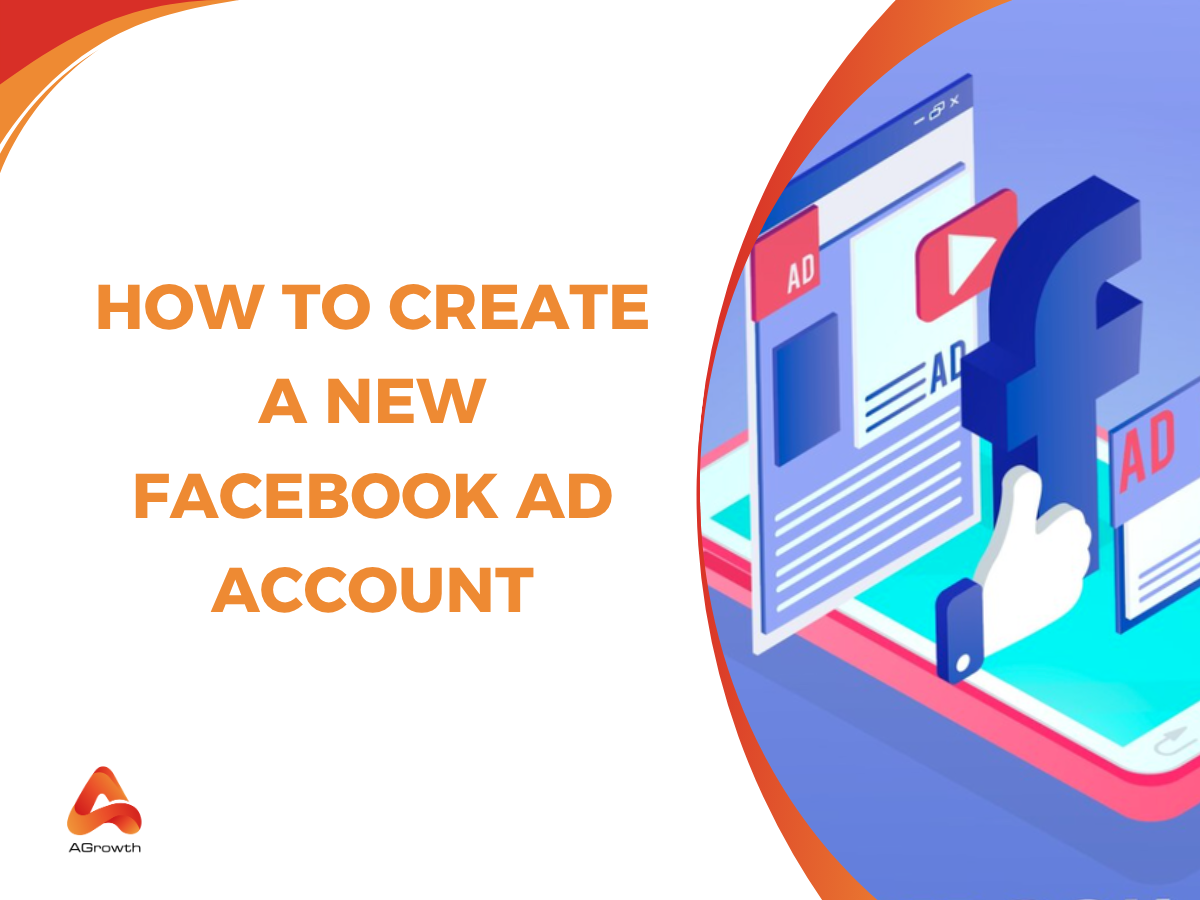
Table of Contents
What Is a Facebook Ads Account? How to Create and Manage It Effectively
Whether you're a business owner, digital marketer, or freelance seller, understanding how to set up and manage your ad account properly is key to successful campaigns. The problem is that while running Facebook ads, many advertisers face challenges such as policy violations, disapproved ads, campaign pauses or restricted access, or unexpected facebook ads errors. These issues may be due to the misuse during the process of setup and ongoing management. In order to operate successful campaigns, advertisers are advised to follow best practices from the start.
Creating a business account through Meta Business Suite ensures asset management. Setting clear user roles, tracking performance and controlling costs help improve efficiency and results. In this guide, you'll learn everything from how to create a Facebook ads account to how to manage ads accounts in Facebook, handle billing, add team members, and optimize your campaigns step-by-step:
-
Create a Meta Business account
-
Set up your first Facebook ads account
-
Add billing and payment methods
-
Assign roles and add other users
-
Manage multiple ad accounts
-
Optimize ad performance by audience type
-
Consider buying or renting aged ad accounts
How to create a new Facebook ads account
A Facebook ads account (also known as a Meta ads account) allows you to run and manage paid advertising across Meta platforms, including Facebook, Instagram and Messenger. You can set it up in just a few minutes using Meta Business Suite for full control over campaigns, payments, and permissions. Here are steps to create your Facebook ads accounts:
Sign up for a Facebook business manager account
Start by signing up for a personal Facebook account if one is not connected to your business. Then, access https://business.facebook.com to initiate the Facebook business account creation. Enter the business name, business email, and address details. This business account centralizes permissions and enables advanced asset control, which is essential for any entity aiming to manage ads on Facebook efficiently.
Create a new Facebook ads account
Once your Business Manager is active, follow these steps to create a facebook ads account:
-
Open Business Manager and click "Settings" at the bottom left.
-
Under "Accounts," select "Ad Accounts" and then click the blue "Add" button.
-
From the dropdown, select "Create a New Ad Account."
-
Input key details for the new facebook ads account, including account name, time zone, and currency.
-
Assign the account to your business. Choose the correct business profile if multiple exist.
-
Select people to grant access and specify their roles, such as Admin or Employee. For example, assign Admin privileges to account owners and Employee privileges to marketers.
-
Click "Assign," then "Add Payment Method" to enter billing details.
-
Save settings to complete the creation process.
These steps ensure the process for setting up a facebook ads account meets Facebook’s platform requirements and supports ad management from the start. When you are able to control your first ad account, you can also create multiple ones on Facebook to boost the effectiveness of your campaigns.
Create a second facebook ads account
To add a second facebook ads account, repeat the creation process in Business Settings:
-
Navigate back to "Ad Accounts" under the Accounts section.
-
Click "Add" and select "Create a New Ad Account."
-
Provide distinct naming and billing details so each account remains organized.
-
Assign permissions and roles for the new account, matching team structure and campaign responsibility.
Multiple accounts enable us to separate campaigns by region, brand, or objective while managing user access securely. Facebook limits the number of ad accounts per business to 25 by default, so plan account expansions accordingly. After creating ads accounts for your campaigns, make sure that you understand settings confirmation and ongoing management for optimal facebook ads account performance.
How to manage facebook ads account
Efficient account management enables us to optimize campaigns, control access, and streamline our advertising operations. To manage your facebook ads account, we should pay attention to how to access ads managers, handle multiple ads accounts, set up billing and payment information.
Navigation to facebook ads manage account
Accessing Facebook Ads Manager starts from our Business Manager dashboard. After logging into Business Manager, we select the "Ad Accounts" section and click through to the Ads Manager interface. This central dashboard provides data on live campaigns, spends, and performance metrics for all associated ad accounts.
Manage multiple ads account on facebook
If you're running ads for different brands or projects, managing multiple ad accounts efficiently is key. For example, agencies or enterprises often operate several accounts for different clients, business units, or geographies - all managed in one portal.
Here’s how:
-
Use Meta Business Suite to see and switch between all accounts
-
Label accounts clearly (e.g., “Product A – Spring Campaign”)
-
Track spending and performance per account
-
Follow Meta’s ad policies consistently across all accounts
-
Set up two-factor authentication for account security
To manage access across multiple ad accounts effectively:
-
Grand access based on responsibilities: Only assign access to ad accounts to team members that are directly involved with. For example, a designer may not need access to billing, while a media buyer does.
-
Regularly review user access: Make sure to audit access regularly and remove users who no longer need it. This helps to maintain security and prevents unauthorized changes to your campaigns.
Add another person to the account and assign roles and permissions
Once operating ads accounts on Facebook, you will want to add other people in different positions such as marketing specialists, analysts, or agency partners to help collaboration. And to manage different people in an account effectively, we assign roles to specific people. Roles can be assigned per person, per ad account, or even per campaign.
Below is the list of 5 steps to add other people to your ads account:
-
Go to Business Settings > People
-
Click Add → enter their work email
-
Assign roles (Employee or Admin)
-
Once they accept the invite, go to Ad Accounts > Assign Assets
-
Choose role:
-
Admin (full control)
-
Advertiser (create/edit campaigns)
-
Analyst (view reports only)
Remove a Facebook ad accounts
With inactive or legacy ad accounts, remove them to simplify our management environment. To delete an inactive Facebook Ads account, follow these steps:
-
Open Business Settings > Ad Accounts
-
Select the account
-
Confirm removal
Set up billing and payment information
Billing and payments sit in the Business Settings under "Billing." Setup includes adding preferred payment methods, managing spend, and updating financial information. This process secures uninterrupted campaign delivery.
Add and edit payment methods
Add payment methods by choosing "Add Payment Method" and completing the required details. Edit methods directly in the billing center, selecting any payment entry for updates. Accepted methods include major credit cards and PayPal. A tip here is to always have a backup card on file to prevent interruptions.
Allocate ad spend or budget
Set campaign budgets or overall account spending limits during campaign creation or in the Ads Manager's "Budget and Schedule" settings. Use tools like Advantage+ budget to let Facebook optimize allocation dynamically across ad sets for best results.
Update billing information
Facebook offers two main billing methods for ad accounts: automatic payments and manual payments - each with different rules for when and how you’re charged.
-
Automatic Payments
With automatic billing, Facebook charges your primary payment method automatically based on:
-
When you reach your billing threshold
-
Or at the end of each month - whichever comes first
When you first start running ads, your billing threshold is typically $25. Once you hit that amount in ad spend, Facebook will bill you automatically. For example, accounts with a clean 90-day payment record may see their threshold increase from $25 to $250, depending on billing volume. As your payments are processed successfully, Facebook will gradually increase your billing threshold (e.g., to $50, $250, $500, etc.).
“In a monthly billing period, you could reach your payment threshold once, multiple times or not at all. This is why you may be charged multiple times in a given month even if you’re running just one ad. It's also why you may be charged after you purchase ads or even after you've stopped running them” (Meta Business Help Center).
-
Manual Payments
Unlike automatic billing, manual billing requires pre-loading funds into your ad account before Facebook deducts your ad costs daily. This method is more straightforward for advertisers who prefer to control their spending more closely and avoid automatic deductions.
If you don’t want to be caught off guard by a charge, monitor your ad spend relative to your budget. Setting an Account Spending Limit is a great safety net to control this.
Set an account spending limit
Budget controls exist as campaign or account spending limits in Ads Manager. To set a spending cap:
-
Open payment settings
-
Use the account spending limit tool
-
Input the limit.
Facebook applies the cap after approximately 15 minutes.
Pending limits are not directly configurable, but account-level spending limits provide equivalent cost control. Avoid setting the limit too low - otherwise, your ads may pause too frequently and require manual resets. This feature is especially helpful when working with agencies or freelancers, making sure that they won’t exceed your planned budget.
How to optimize your campaign using facebook ads account
Creating an ad account and launching campaigns is just the beginning. To get the best ROI, you’ll want to optimize your Facebook ad campaigns using the features and tools available in your Facebook ads account. Optimization tactics can vary depending on whether you’re a business owner, an individual seller, or an ad professional managing clients, but here we’ll cover tips for each:
For small businesses
Use Meta Business Suite to manage everything in one place
From the Suite dashboard, you can oversee your Facebook Page, Instagram account, and ad account together – schedule posts, respond to messages, and view high-level analytics.
Install Meta Pixel (Facebook Pixel) for conversion tracking:
The Meta Pixel (formerly Facebook Pixel) is a snippet of code you add to your website to track visitors’ actions. The Pixel feeds conversion data back to Facebook, which helps the algorithm optimize your ad delivery (showing ads to people likely to convert). It also enables retargeting – for example, you can run ads to people who viewed a product on your site but didn’t buy.
Tap into Facebook’s optimization features
Use Campaign Budget Optimization (CBO), where Facebook automatically allocates your budget to top-performing ad sets, or utilize A/B testing in Ads Manager – test different creatives or audiences and let the system determine which performs better. Also, don’t forget to use the Audience Insights (if available) to learn about the demographics or interests of people engaging with the pages or ads.
Leverage AI-powered creative tools for improved Facebook ad CTR
Use design tools like Canva, or AI-powered creative tools, to make your business stand out with more unique and visually appealing ads. “Ads don’t have to look perfect, but they need to strike a chord. Ask yourself this: if your ads are perfect but you haven’t differentiated yourself from the market, why would someone choose you over a competitor?” said Tyler Mask, Senior Manager of Social Advertising and Custom Solutions at LocaliQ.
For individual sellers
Below are some tips for individual sellers to boost your campaigns using Facebook ads account:
-
Connect Shopify/WooCommerce for seamless product integration:
Most major e-commerce platforms provide direct integrations with Facebook. For example, if you use Shopify, you can use the built-in Facebook channel or Facebook Ads app to connect your store to your Facebook account.
-
Enhance conversion rates using the Facebook ads conversions API:
According to Facebook Ads Benchmarks 2024, the Facebook ads conversions API is a tool within Meta Business Suite to share key web or offline conversion events directly from your server to Facebook’s. Essentially, it connects your website data to Facebook ads without using third-party cookies like the Facebook pixel would.
-
Track and tweak:
Since the budget is often tight for individual sellers, start with a small daily budget (even $5-10/day) and test one or two audiences. Monitor the metrics in Ads Manager closely (CTR, CPC, and conversion rate on your site).
For digital marketing agencies and freelancers
If you are a marketing agency, a consultant managing Facebook ads for a client, first you should have the client invite you to their Business Manager as an advertiser before you begin any Facebook ads management services for them. You should also:
-
Research with Facebook Ads Library
A free tool provided by Meta that lets you search for any active ads running on Facebook or Instagram by any Page. For example, if your client is in the fitness industry, you can search the Ads Library for well-known fitness brands or competitors to see what kind of ads they’re running (ad creatives, copy, how long they’ve been running, etc.)
-
Utilize Advantage+ audiences to lower your CPC and CPL
Advantage+ audience target on Facebook now can allow you to reach beyond who you’d typically target manually to approach new potential customers. When using an Advantage+ audience, you may find your costs go down as Facebook’s machine learning serves your ads to audiences that best align with your campaign objectives.
For agencies working with multiple clients, it's important to keep each client's billing details separate. This prevents overlap in ad spend between accounts and simplifies the billing and invoicing process.
For competitive market
In the dynamic world of Facebook advertising, especially within competitive markets, advertisers often encounter significant hurdles that can impede campaign success. Two prevalent issues include:
-
Ad Account Disruptions
Facebook's stringent advertising policies and automated review systems can sometimes lead to unexpected account suspensions or bans. Facebook’s algorithm often flags new accounts as suspicious for various reasons. If it detects unusual activity like logging in from a new or unrecognized device, using a VPN, or rapid account creation, it might trigger an automatic block. It may feel excessive , but the intention is to prevent spammers or bots from taking over the platform.
Here are ways to fix it:
-
Submit an appeal: If your account is disabled, visit the Facebook Help Center to request a review. You’ll likely need to provide ID or confirm you're the real person behind the account.
-
Double-check your information: Ensure that your profile details - name, email, and personal info are accurate. If anything looks off, such as using nicknames or inconsistent data, Facebook may assume the account is suspicious or fake. Or if your Facebook ads account was hacked, contact support immediately to secure your assets.
Tips for next time:
-
Set Up Two-Factor Authentication: enable two-factor authentication (2FA) early to secure your account and build credibility with the platform.
-
Avoid fast activity: Don’t rush to post, join groups, or add contacts right after creating the account. Gradual usage helps establish trust and reduces the risk of being flagged.
-
Budget Limitations on High-Spend Accounts
According to Meta’s Business Help Center, advertisers may be subject to daily or monthly spending thresholds based on their account trust score and payment history. These limitations can restrict campaign scalability and hinder the ability to capitalize on market opportunities promptly.
To solve this problem:
-
Request spending limit increases: If your account has a clean payment history, you can request a higher billing threshold through Facebook support.
-
Use aged or agency-managed accounts: These often come with higher daily caps and established credibility, allowing you to scale faster without waiting for threshold upgrades.
Should I buy or rent aged facebook account
In competitive advertising landscapes, aged Facebook ads accounts offer significant advantages. These accounts come with established trust metrics, higher spending limits, and reduced risk of sudden suspensions. However, deciding between buying or renting such accounts depends on your specific needs, budget, and long-term advertising goals.
If you are not sure when and whether you should rent or buy an ads account, here are some advise for you:
|
Aspect |
Buying an Aged Account |
Renting an Aged Account |
|
When to Choose |
- Long-term advertising plans - Need full control over the account |
- Short-term campaigns - Testing new markets or products |
|
Ideal for |
- Established businesses - Agencies managing multiple clients |
- Startups - Businesses with limited budgets |
|
Key Benefits |
- Full ownership - No recurring fees |
- Lower upfront cost - Access to premium features without full commitment |
|
Considerations |
- Higher initial investment - Responsibility for account maintenance and compliance |
- Ongoing rental fees - Potential limitations on customization and control |
Purchasing an aged Facebook ads account provides full control and is suitable for long-term strategies, while renting offers flexibility and lower initial costs, ideal for short-term or experimental campaigns.
Where to buy or rent?
If you’re looking for a reliable source to buy Facebook ad accounts, you’re likely trying to avoid bans, scale your campaigns, or bypass Facebook’s strict verification process. A good option is to work with trusted digital marketing agencies. These agencies usually have ad accounts that are in good standing and follow Facebook's policies. They often provide other services such as helping you manage and improve your ad campaigns.
At Agrowth, we specialize in premium Facebook ad account solutions - offering verified, scalable accounts backed by real support and performance insights. Contact us to learn how.
Frequently Asked Questions
Why is Facebook advertising important for businesses today?
Facebook advertising is crucial because it allows businesses to reach over 2 billion active users, target precise audiences, and boost brand visibility. With powerful analytics and targeting tools, it helps maximize advertising ROI and increase customer engagement.
How do I set up a Facebook Ad Account for my business in the UK?
To set up a Facebook Ad Account in the UK:
-
Navigate to Meta Business Suite.
-
Click on 'Create Account' and enter your business details.
-
In 'Business Settings', go to 'Accounts' > 'Ad Accounts' and select 'Create a New Ad Account'.
-
Provide your ad account name, select the appropriate time zone (e.g., GMT or BST), and choose your currency (GBP). You’ll also receive a unique Facebook ads account ID for each account you create, useful for support and integrations
-
Assign the ad account to your business and set up payment methods, such as UK debit/credit cards or PayPal.
Can I have multiple Facebook ads accounts for my business?
Yes, you can have up to 25 ad accounts per business. This allows you to separate campaigns by brand, region, or client for better tracking.
How do I manage users and permissions in Facebook ads Manager?
In Facebook ads manager, navigate to business settings to add users, assign roles, and set permissions. This lets you control who can access your ad assets, ensuring data security and efficient collaboration.
What payment methods can I use for Facebook ads?
You can use credit cards, debit cards, PayPal, direct debit, or Facebook ad coupons, depending on your country. Set up and manage payment methods in your account’s billing section to allocate ad spend and update billing details easily.
Can I target specific cities like New York or London with my Facebook ads?
Yes, Facebook's Ads Manager allows you to target ads to specific cities, including New York and London. To do this:
-
In Ads Manager, create a new ad campaign.
-
At the ad set level, locate the 'Locations' section.
-
Enter the desired city name (e.g., "New York, New York" or "London, England") in the search box.
-
Select the city from the dropdown and choose the radius for your targeting.
How can I set spending limits on my Facebook ads account?
You can set account spending limits in Ads Manager’s billing section. This helps control your total ad spend and prevents accidental overspending, providing better budget management and cost control.
What payment methods are accepted for Facebook Ads in the US?
In the US, Facebook accepts various payment methods for ad accounts:
-
Major credit cards (Visa, MasterCard, American Express)
-
PayPal
-
Facebook ad coupons
-
Direct debit (for select accounts)
What are some campaign optimization strategies for Facebook ads?
Key strategies include defining your audience, installing Meta Pixel, testing different creatives, analyzing competitor ads, monitoring performance, managing budgets, and continuously refining campaigns using Ads Manager’s analytics.
How do I track and analyze my ad campaign results?
Use Facebook ads manager’s reporting tools to track impressions, clicks, conversions, and ROI. You can review detailed performance data and make adjustments to improve your ad effectiveness and achieve your goals.










Your comment