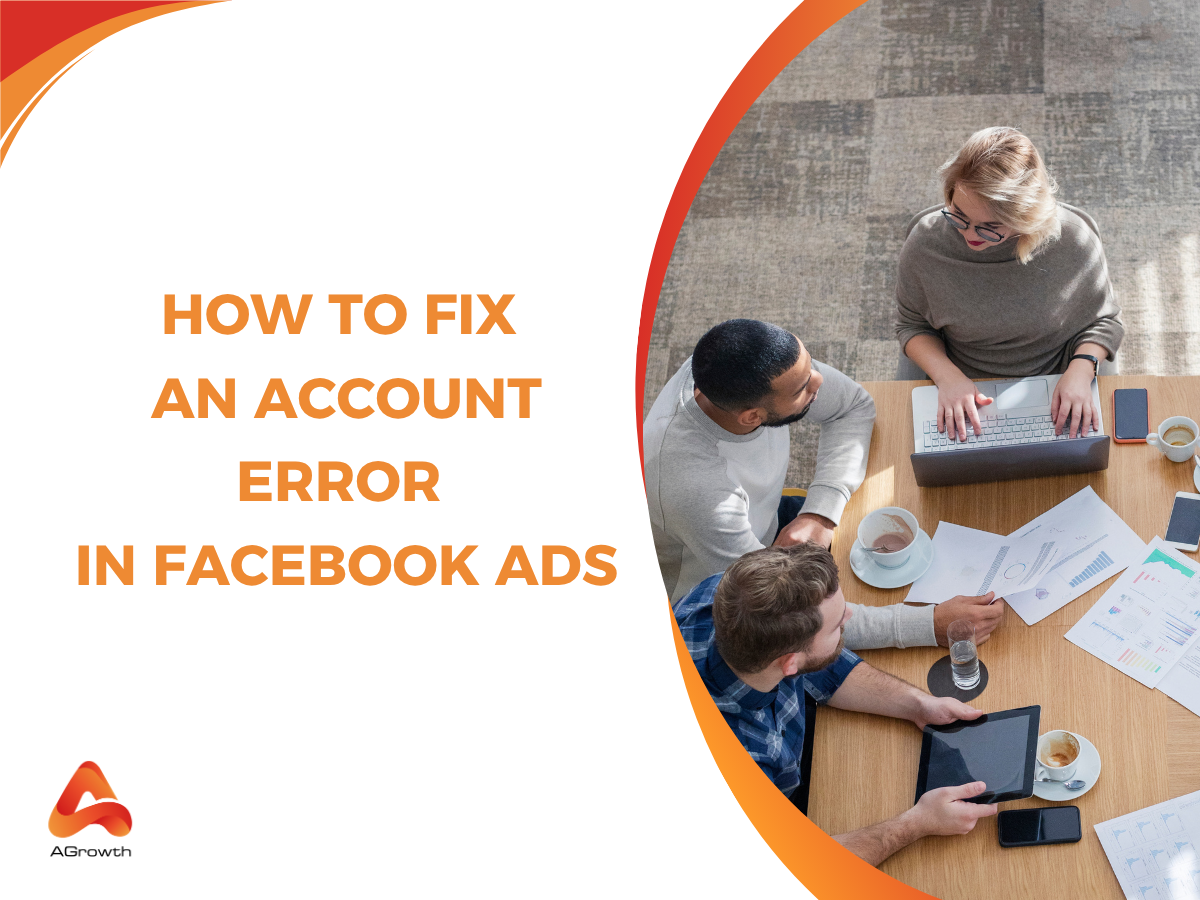
Table of Contents
How to Fix Facebook Ad Errors: Causes and Fixes
Running Facebook Ads is essential for many businesses, but nothing is more frustrating than seeing your campaigns come to a halt because of unexpected account errors. Whether it’s a failed payment, a policy violation, or a technical glitch, these issues can disrupt your advertising, waste valuable time, and cost you money. Understanding the root cause of these errors and knowing how to resolve them quickly is key to keeping your campaigns running smoothly.
In this guide, you’ll learn exactly how to diagnose and fix the most common Facebook Ads account errors. We’ll cover everything from troubleshooting ad delivery problems and resolving payment failures to handling account creation issues and fixing technical bugs like image deletion errors. With clear steps and best practices, you’ll be equipped to identify issues fast, prevent disruptions, and maintain a healthy, high-performing Facebook Ads account.
Reasons for Facebook ads errors
1. Failed Payments
Payment failures are a primary cause of account errors. These can occur due to expired credit cards, insufficient funds, or incorrect billing information. When a payment fails, Facebook may pause your ads until the issue is resolved. Ensuring your payment methods are up-to-date and have sufficient funds can prevent such disruptions.
2. Account Spending Limit Reached
Facebook allows advertisers to set a spending limit on their ad accounts. Once this limit is reached, all ads will stop running. It's essential to monitor your spending and adjust the limit as needed to avoid unexpected pauses in your campaigns.
3. Policy Violations
Violating Facebook's advertising policies can lead to account errors or ad disapprovals. Common violations include misleading content, prohibited products, or inappropriate imagery. Regularly reviewing and adhering to Facebook's advertising guidelines is vital.
4. Permission and Access Issues
Errors can arise if your user account lacks the necessary permissions to manage the ad account or associated assets like Facebook Pages or Instagram accounts. Ensuring that your account has the appropriate admin or advertiser roles can mitigate these issues.
5. Technical Glitches and System Errors
Occasionally, technical issues within Facebook's platform can trigger account errors. These might include bugs, server outages, or glitches in the Ads Manager. While some of these issues resolve on their own, staying informed through Facebook's status updates can be helpful.
How to fix Facebook Ads errors
Errors in your Facebook Ads account can disrupt campaigns, limit reach, or stop ads from running altogether. Whether you're dealing with ad delivery problems, account creation errors, inactive ads, payment failures, or technical glitches like image deletion errors, each issue requires a specific troubleshooting approach.
How to Fix Ad Delivery Issues
If your ad set isn’t spending its budget, follow these steps:
-
Check Delivery Status:
-
Go to Ads Manager > Ad Sets tab.
-
Look at the Delivery column to confirm your ad set is running.

-
Review Ad Set Settings:
-
In the ad set editor:
-
Budget & Schedule: Confirm your ad set is scheduled to run as expected. Relax restrictive hours if needed.
-
Cost per Result Goal / Bid Control: Ensure your bid cap is high enough to win auctions.
-
Performance Goal: Make sure your daily budget is at least 10× the average cost of your optimization event.
-
Audience Size: Check that your audience isn’t too narrow, which can restrict delivery.
-
Check Ad Status: Go to the Ads tab and check the Delivery column for each ad.
If your ad has been active for 48 hours and still isn’t delivering:
-
Duplicate and recreate the ad.
-
If multiple ads are affected, contact Meta Support for further help.
How to address ad account creation issues
Common reasons you may see an error when creating a new Facebook ad account include:
-
Account Limits:
-
New advertisers usually start with a 1-account limit until a confirmed payment is made.
-
Disabled accounts (from 60+ days of inactivity) count toward your limit.
-
Authorization Issues:
-
You may lack the necessary permissions to create an ad account.
-
Bad Standing:
-
Existing ad accounts in bad standing can block new account creation.
Solutions:
-
Check your limit in Business Info (Business Manager) or Business Portfolio Info (Business Suite).
-
Use existing active accounts or contact Meta Support or your sales rep for help.
How fix inactive Ads in Meta Ads Manager
If your ad isn’t running, there are steps you can take to identify and address the issue. First, reviewing the Delivery column status in Meta Ads Manager:
-
If the Delivery Column shows an Error Icon: Hover over the icon to view the problem and how to fix it.
-
If the Delivery Column shows a Pending Icon: Indicates draft status, pending review, or scheduled for later. You can reschedule to run sooner if needed.
-
If the Delivery Column shows Off status: The ad was manually turned off, ended due to scheduling, or was deactivated by an automated rule; or was deactivated by an automated rule or through Facebook Ads Account deletion settings
How To Fix a Payment Issue
Go to Business Manager > Billing > Payment Activity to check for failed transactions. If you see a failed payment, click Payment Settings to update your billing info, and pay any outstanding balances via the Pay Now option. Make sure your payment method is valid and check your spending limit to confirm it hasn’t been exceeded. If needed, update or add a backup payment method to prevent future disruptions.
How to Fix the Meta Facebook Ads Image Deletion Error
If you’re unable to delete an image, follow these steps:
1. Verify Image Format and Specifications
Start by checking the basics. The image you’re trying to delete must meet Meta’s supported file types and size requirements. Sometimes, an incorrect file type or oversized image can cause glitches, leading to errors when attempting deletion.
-
Accepted formats: JPG, PNG
-
Maximum file size: 30MB
-
Recommended resolution: 1080×1080 pixels or higher for ad creatives
2. Delete from the Correct Platform
Meta’s platforms—such as Meta Business Suite, Ads Manager, and Creative Hub—store assets differently. To avoid confusion, make sure you’re deleting the image from the correct section, ideally within the Media Library.
Steps:
-
Go to Meta Business Suite > All Tools > Media Library
-
Filter by Image
-
Locate the image and attempt deletion from there
3. Check Your Permissions
User roles affect what actions you can take in Meta’s ad tools. If you don’t have full admin access, you may be restricted from deleting certain assets. It’s important to confirm your permissions before proceeding.
To check your role:
-
Go to Business Settings > People
-
Click your profile to view your access level
-
If you lack full control, ask an admin to upgrade your permissions or request that they delete the image for you
4. Duplicate the Campaign and Delete the Image
If the image is still in use within an active campaign, try this workaround:
-
Duplicate the ad or campaign containing the image
-
In the duplicate, replace the image with a new one
-
Save or publish the updated version
-
Delete the original ad or campaign that uses the old image
-
Finally, attempt to delete the image again from the Media Library
5. Clear Cache
Browsers store cached data that can cause outdated information to appear, even after you've deleted an image. This may lead to errors showing that an image is still in use when it’s not.
To resolve this:
-
Clear your browser cache and cookies.
-
Restart your browser completely.
-
Ensure you’re using the latest version of Chrome, Firefox, or Safari.
-
Log back into Meta Business Suite or Ads Manager and try deleting the image again.
6. Check for System Outages or Meta Bugs
At times, the problem may be due to Meta’s own technical issues. System bugs or service interruptions can prevent assets from being deleted.
Here’s how to check:
-
Visit the Meta Status Page to look for any reported outages.
-
Browse Reddit or Meta’s advertising community forums to see if other users are reporting similar problems.
-
Wait a few hours and try again later, as these issues often resolve automatically.
7. Try Deleting from a Different Device
Switching devices can often solve the problem. If you’re experiencing the error on desktop, try using the Meta Business Suite mobile app or log in from a different browser or computer to attempt deletion.
8. Contact Meta Support
If you’ve tried all troubleshooting steps and still can’t delete the image, it’s best to escalate the issue to Meta Support.
Here’s how:
-
Go to: Meta Business Help Center
-
Click “Get Help” or “Chat with a representative.”
-
Clearly explain that you're encountering an image deletion error and confirm that the image is no longer linked to any active ads.
How can I prevent Facebook Ads Account Errors
Preventing Facebook Ads account errors is crucial for maintaining uninterrupted advertising campaigns and ensuring optimal performance. By proactively addressing common issues and adhering to best practices, you can minimize the risk of encountering account disruptions.

1. Maintain Accurate and Up-to-Date Payment Information
Payment failures are a leading cause of account errors. To prevent these issues:
-
Regularly Update Payment Methods: Ensure that your credit or debit card details are current, including expiration dates and billing information.
-
Monitor Account Balances: Keep sufficient funds in your account to cover ad expenses, especially around billing dates.
-
Set Up Backup Payment Options: Adding an alternative payment method can prevent disruptions if your primary method fails.
According to Meta's Business Help Center, regularly checking that your card has enough funds, particularly close to your monthly billing date, can help prevent future payment issues.
2. Adhere Strictly to Facebook's Advertising Policies
Violations of Facebook's advertising policies can lead to account restrictions or errors. To stay compliant:
-
Review Ad Content: Ensure your ads do not contain prohibited content or make misleading claims.
-
Avoid Circumventing Systems: Do not attempt to bypass Facebook's ad review processes or create multiple accounts to evade restrictions.
-
Stay Informed: Regularly review Facebook's advertising policies to stay updated on any changes.
Even if you believe you are fully compliant, it's easy to overlook certain guidelines, making regular reviews essential.
3. Monitor and Manage Account Spending Limits
Reaching your account's spending limit can halt your ads and trigger errors. To manage this:
-
Set Appropriate Spending Limits: Adjust your account spending limit to align with your advertising budget.
-
Monitor Spending: Regularly check your ad spend to ensure you are within your set limits.
-
Reset Limits as Needed: If you reach your spending cap, reset it promptly to resume ad delivery.
An "Account Error" without a red notification often indicates that you've reached your ad account spending limit.
4. Ensure Consistent Account Access and Activity
Unusual account activity can raise red flags and lead to errors. To maintain consistency:
-
Use Trusted Devices and Networks: Access your ad account from familiar devices and secure networks; especially if you're recovering from a Facebook ads account being hacked
-
Limit Account Access: Only grant access to trusted individuals and regularly review account roles and permissions.
-
Avoid Frequent Changes: Minimize sudden changes to account settings or payment methods, as these can appear suspicious
Ad accounts can be automatically disabled due to unusual behavior, emphasizing the importance of consistent activity.
5. Regularly Review and Update Account Settings
Keeping your account information current helps prevent errors. To do this:
-
Verify Business Information: Ensure that your business details, such as address and contact information, are accurate.
-
Update User Roles: Assign appropriate roles to team members and remove access for individuals who no longer need it.
-
Check Integration Settings: Review any third-party integrations to ensure they are functioning correctly and do not conflict with Facebook's systems.
Seek Help?
Get Simpler Solution with Agrowth
To avoid these disruptions, many advertisers choose to rent a verified Facebook Ads account from Agrowth. These accounts are pre-approved, fully functional, and managed by a dedicated support team to ensure smooth campaign operations.
By using Agrowth's rental service, you bypass common errors, avoid downtime caused by account bans, and get faster, human support when needed, allowing you to focus on scaling your business without interruptions.
Frequently Asked Questions
1. How do I know if I have the right permissions to delete an image?
Go to Business Settings > People and check your role. Only admins or people with full control over the ad account/media library can delete media assets.
2. What does "Account Error" mean in Facebook Ads?
An "Account Error" in Facebook Ads typically indicates issues such as payment failures, policy violations, or account restrictions. These errors can prevent you from creating, managing, or running ad campaigns.
3. How can I fix a failed payment issue on my Facebook Ads account?
To resolve payment failures:
-
Ensure your payment method has sufficient funds.
-
Verify that your credit or debit card is valid and not expired.
-
Contact your bank to confirm that they are not blocking the transaction.
-
Consider adding a backup payment method to your account.
4. What steps should I take if my ad account is disabled?
If your ad account is disabled:
-
Review the notification from Facebook to understand the reason for disablement.
-
Visit the Account Quality section in Business Manager to see detailed information.
-
If you believe the disablement was a mistake, submit an appeal through the provided link.
-
Ensure all future ads comply with Facebook's policies to prevent recurrence.
5. Are there specific payment methods recommended for US advertisers?
In the US, it's advisable to use major credit or debit cards (e.g., Visa, MasterCard) or PayPal for Facebook Ads payments. Ensure that the billing address matches your account details to avoid payment issues.
7. How do currency settings affect my Facebook Ads account in the UK?
In the UK, setting your account currency to GBP ensures accurate billing and reporting. To change your currency:
-
Go to Ads Manager > Account Settings.
-
Under Currency, select "Change Currency" and choose GBP
Note: Changing currency creates a new ad account, so consider this before making changes.
8. What should I do if my ads are not reaching the intended audience in the US?
If your ads aren't reaching your target audience:
-
Check your location targeting settings to ensure they include the desired regions.
-
Review your audience demographics and interests for relevance.
-
Ensure there are no restrictions or exclusions that might limit reach.
9. Are there VAT considerations for UK advertisers on Facebook Ads?
Yes, UK advertisers may be subject to VAT on Facebook Ads. Ensure your VAT number is added to your Business Manager account to receive appropriate invoices and comply with tax regulations.










Your comment