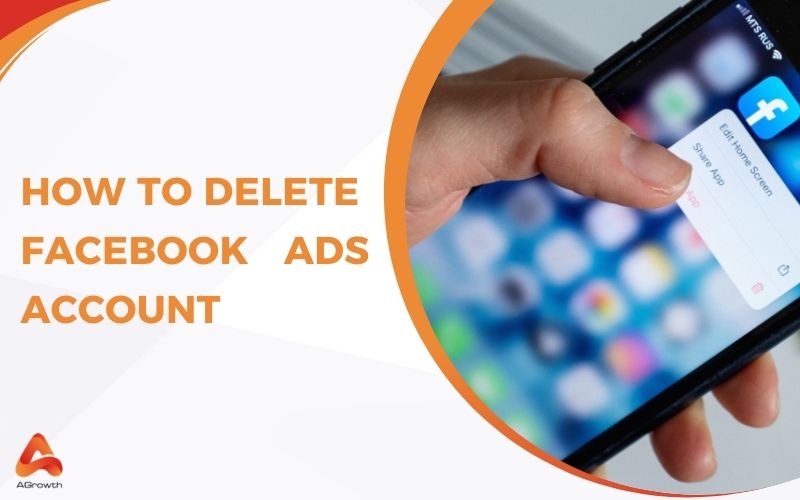
How to Delete Facebook Ad Account: Step-by-Step Guide for 2025
Managing a Facebook Ads account involves strategic decisions, and one of the most critical is knowing how, and when, to deactivate it. Whether you’re closing a business, shifting marketing strategies, or resolving account issues, understanding the deactivation process is essential to avoid disruptions and unintended costs.
In this article, you’ll learn exactly how to deactivate your Facebook Ads account, step by step, using either Ads Manager or Business Manager. We’ll also cover what happens after deactivation, the key considerations you should keep in mind before taking action, and how to troubleshoot common issues.
By the end, you’ll have a complete guide to ensure your ad account is closed securely and efficiently without losing important data or leaving loose ends.
What Should You Consider Before Deleting a Facebook Ad Account?
Before deactivating your Facebook Ad Account, it’s important to understand the implications and ensure all necessary steps are taken to avoid unintended consequences.
- Outstanding Balances Must Be Cleared
Ensure that your ad account has no pending charges. Facebook requires all outstanding balances to be paid before allowing deactivation. Failure to settle these can prevent account closure and may lead to additional charges.
- Data and Campaign Loss is Permanent
Deactivating your ad account results in the loss of all associated data, including campaign performance, billing information, and audience insights. It’s advisable to download and back up any important data before proceeding.
- Deactivation is Not Deletion
Facebook does not offer a permanent deletion option for ad accounts. Deactivated accounts remain in your Business Manager and count towards your ad account limit. This can restrict your ability to create new ad accounts in the future.
- Administrative Access is Required
Only users with administrative privileges can deactivate an ad account. If you lack the necessary permissions, you’ll need to request access or have an admin perform the deactivation.
- Consider Future Advertising Needs
If you anticipate running ads in the future, consider pausing campaigns instead of deactivating the account. This approach preserves your data and simplifies reactivation when needed.
What Are the Steps to Delete a Facebook Ad Account?
Deleting a Facebook Ads account involves a specific process that deactivates rather than permanently deletes the account. Facebook’s system allows users to deactivate ad accounts through either the Ads Manager or Business Manager platforms. The deactivation process stops all active campaigns and prevents future advertising without completely erasing the account history.
Using Facebook Ads Manager
Here are steps-to-steps guide for you to deactivate your Ads Account through Facebook Ads Manager:
- Accessing the Ads Manager requires logging into your personal Facebook account first.
- Log in to your Facebook account and navigate to the Ads Manager dashboard where all your advertising activities are displayed. The Ads Manager contains all your campaigns, ad sets, and individual advertisements organized in an easy-to-navigate interface.
- Once inside Ads Manager, select the specific ad account you want to deactivate from your available options. If you manage multiple ad accounts, ensure you’re selecting the correct one as the deactivation process cannot be immediately reversed.
- Navigate to the account settings by clicking on the “Settings” tab located in the main menu.
- Inside the settings area, look for “Ad Account Settings” which contains all the configuration options for your selected account.
- Scroll down through the settings until you locate the “Deactivate Ad Account” option near the bottom of the page.
- Click this option and follow the confirmation prompts that appear to complete the deactivation process.
Using Facebook Business Manager
Follow this instructions to remove your ads account with the Business Manager method:
- Visiting the official Business Manager website at business.facebook.com.
- Enter your login credentials to access your business account dashboard which centralizes all your Facebook business assets.
- After logging in, locate and click on “Business Settings” in the top navigation menu.
- From the Business Settings panel, select “Ad accounts” from the accounts section in the left sidebar menu.
- Find the ad account you wish to deactivate from the displayed list.
- Click on the three dots next to the account name to reveal additional options.
- Select “Deactivate Ad Account” from the dropdown menu that appears.
- A confirmation dialog will appear asking you to verify your decision. Confirm your choice to proceed with the deactivation of your selected ad account.
Important Considerations During Deactivation
Facebook automatically charges any outstanding balance to your payment method before completing the deactivation. Review your account for any unpaid bills or pending charges to avoid unexpected payments after deactivation.
The deactivation process may take up to two business days to fully process in Facebook’s system. During this time, your account will show as pending deactivation but will not be fully inactive immediately.
Once deactivated, your ad account cannot run any new advertising campaigns or spend additional budget. The deactivation effectively pauses all advertising activity associated with the account.
Remember that Facebook does not offer a true deletion option for ad accounts, only deactivation. Deactivated accounts remain in the system but become inaccessible for advertising purposes while still allowing you to view historical data and account information.
What Happens after Closing your Facebook Ad Account?
When you deactivate your Facebook ad account, several immediate changes take place:
- Immediate Stop of All Ads
All active and scheduled ad campaigns stop running instantly. This complete halt ensures no additional charges accumulate for advertising services you no longer wish to use.
- Removal of Payment Method
The payment method linked to your ad account gets automatically removed from the system. This removal includes all card details previously associated with the account, significantly reducing the risk of unauthorized charges appearing on your financial statements. The protection of your payment information occurs as part of Facebook’s standard account closure procedure.
- Final Billing and Settling Balances
Facebook processes any outstanding balance on your account before finalizing the closure. The system charges your payment method for any remaining fees owed, ensuring all financial obligations are settled. This final billing typically appears within 1-2 billing cycles following the deactivation request.
- Status Change to Closed or Deactivated
Your account status visibly changes to either “Closed” or “Deactivated” in the Business Manager interface. This status change serves as confirmation that the deactivation process has been initiated. The status update typically appears immediately, though the complete deactivation process may take up to two business days to fully process.
- 5. Inability to Create New Campaigns
Creating new ad campaigns becomes impossible once deactivation occurs. The account restrictions prevent you from launching any additional advertising initiatives or utilizing the platform for further marketing activities. These limitations remain in place as long as the account stays in deactivated status.
- Option to Reactivate (With Limitations)
Most deactivated accounts can be reactivated if you change your mind. This reactivation option provides flexibility should your advertising needs change in the future. But, accounts that were disabled by Facebook for policy violations before deactivation generally cannot be restored or used again under any circumstances.
What Are the Common Issues when Deleting a Facebook Ad Account?
1. Outstanding Balances
Outstanding balances prevent account deactivation until fully settled. Facebook requires all charges to be paid before processing any deactivation request.
Check your billing section in Business Manager to view any unpaid amounts and clear them using your payment method on file. Payments typically process within 24 hours, allowing you to proceed with deactivation afterward.
2. Admin Access Requirements
Only users with administrative privileges can deactivate accounts. Verify your access level by navigating to Business Settings > Ad Accounts > [Your Account] > People.
If you lack admin status, contact an existing admin to either grant you appropriate permissions or perform the deactivation themselves.
3. Deactivation Confirmation Delays
Deactivation processing takes up to two business days to complete. During this period, all campaigns immediately stop running, but the account remains visible in your Business Manager.
Facebook displays a “Deactivation in Progress” status during this time. Confirmation emails arrive only after the process completes, so monitor your account status regularly for updates.
4. System Errors During Deactivation
Technical errors occasionally disrupt the deactivation process. If you encounter error messages or the deactivation button appears grayed out even though having admin access and no outstanding balance, try clearing your browser cache or using a different browser.
Persistent issues require contacting Facebook support through the Help Center, where response times average 1-2 business days for account-related issues.
Can I reactivate deleted ads account on Facebook?
Reactivating a deactivated Facebook Ads account is possible through a straightforward process. Facebook doesn’t actually “delete” ad accounts permanently; instead, they use a deactivation system that allows for potential reactivation in the future.
- Accessing Business Manager at business.facebook.com and navigating to the Business Settings section.
- Click on “Accounts” in the left sidebar
- Select “Ad accounts” to view all your accounts, including deactivated ones.
- The deactivated account will appear in your list with a “Deactivated” status indicator, allowing you to select it and click the “Reactivate” button in the upper right corner.
The reactivation process typically completes within minutes, though some accounts may require up to 24 hours to fully restore. After reactivation, all your previous campaign history, audience data, and account settings remain intact, providing continuity for your advertising efforts.
It’s important to note that accounts disabled by Facebook for policy violations follow a different protocol than voluntarily deactivated accounts. If your account was disabled rather than deactivated, you’ll need to contact Facebook support directly through the Help Center to request a review.
Outstanding balances must be settled before attempting reactivation. Facebook’s system will not allow reactivation of accounts with unpaid charges, so verify your payment status in the Billing section before initiating the reactivation process.
Frequently Asked Questions
How do I delete my Facebook Ad account?
To delete your Facebook Ads account, go to Business Manager, then navigate to Business Settings. Select “Ad Accounts” from the left menu, choose the account you want to delete, and click “Deactivate.” Confirm your decision when prompted. Remember this process actually deactivates rather than permanently deletes your account. The deactivation may take up to two business days to complete.
Will I lose my ad data when I delete my Facebook Ad account?
Yes, you will lose access to your campaigns, ads, and data when you deactivate your Facebook Ads account. However, the data isn’t immediately erased and can be recovered if you reactivate the account. It’s strongly recommended to download and export any important reports, campaign performance data, and audience insights before deactivating your account.
What happens to my active campaigns when I delete my account?
All active and scheduled campaigns stop running immediately when you deactivate your Facebook Ads account. You won’t be charged for any future ad deliveries. Any ads that were in the review process will be canceled, and your ad sets will no longer deliver impressions. Make sure to transfer any essential active campaigns to another account before deactivation if needed.
Can I reactivate my Facebook Ad account after deleting it?
Yes, you can reactivate your deactivated Facebook Ads account. Access Business Manager, go to Business Settings, select Ad Accounts, find your deactivated account, and click the “Reactivate” button. The process typically completes within minutes, restoring your campaign history and settings. However, accounts disabled for policy violations require contacting Facebook support for review.
Do I need to settle outstanding balances before deleting my account?
Yes, you must settle all outstanding balances before your Facebook Ads account can be fully deactivated. Facebook will process any pending charges before finalizing the closure. If you have an unpaid balance, the deactivation may be delayed until payment is processed. Your final billing statement will typically appear within 1-2 billing cycles after deactivation.
What happens to my payment method after deletion?
Your payment method is automatically removed from the account after deactivation. This prevents any unauthorized or future charges from occurring. However, Facebook may still process outstanding charges for ads that ran before deactivation. For security, it’s recommended to verify your payment method has been successfully detached by checking your account settings after deactivation.
Can I delete my Facebook Ads account if I’m not the admin?
No, only users with administrative privileges can deactivate a Facebook Ads account. If you’re not an admin, you’ll need to contact the account administrator to request the deletion. Alternatively, if you’re just a user on the account, you can remove yourself from the account without affecting its status by going to Business Settings and removing your access.
What should I do before deleting my Facebook Ad account?
Before deletion, export all valuable data including performance reports and audience insights. Transfer or cancel any active campaigns to prevent ongoing charges. Notify team members who have access to the account. Resolve any outstanding balances on the account. Review connected business assets that might be affected by the deletion. Download any relevant billing history for your records.
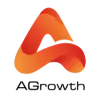
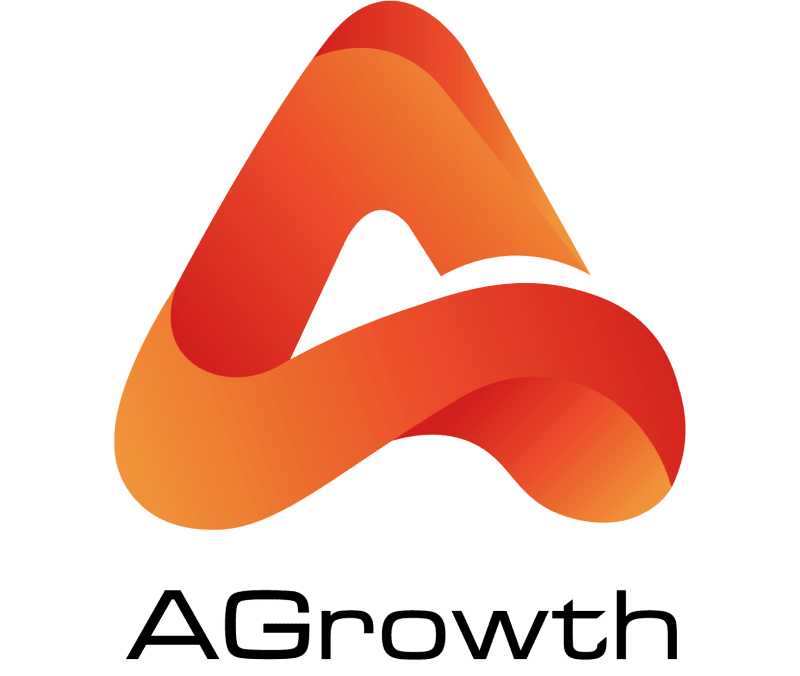

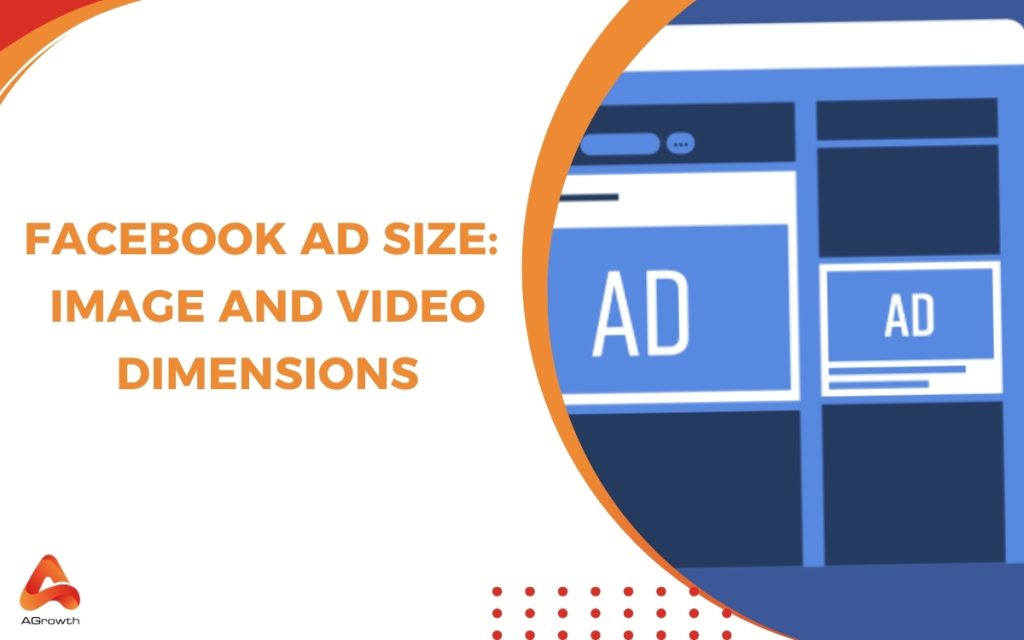
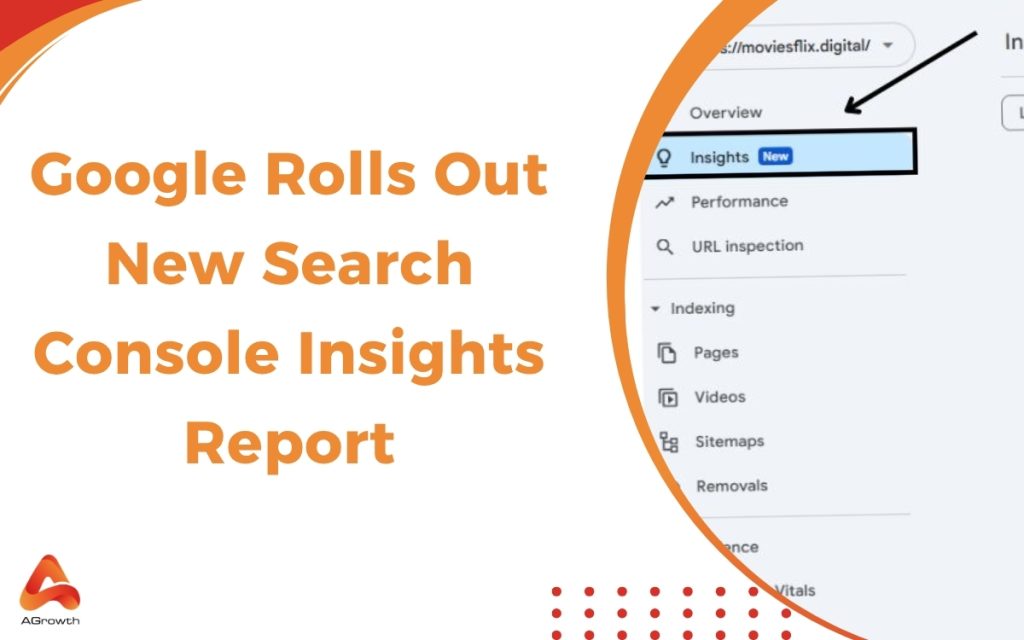
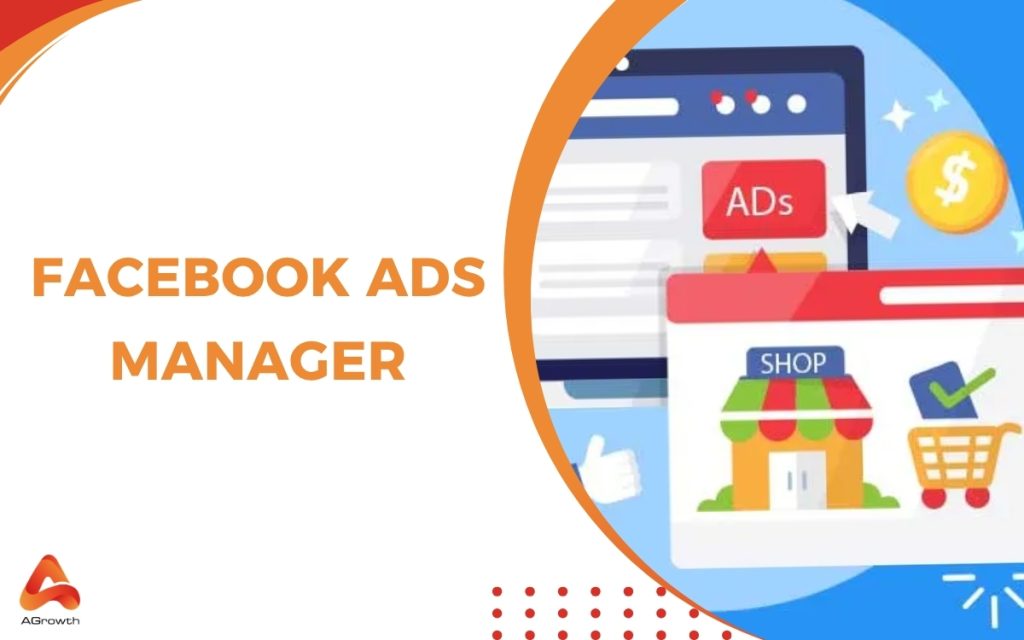
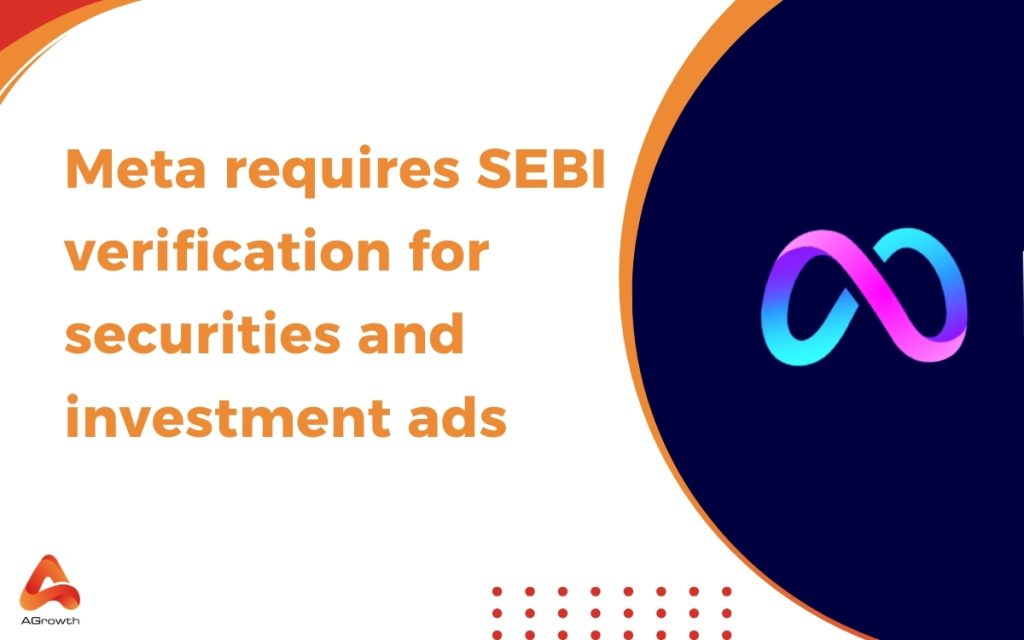





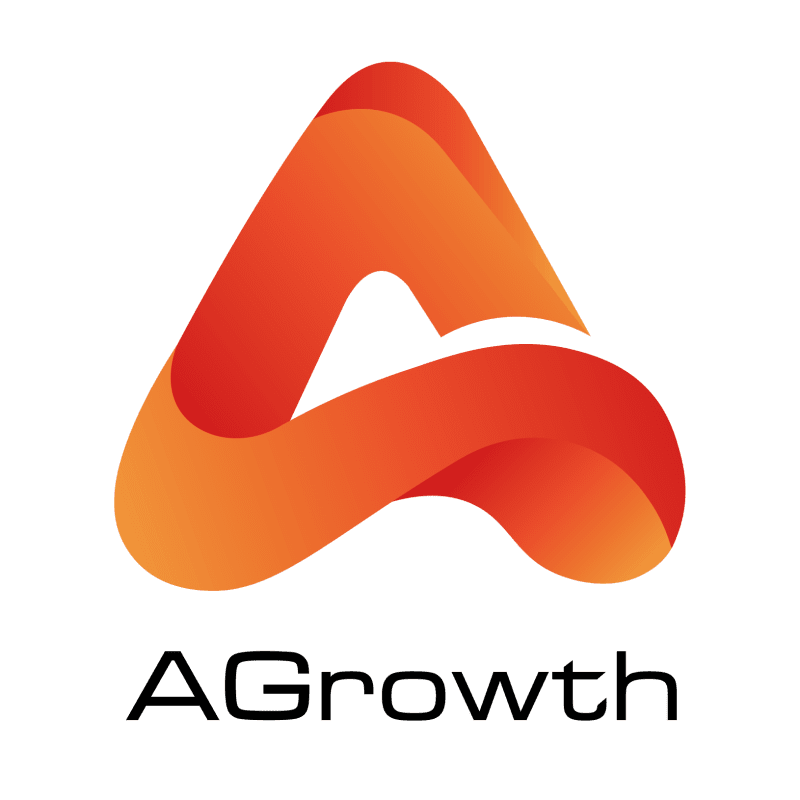
Your comment